Loading ...
Loading ...
Loading ...
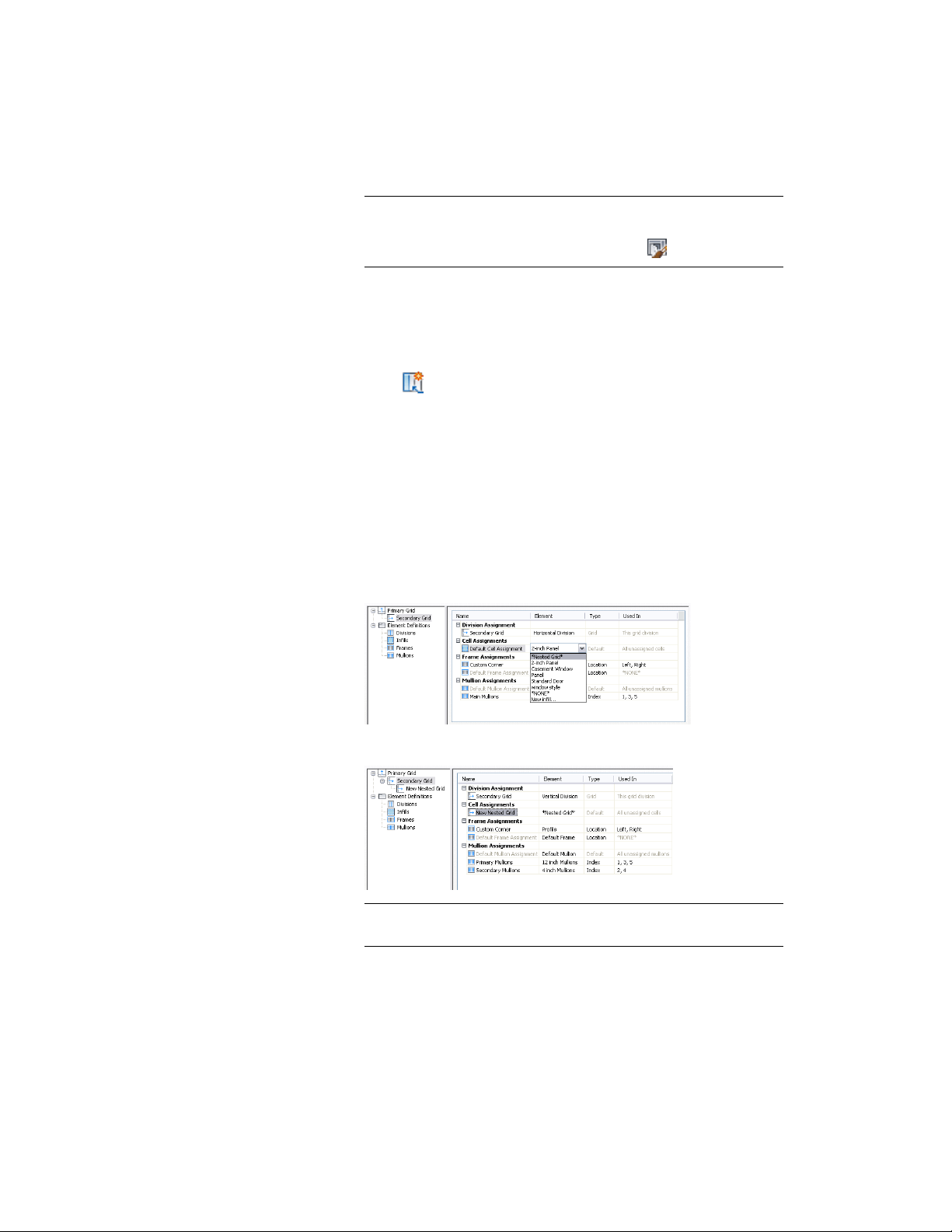
NOTE Alternatively, select a door/window assembly in the drawing,
and click Door/Window Assembly tab ➤ General panel ➤ Edit Style
drop-down ➤ Door/Window Assembly Styles .
3 Select a door/window assembly style.
4 Click the Design Rules tab.
5 In the left pane, select the grid in which you want to create a
nested grid.
6 Click (new cell assignment).
A new cell assignment is displayed in the list of cell assignments.
7 Right-click the default name, click Rename, and enter a descriptive
name for the assignment.
8 Select Nested Grid in the Element column.
A new grid is added to the list of grids in the left pane of the dialog
box. If you are editing the primary grid, the new grid is added at
the secondary level. If you are editing a grid at the secondary level,
the additional grid is placed at the tertiary level, and so on.
Creating a nested grid
New nested grid in tree
NOTE To rename a grid, select it in the right pane, right-click, and
click Rename, and enter a new name.
Door and Window Assembly Styles | 1735
Loading ...
Loading ...
Loading ...