Loading ...
Loading ...
Loading ...
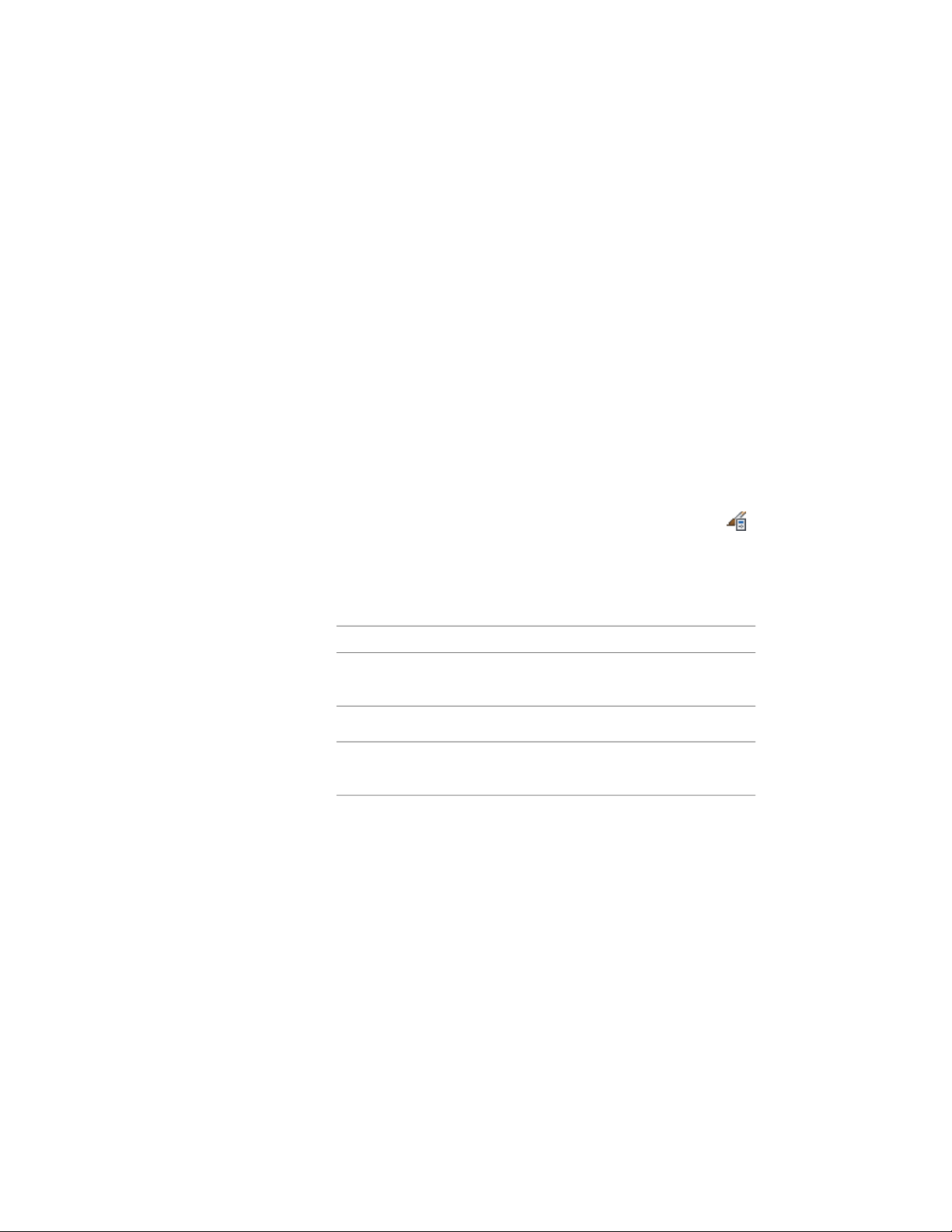
2 Expand Multi-Purpose Objects, and expand List Definitions.
3 Select the definition you want to edit.
4 Click the Applies to tab.
5 Select one or more of the following options:
■ Spaces: (If you want the list to be available for space names)
■ Zones: (If you want the list to be available for zone names)
■ Manual Property Definition: (If you want the list to be available
for manual schedule properties)
6 Click OK.
Editing a List Definition
Use this procedure to edit a list definition.
1 Click Manage tab ➤ Style & Display panel ➤ Style Manager .
2 Expand Multi-Purpose Objects, and expand List Definitions.
3 Select the list you want to edit.
4 Click the Items tab.
5 Add, delete, or rename entries in the list definition:
Then…If you want to…
click Add, and enter the name of
the entry.
add a new entry to the list
select the entry, and click Remove.delete an entry from the list
select the entry, and enter the new
name.
rename an entry in the list
6 If you want users to have the alternative of entering a non-list
name for the space or zone, select Allow individual property values
to vary from this list.
7 Click OK.
Attaching Notes and Files to a List Definition
Use this procedure to attach text notes and files to a list definition.
3076 | Chapter 39 Spaces
Loading ...
Loading ...
Loading ...