Loading ...
Loading ...
Loading ...
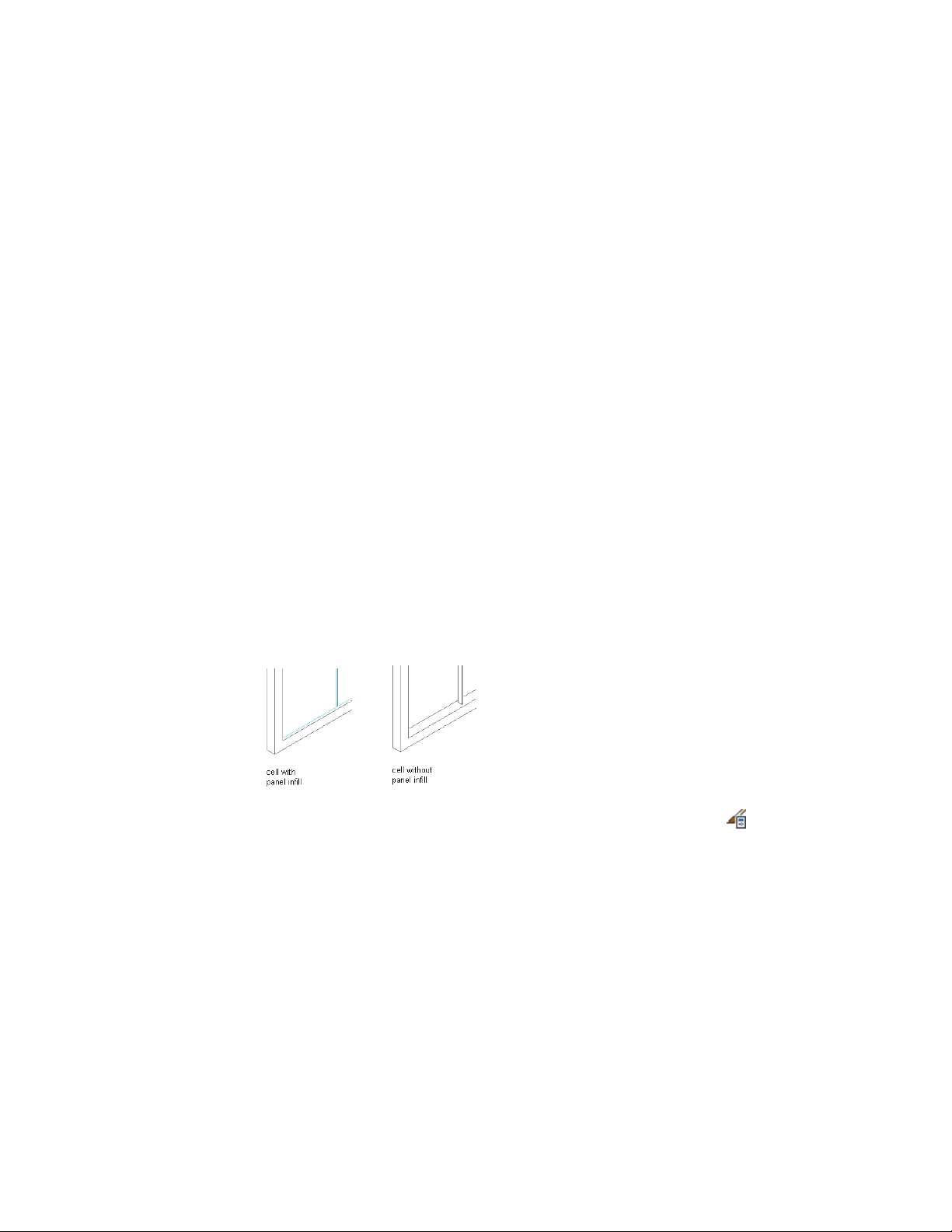
5 In the left pane, select the grid in which you want to put a simple
panel infill.
6 Click the New Cell Assignment icon.
A new cell assignment is displayed in the list of cell assignments.
7 Click New Cell Assignment, and enter a descriptive name for the
assignment.
8 Under Element, select an infill that defines a simple panel.
If you do not have a simple panel infill defined, select New Infill
and define one. For more information, see Creating a Panel Infill
for a Curtain Wall Unit on page 1580.
9 Specify the cells to contain this simple panel.
For more information, see Specifying Which Curtain Wall Unit
Cells Use a Cell Assignment on page 1605.
10 Click OK.
Removing an Infill from a Curtain Wall Unit Cell
Use this procedure to remove the infill of a cell and leave the cell empty. To
do this, use None as the element definition. Using None also removes any
frame edges that border the cell, but it does not affect the mullions.
Removing an infill assignment from a cell
1 Click Manage tab ➤ Style & Display panel ➤ Style Manager .
2 Expand Architectural Objects, and expand Curtain Wall Unit
Styles.
3 Select a curtain wall unit style.
4 Click the Design Rules tab.
5 In the left pane, select the grid that contains the cells you want
to assign to None.
1604 | Chapter 21 Curtain Walls
Loading ...
Loading ...
Loading ...