Loading ...
Loading ...
Loading ...
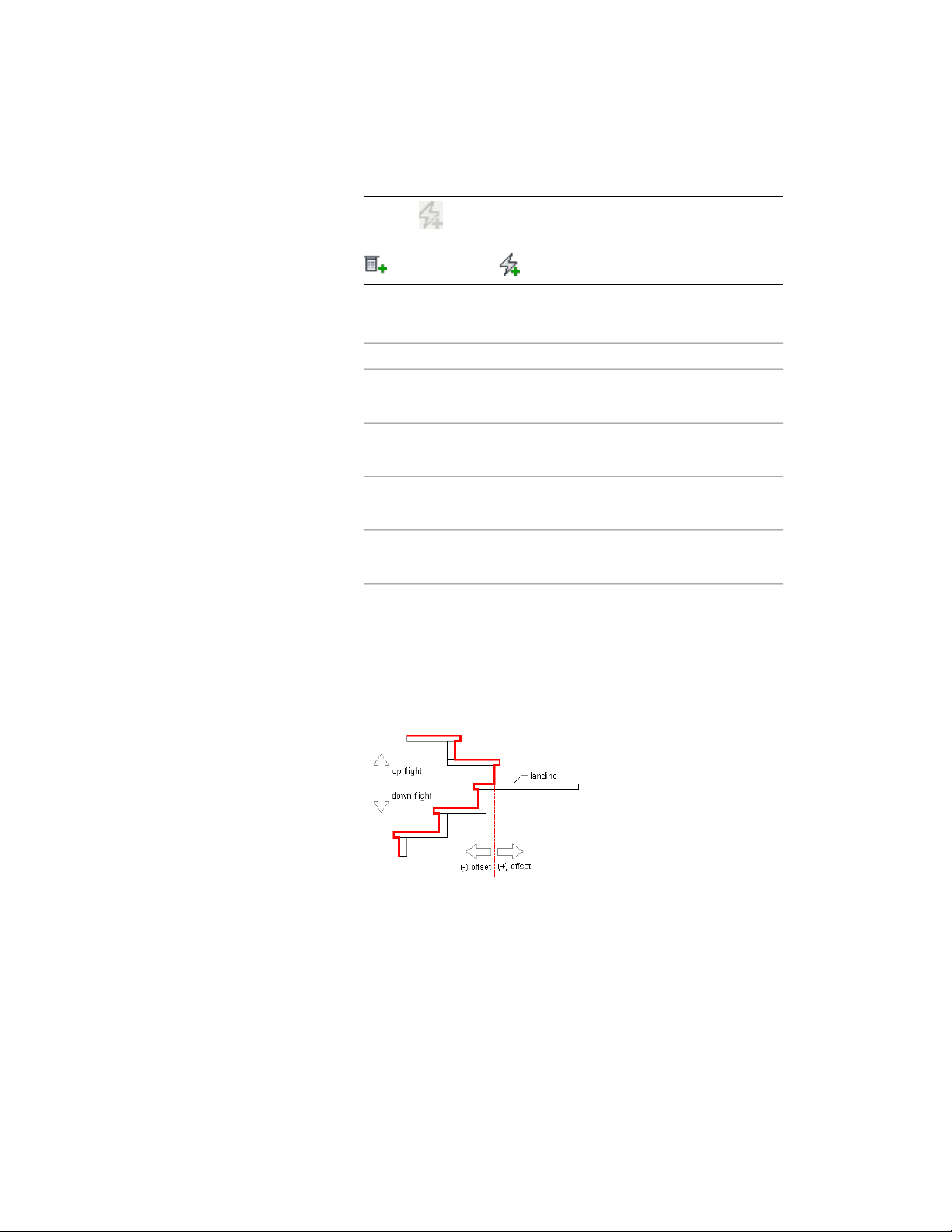
NOTE If is displayed next to a field in the Calculation Rules dialog
box, that field can’t be changed until another field is changed from
(user-defined) to (automatic).
12 Expand Advanced.
13 Specify the Constraints:
Then…If you want to…
select Free for Alignment.place the treads and risers with the
minimum landing extension
select Tread to tread for Alignment.align the tread of the up flight to
the tread of the down flight
select Tread to riser for Alignment.align the tread of the up flight to
the riser of the down flight
select Riser to riser for Alignment.align the riser of the up flight to the
riser of the down flight
14 Specify a value for Alignment offset.
When you select Tread to tread, Tread to riser, or Riser to riser,
you can specify an offset value. A positive offset value means that
the down-flight tread location is closer to landing than the
up-flight tread location.
Specifying tread to riser alignment offsets
15 Specify a value for the Extend alignment (Lower flight or Upper
flight).
16 Specify a value for Uneven tread to determine which flight will
be longer if the total number of treads is uneven. Select Upper
Creating a U-Shaped Stair with User-Specified Settings | 2101
Loading ...
Loading ...
Loading ...