Loading ...
Loading ...
Loading ...
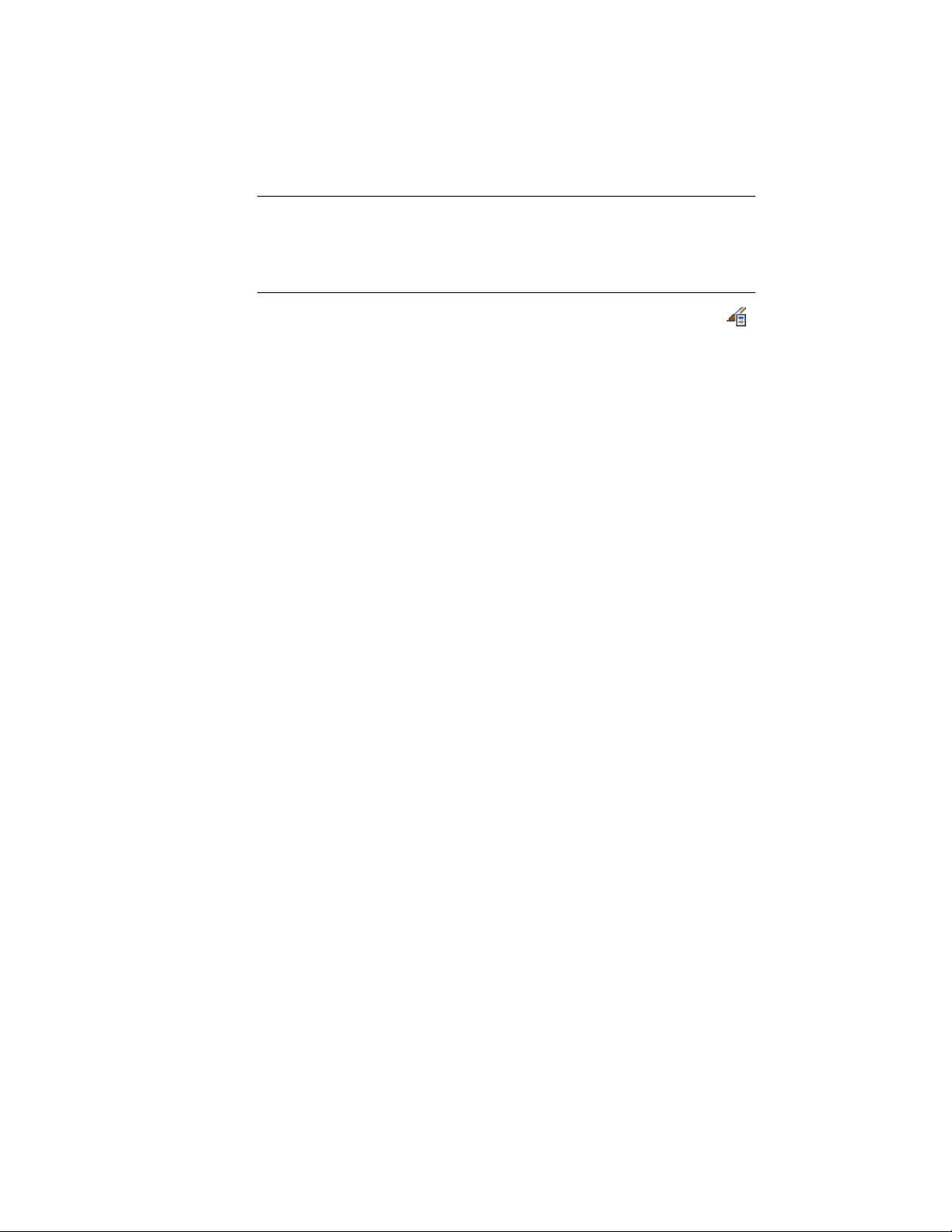
NOTE If a material assignment determines the display properties of components
in the space style, you can change the properties of the display component by
clearing By Material. You can also override the material assignment with a different
material. For more information, see Specifying the Materials of a Space Style on
page 3062.
1 Click Manage tab ➤ Style & Display panel ➤ Style Manager .
2 Expand Architectural Objects, and expand Space Styles.
3 Select the space style that you want to change.
4 Click the Display Properties tab.
5 Select the display representation where you want the changes to
appear, and select Style Override.
6 Click the Layer/Color/Linetype tab.
7 Select the space component to change, and change the following
settings:
■ Material: If you select By Material, all display settings are taken
from the assigned material. Components that cannot be set
by material have the check box deactivated.
■ Visibility
■ Layer
■ Color
■ Linetype/Lineweight/Linetype Scale
■ Plot Style
8 Click OK.
Specifying the Hatching for Components of a Space Style
Use this procedure to specify the hatching for display components of a space
style. Space hatching is displayed only in display representations that represent
a Plan view.
The following hatch components are available for spaces:
■ Base hatch: the hatch component for the base boundary of a space.
■ Net hatch: the hatch component for the net boundary of a space.
3068 | Chapter 39 Spaces
Loading ...
Loading ...
Loading ...