Loading ...
Loading ...
Loading ...
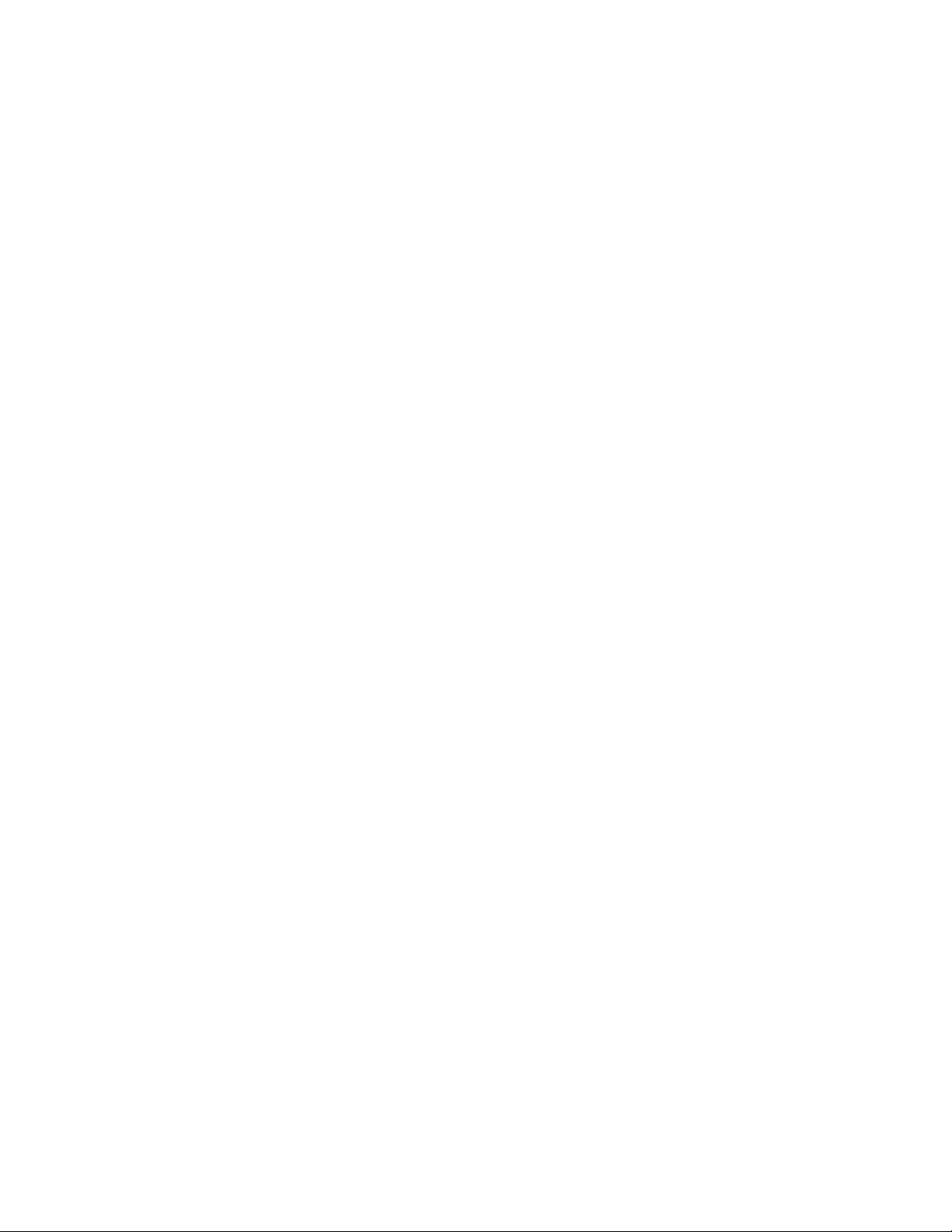
5 Verify that the Multiple Insert option on the Properties palette is
set to Yes.
6 On the Properties palette, enter the desired number of doors or
windows under Number to Insert.
By default the command assumes that the user wants to insert
doors or windows at an evenly spaced distance, and suggests a
range of the minimum and maximum possible doors or windows
that can be fit on the selected wall segment.
7 Verify that the Position Multiple option is set to Evenly.
8 Click onscreen to place the doors or windows.
To insert a variable number of doors or windows with a fixed distance on a
wall
1 Select the wall on which you want to insert doors or windows.
2 Click one of these commands:
■ Click Wall tab ➤ General Panel ➤ Door drop-down ➤ Evenly
between Walls.
■ Click Wall tab ➤ General Panel ➤ Window
drop-down ➤ Evenly between Walls.
3 Define whether you want to insert doors or windows on a selected
wall segment or the complete wall:
■ To insert multiple doors or windows on a selected wall
segment, press B (Between Walls).
■ To insert multiple doors or windows along the entire length
of the wall, press W (Whole Wall).
4 Select the desired wall edge for placing the doors or windows by
clicking the edge onscreen.The red line serves as a preview. You
can choose between outer and inner edge.
5 Verify that the Multiple Insert option on the Properties palette is
set to Yes.
6 On the Properties palette, select Offset under Spacing.
On the command line, the minimum to maximum offset values
are displayed. The minimum offset is 0 (no offset), the maximum
offset is calculated by the maximum distance possible between 2
doors or windows on the wall segment.
7 Enter the desired Offset value under Offset Multiples.
Adding Doors and Windows Relative to Walls | 1167
Loading ...
Loading ...
Loading ...