Loading ...
Loading ...
Loading ...
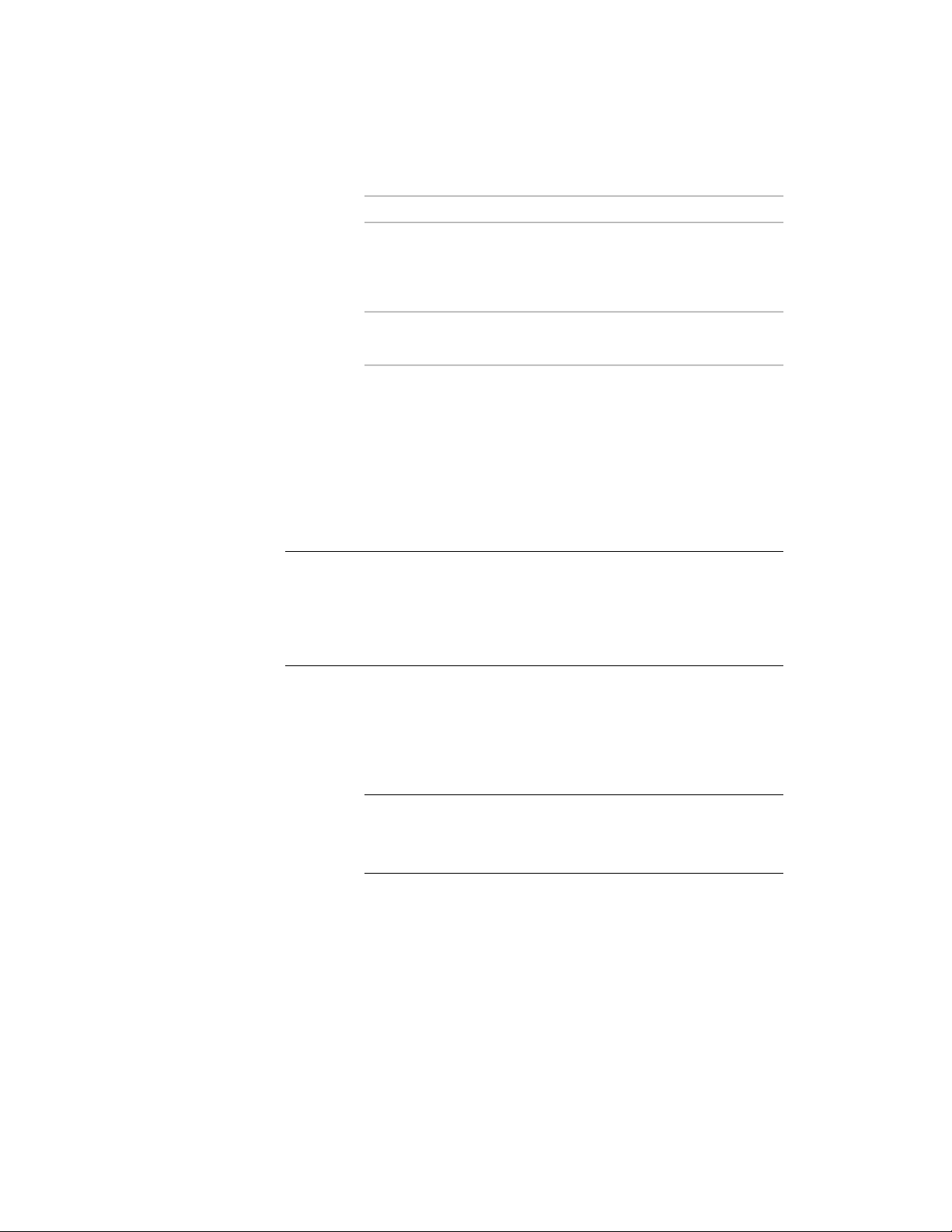
Then…If you want to…
make the normal of the AEC Poly-
gon parallel to the Y axis: under
locate the AEC Polygon on the XZ
plane
Normal, enter 1 for Y and enter 0
for X and Z.
enter a new value for Rotation
Angle.
change the rotation of the AEC
Polygon
5 Click OK.
Specifying Fill Properties for the True Color Display
Representation of an AEC Polygon
Use this procedure to specify the fill properties for an AEC Polygon in the True
Color display representation, which is used for high-resolution renderings.
NOTE Make sure that you do not use the True Color display representation and
the Model display representation of an AEC Polygon simultaneously in one view.
The Interior Fill and Edge Fill components of the Model display representation
would be drawn on top of the Interior Fill and Edge Fill components of the True
Color display representation. It is recommended that you create separate views
for regular viewing and True Color renderings.
1 Double-click the AEC Polygon you want to change.
2 On the Properties palette, click the Display tab.
3 Under the General category, for Display component, verify that
*NONE* is selected.
4 For Display controlled by, select This object.
NOTE To apply your changes to all AEC Polygons in the drawing,
select Drawing default setting. To apply changes to all AEC Polygons
of this style, select AEC Polygon Style:<style name>. For more
information on styles, see AEC Polygon Styles on page 1842.
5 For Display representation, select True Color.
Specifying Fill Properties for the True Color Display Representation of an AEC Polygon | 1839
Loading ...
Loading ...
Loading ...