Loading ...
Loading ...
Loading ...
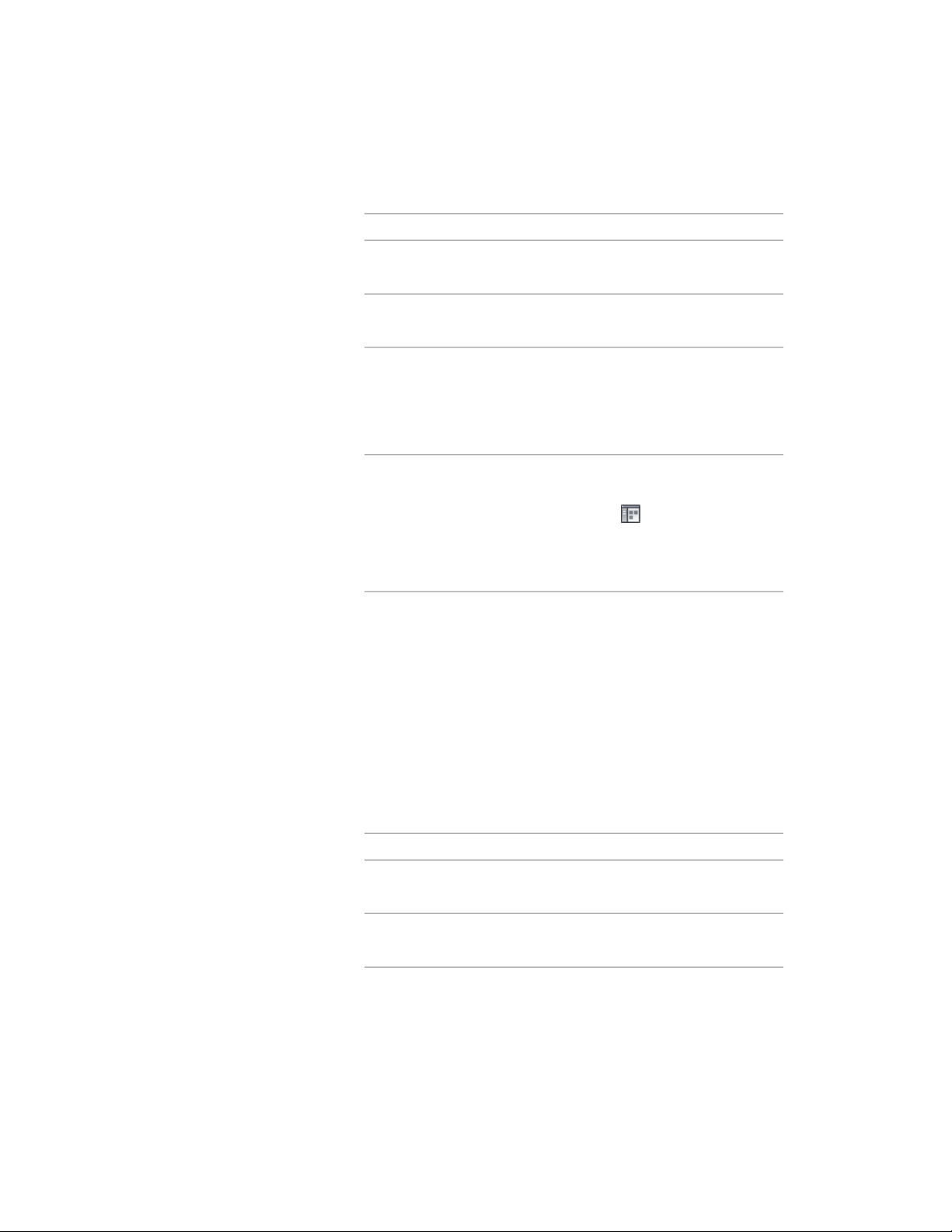
2 Create the tool:
Then…If you want to…
select the object, and drag it to the
tool palette.
create a tool from a roof in the
drawing
right-click the tool, and click Copy.
Right-click, and click Paste.
copy a tool in the current tool
palette
open the other tool palette, right-
click the tool, and click Copy. Re-
copy a tool from another tool
palette
open the palette where you want
to add the tool, right-click, and click
Paste.
click Home tab ➤ Build pan-
el ➤ Tools drop-down ➤ Content
copy a tool from the Content
Browser
Browser , and locate the tool
you want to copy. Position the
cursor over the i-drop handle, and
drag the tool to the tool palette.
3 Right-click the new tool, and click Properties.
4 Enter a name for the tool.
5 Click the setting for Description, enter a description of the tool,
and click OK.
6 Expand Basic, and expand General.
7 Click the setting for Description, enter a description of the roof
created from this tool, and click OK.
8 Specify a layer key and any layer key overrides if you do not want
to use the layer assignments specified in the layer key style used
in the drawing.
9 Specify roof settings:
Then…If you want to…
expand Dimensions, and enter a
value for Thickness.
change the thickness value
expand Dimensions, and select a
new setting for Edge cut.
change the type of edge
Creating a Roof Tool | 2367
Loading ...
Loading ...
Loading ...