Loading ...
Loading ...
Loading ...
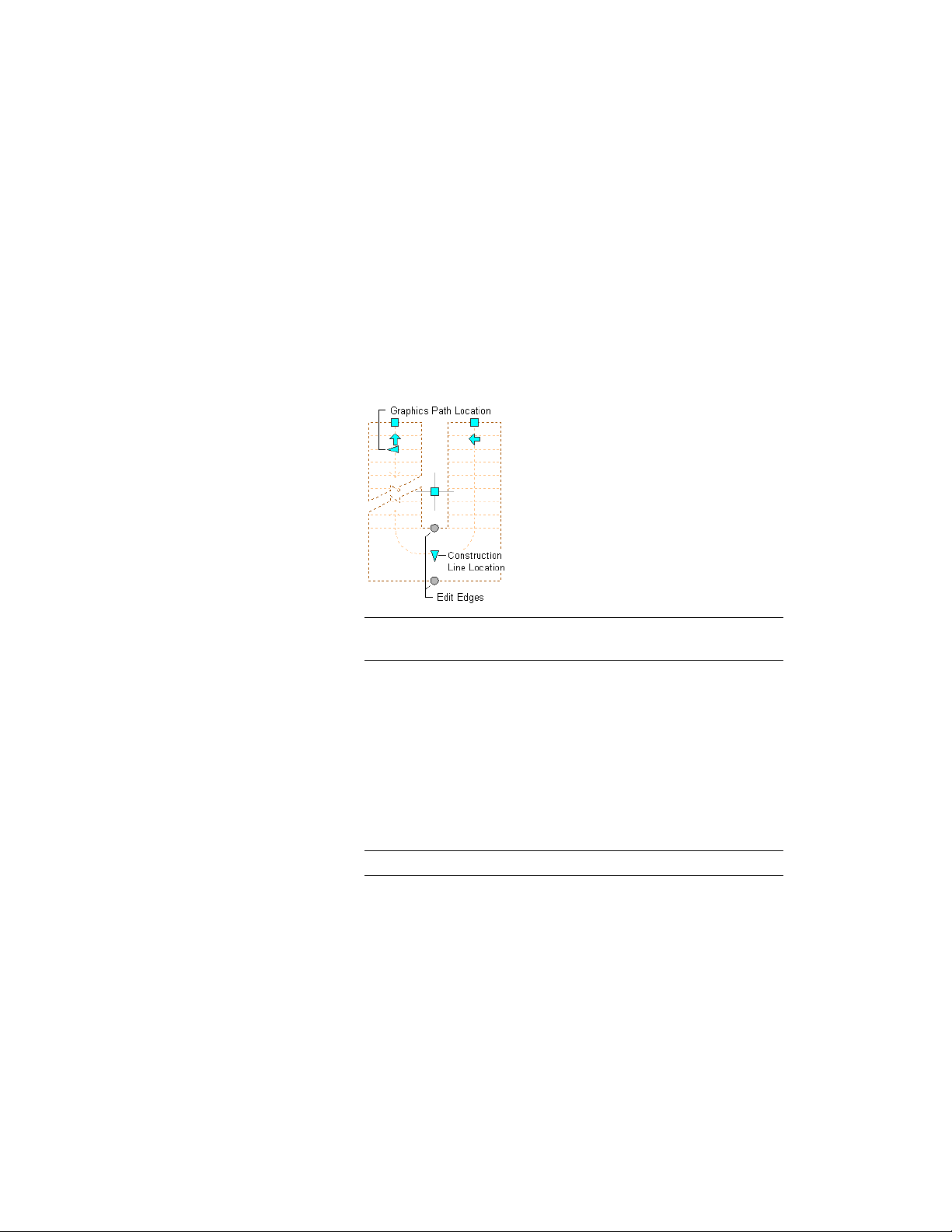
4 When you have finished editing the landing edges, click the Exit
Edit Edges grip to return to the default stair edit mode.
5 Right-click, and click Deselect All to turn off grips.
Changing the Construction Line or Graphics Path of a U-Shaped Stair
1 Select the U-shaped stair.
2 Move the Construction Line or Graphics Path grip.
U-shaped stair Graphics Path Location,
Construction Line Location, and Edit Edges
grips
NOTE Only one of the Construction Line or Graphics Path can be
displayed at a time.
3 Move the appropriate Flip grip to flip the stair landing from one
side of the flight start grip to the other, or to switch the two
flights.
4 Right-click, and click Deselect All to turn off grips.
Changing the Height of a U-Shaped Stair
1 Select the U-shaped stair.
2 Move the Height grip to change the height of the stair.
NOTE This grip displays only in 3D views of the stair.
Using Grips to Edit Stairs | 2145
Loading ...
Loading ...
Loading ...