Loading ...
Loading ...
Loading ...
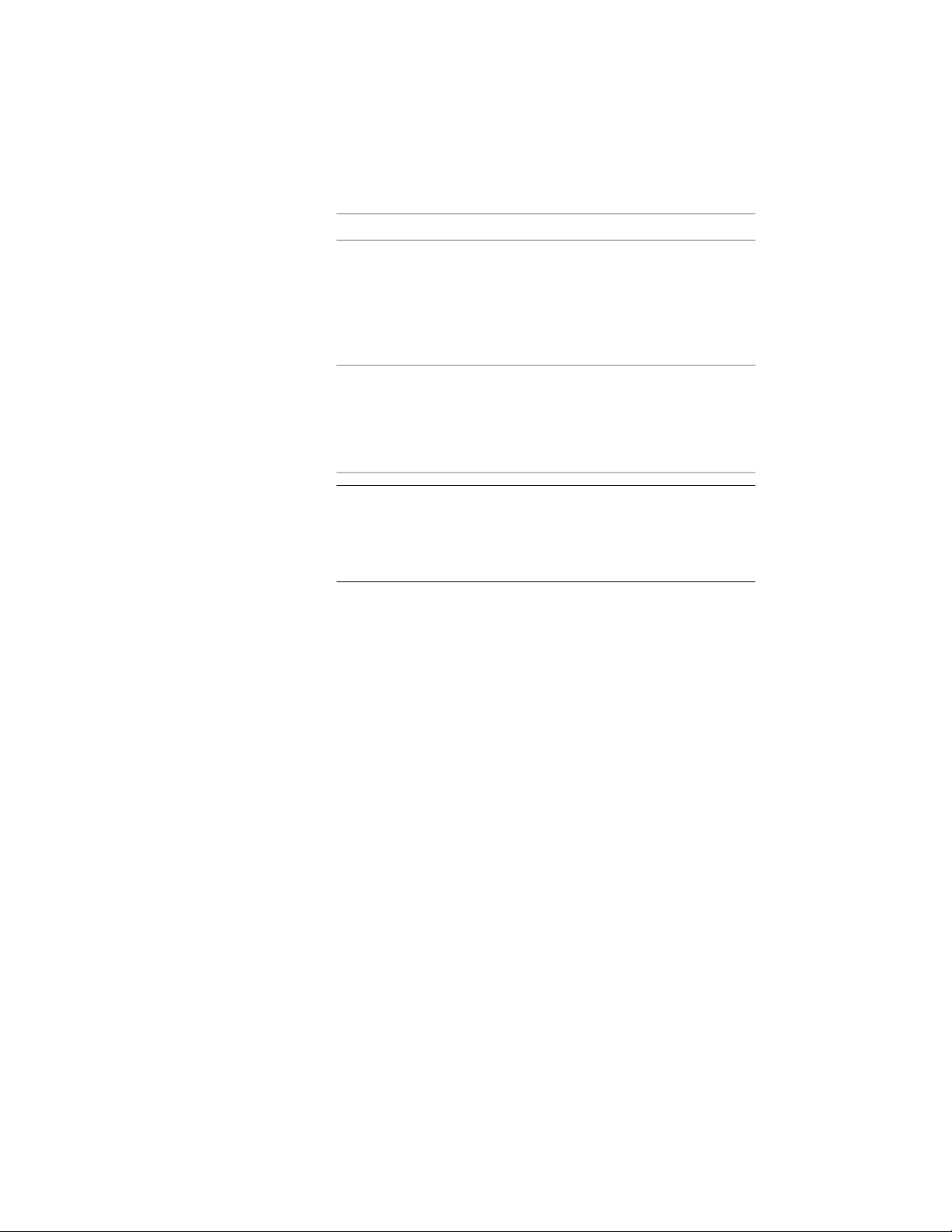
4 Click Convert to Registry File.
Then…If you want to…
browse to the desired folder location,
enter a name for the registry file, and
click Open.
In that case, a new registry file (REG) is
created, containing the registry informa-
tion for the selected catalog.
create a new registry file for
the catalog
browse for the registry file, select it and
click Open.
In that case, an entry containing the re-
gistry information for the selected cata-
log is appended to the registry file.
enter the catalog into an exist-
ing registry file
NOTE When you select an existing registry file, the file is not
overwritten, as in standard Windows Save dialogs; the catalog entry
is simply added to the registry file. If you want to overwrite an existing
registry file, you need to delete it from Windows Explorer, and then
create a new one of the same name.
Entering a catalog in a users’ library
5 To enter the catalog reference into the local registry, and thereby
into the user’s catalog library (CBL), run the new registry file.
6 Either place the generated REG file on a generally accessible
network folder, or copy it to the local user machine where the
catalog should be entered.
7 Double-click the REG file on the user’s computer.
8 Click Yes when asked whether you want to add the information
into the local registry.
The catalog is entered into the users’ registry and catalog library.
Publishing Tool Catalogs
The Publish Catalog feature helps you make tool catalogs available for use by
multiple users on a network. You can move and copy catalogs or make them
available from their current location. The feature handles dependent file paths
during the publish catalog operation.
154 | Chapter 3 Content Browser
Loading ...
Loading ...
Loading ...