Loading ...
Loading ...
Loading ...
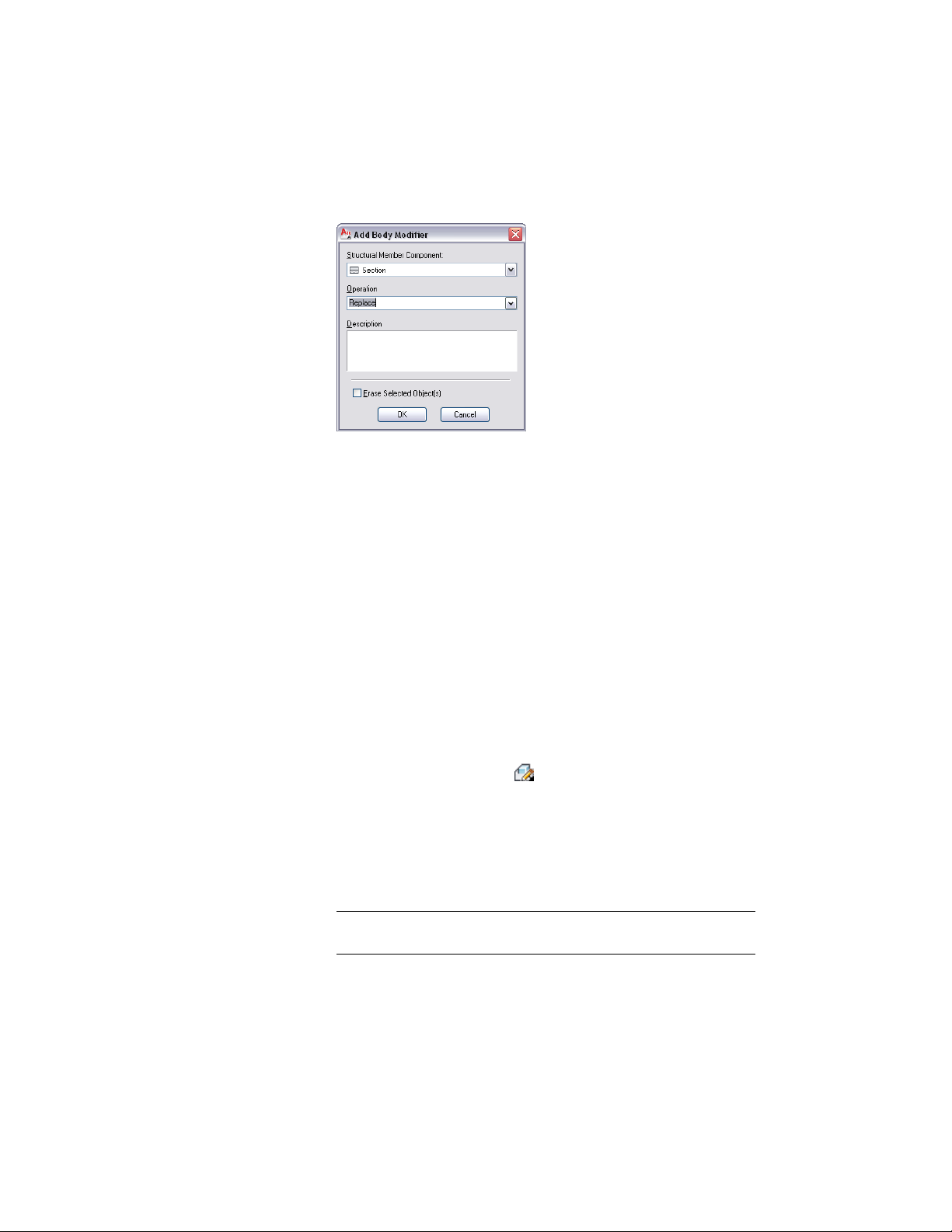
5 In the Add Body Modifier dialog box, select Replace for Operation.
6 Enter a description for the body modifier.
7 Select Erase Selected Object(s) if you do not want to keep the
original object, or clear this option to keep the object in the
drawing.
8 Click OK.
Editing the Geometry of a Body Modifier
Use this procedure to edit the shape of a body modifier that is attached to a
structural member. You can edit the body using grips to edit faces, using
Boolean commands to add or remove other objects from the body modifier,
and other editing commands to change its shape.
1 Select the structural member that has the body modifier you want
to change.
2 Click Structural Member tab ➤ Modify panel ➤ Body Modifiers
drop-down ➤ Edit In Place .
A temporary mass element is created for you to edit the geometry
of the body modifier. If the wall contains multiple body modifiers,
a mass element is created for each body modifier. If object was
not originally a mass element (for example, if you used a slab as
a body modifier), the object becomes a temporary Free Form mass
element with faces that you can edit.
NOTE After you perform an editing task, you may need to select a
profile again to perform another editing task.
2594 | Chapter 31 Structural Members
Loading ...
Loading ...
Loading ...