Loading ...
Loading ...
Loading ...
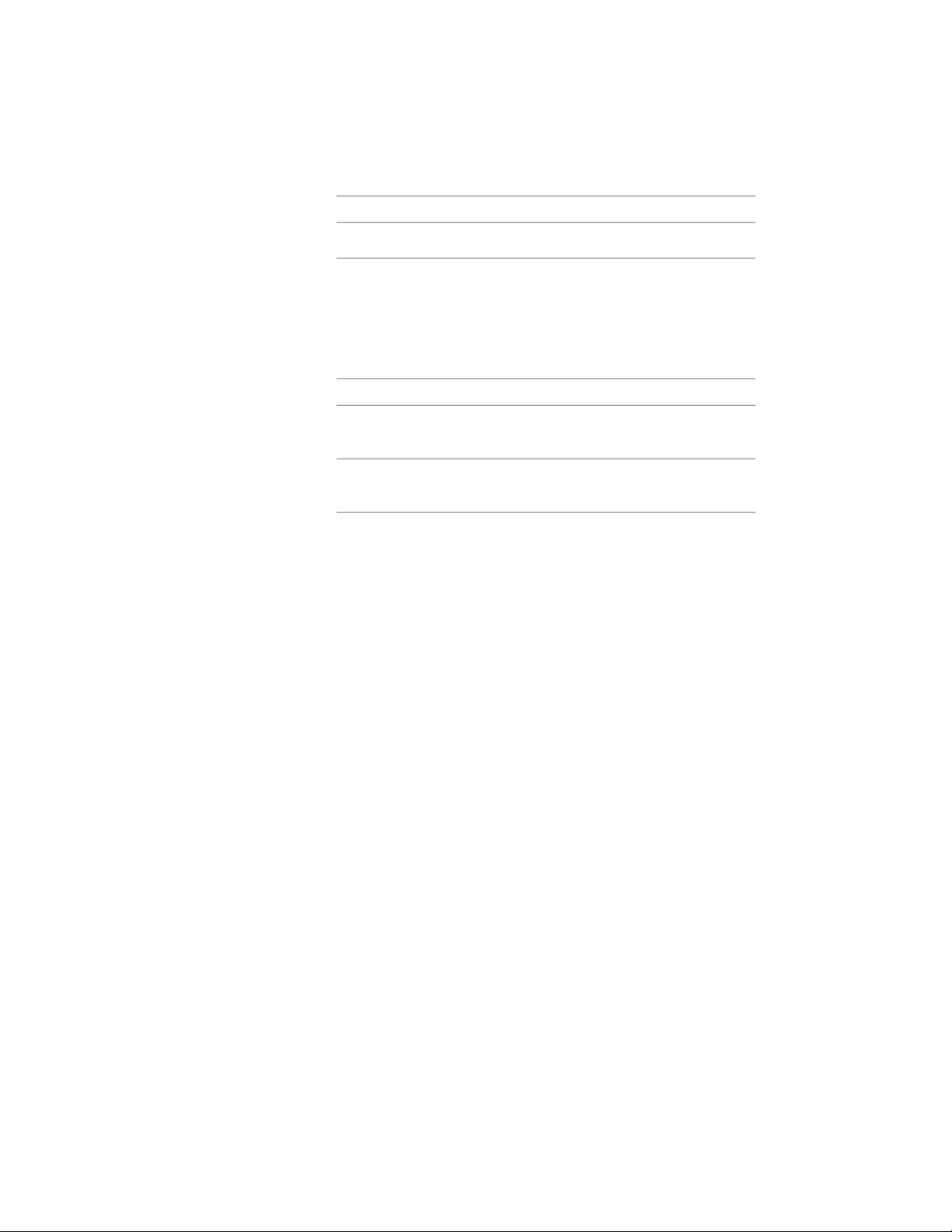
Then…If you want to…
select Solid Fill for Type.specify solid fill
8 Click OK.
9 Click Scale/Spacing, and enter a value that determines how the
selected pattern is repeated.
10 Click Angle, and enter the angle for the selected pattern.
11 Click Orientation, and specify how the hatching is oriented:
Then…If you want to…
select Object.orient the hatching to the roof slab,
regardless of the roof slab rotation
select Global.orient the hatching to the world
coordinate system
12 Click X Offset and Y Offset, and enter offset values.
13 Click OK twice.
Changing the Location of a Roof
Use this procedure to relocate a roof by changing the coordinate values of its
insertion point. The roof also has an orientation with respect to the world
coordinate system (WCS) or the current user coordinate system (UCS). For
example, if the top and bottom of the roof are parallel to the XY plane, its
normal is parallel to the Z axis. You can change the orientation of the roof by
aligning its normal with another axis. You can also rotate the roof on its plane
by changing the rotation angle.
For information about the WCS and UCS, see “Use Coordinates and Coordinate
Systems” in AutoCAD help.
1 Select the roof you want to change.
2 On the Properties palette, expand Basic, and expand Location.
3 Select Additional information.
2376 | Chapter 29 Roofs
Loading ...
Loading ...
Loading ...