Loading ...
Loading ...
Loading ...
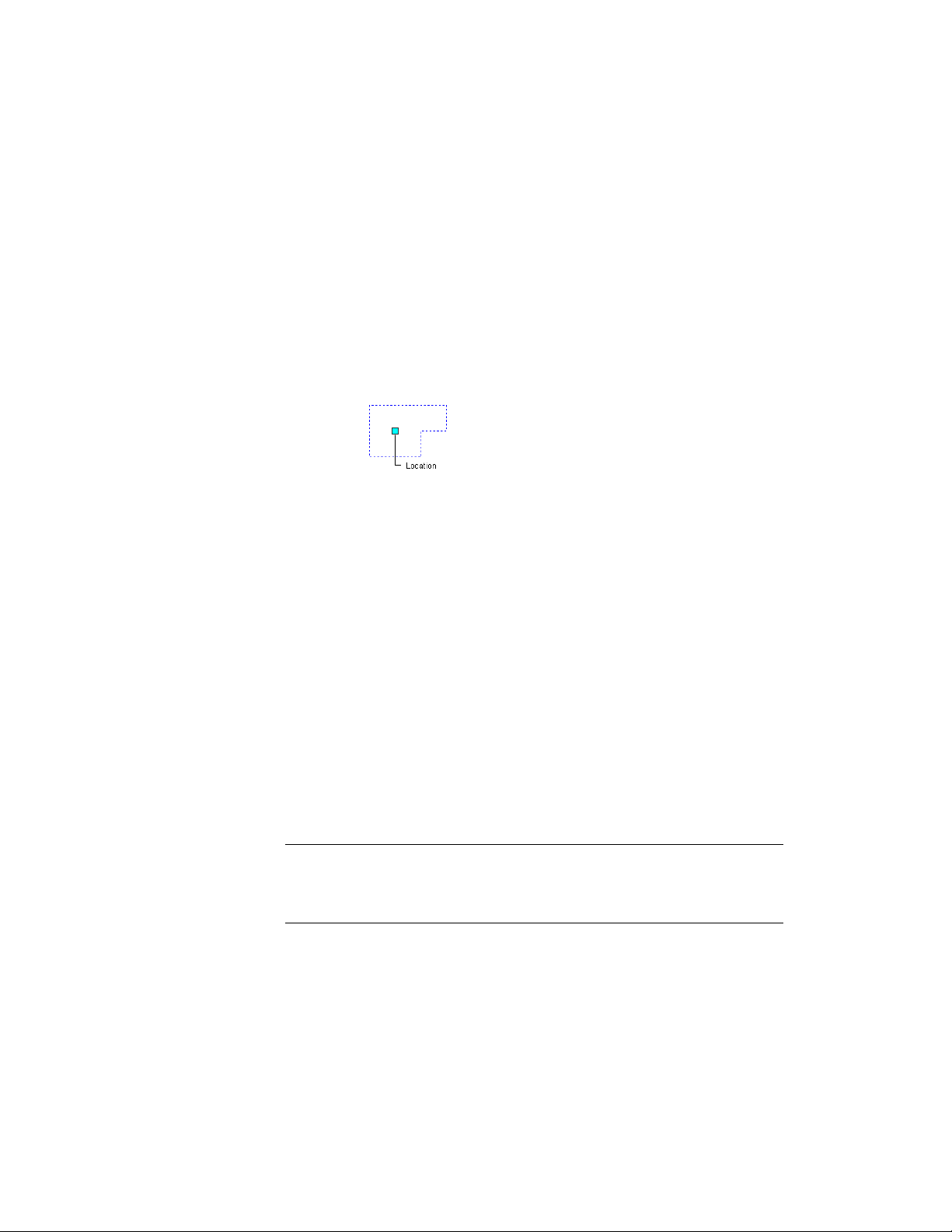
■ Change how a mask block is displayed.
Using Grips to Move Mask Blocks
Use this procedure to change the location of a mask block with grips.
1 Select the mask block.
2 Select the highlighted grip.
Viewing Mask Block Location grip
3 Move the grip until the door is in the desired location, and click
once.
Changing the Location of a Mask Block
Use this procedure to change the rotation, elevation, and location of the mask
block on the Properties palette.
You can relocate a mask block by changing the coordinate values of its
insertion point. The mask block also has an orientation with respect to the
WCS or the current UCS. For example, if the top and bottom of the mask
block are parallel to the XY plane, its normal is parallel to the Z axis. You can
change the orientation of the mask block by aligning its normal with another
axis. You can also rotate the mask block on its plane by changing the rotation
angle.
For information about the world coordinate system (WCS) and the user
coordinate system (UCS), see “Use Coordinates and Coordinate Systems” in
AutoCAD Help.
TIP The quickest way to locate and view an AutoCAD topic referenced in AutoCAD
Architecture Help is to click the Search tab in the Help window, select the Search
titles only option, and then copy and paste or type in the AutoCAD topic name,
and click List Topics.
1 Double-click the mask block you want to change.
2 On the Properties palette, expand Basic, and expand Location.
Using Grips to Move Mask Blocks | 2847
Loading ...
Loading ...
Loading ...