Loading ...
Loading ...
Loading ...
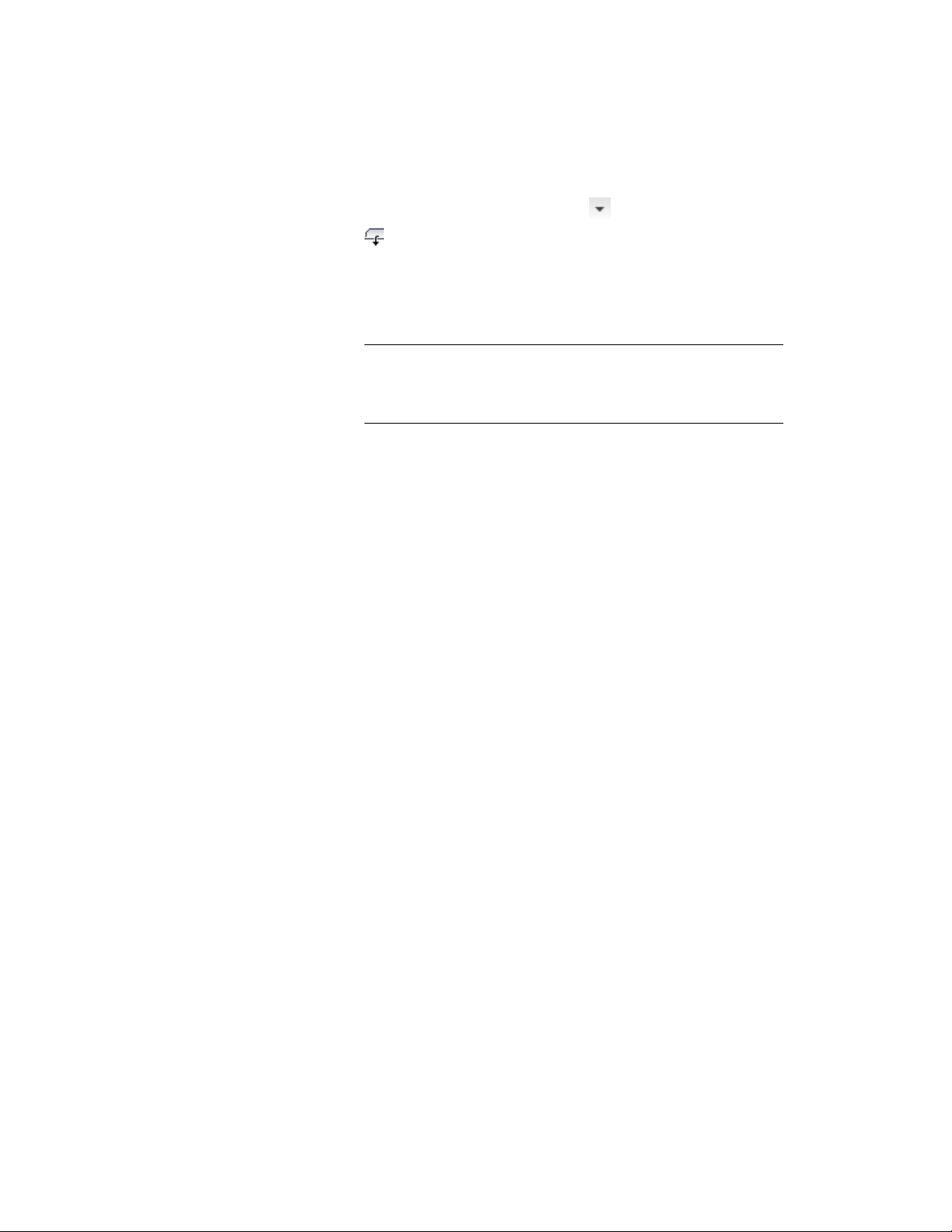
2 Click Wall tab ➤ Endcap panel ➤ ➤ Override Endcap Style
.
3 Select a point close to the wall end where you want assign a
different endcap.
4 In the Select an Endcap Style dialog, select an endcap style to use
on the wall end, and click OK.
TIP Alternatively, you can double-click the wall to display the
Properties palette, and scroll to the Style Overrides category. Under
Starting endcap and Ending Endcap, you can select a different endcap
style to override the style assignment.
Modifying the Geometry of a Wall Endcap Style
You can modify the geometry of an existing wall endcap style using either of
the following methods:
■ Enter an Edit in Place session to change the endcap profile and save the
change back to the style. This is best suited to making small, detailed
changes.
■ Exchange the endcap definition with a newly created polyline. This is best
suited for changing the endcap shape completely without having to reassign
a new endcap style to all wall styles that use it.
Editing the Standard Wall Endcap Style
The Standard wall endcap style is a special case. While you can use the Standard
style as a starting point for creating a new wall endcap style, the Standard
style itself cannot be changed. The Standard style is used when no other
endcap style is specified for a wall. It is also used when you remove all
components from a wall endcap style.
The Wall Endcap Profile
When you edit a wall endcap in place, a temporary profile with grips for
vertices and edges is created for each component of the endcap. You can edit
this profile in both plan and model views. In model views, the profile is
inserted at the mid-height of the wall. If the wall has components that do not
extend to that height, such as a footing, additional profiles are created at the
Modifying the Geometry of a Wall Endcap Style | 1389
Loading ...
Loading ...
Loading ...