Loading ...
Loading ...
Loading ...
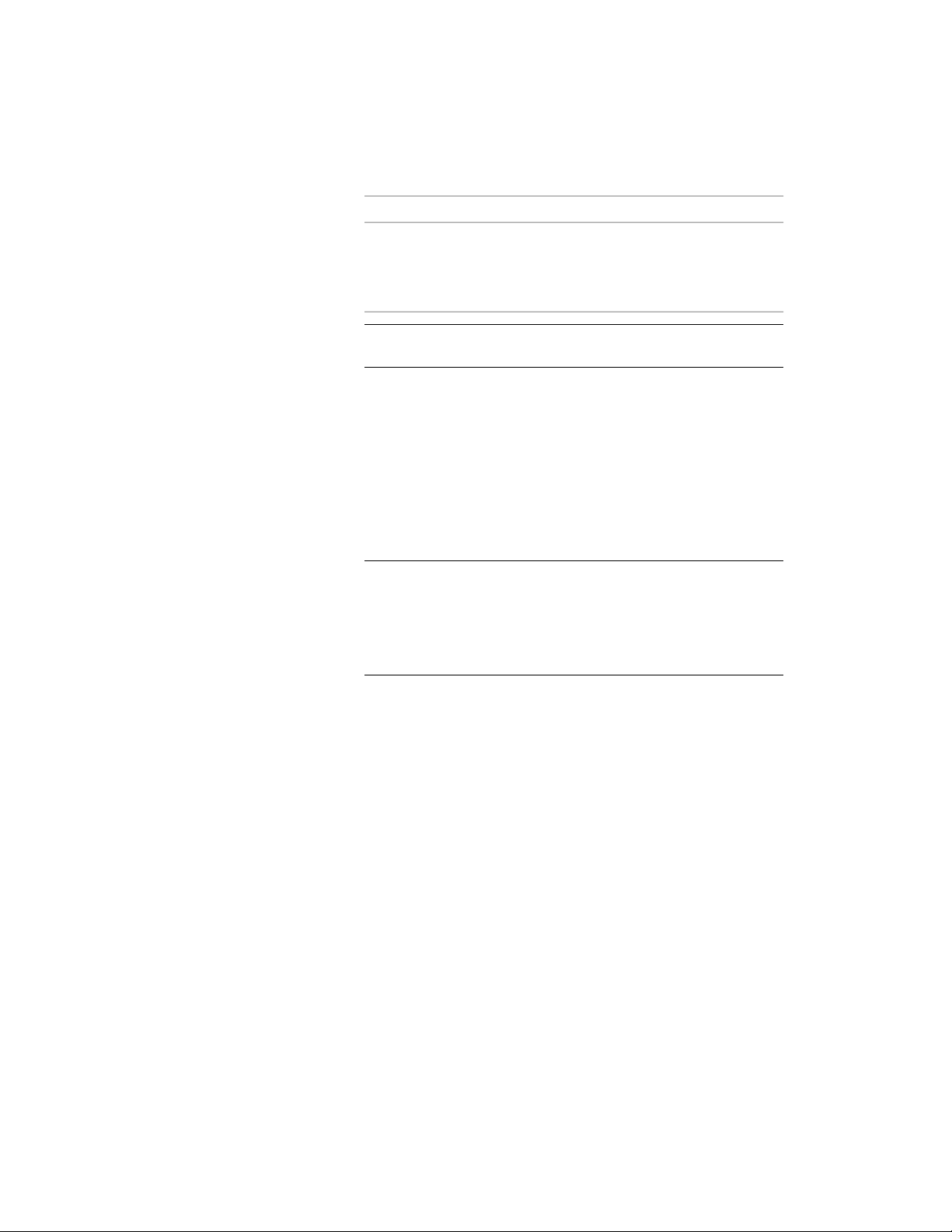
Then …If you want to specify …
enter the appropriate value for floor
line offset from base line. This offset
define an offset of the floor line
from the curtain wall base line
can be set only during the insertion
of the curtain wall.
TIP The length of the curtain wall is defined on screen. You can
however, edit it in the Properties palette later.
8 To make further edits to the roof line and floor line, expand
Advanced, and click the Roof/floor line worksheet.
For more information, see Changing the Roof Line and the Floor
Line of a Curtain Wall on page 1542.
9 In the drawing area, specify the insertion point of the curtain
wall.
You can move or hide the Properties palette to expose more of
the drawing area.
NOTE If you have Dynamic Input activated on the application window
status bar (DYN), you can use dynamic dimensions to specify the
curtain wall length and angle. After clicking the start point of the
curtain wall, dynamic input fields for length and angle appear around
the curtain wall preview. Enter values as desired, and use the TAB key
to switch between input fields.
10 Specify the endpoint of the curtain wall, and press ENTER.
Creating a Curved Curtain Wall
Use this procedure to create a curved curtain wall in a drawing.
The display of curved objects is dependent on the facet deviation set in the
application. For information see Facet Deviation on page 1668.
Creating a Curved Curtain Wall | 1409
Loading ...
Loading ...
Loading ...