Loading ...
Loading ...
Loading ...
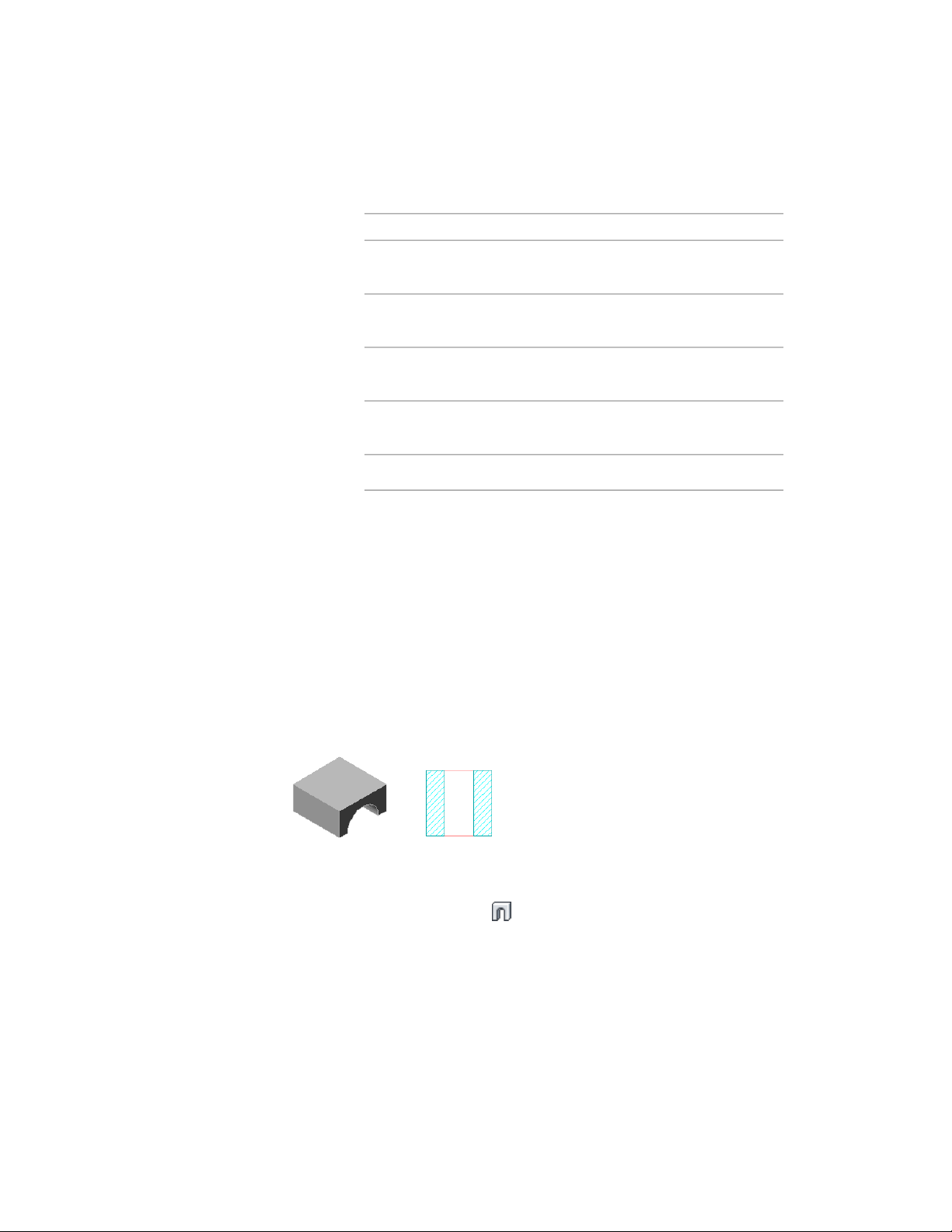
8 Specify the dimensions of the mass element:
Then…If you want to…
enter a value for Width.specify the width of the mass ele-
ment in its relative X direction
enter a value for Depth.specify the depth of the mass ele-
ment in its relative Y direction
enter a value for Height.specify the height of the mass ele-
ment in its relative Z direction
enter a value for Radius.specify the radius of the mass ele-
ment
enter a value for Rise.specify the rise of the mass element
9 In the drawing area, specify the insertion point of the mass
element.
You can move or hide the Properties palette to expose more of
the drawing area.
10 Continue adding mass elements, and press ENTER.
Creating an Arch Mass Element
Use this procedure to dynamically create an Arch mass element. The insertion
point of an Arch mass element is at the centroid of its bottom face.
Arch mass element in 3D and plan views
1 On the Massing tool palette, select the Arch tool.
Alternatively, you can click Home tab ➤ Build panel ➤ Box
drop-down ➤ Arch .
2 Specify the first corner of the Arch.
3 Drag the cursor and specify the second corner of the Arch.
Using Massing Tools to Create Mass Elements | 995
Loading ...
Loading ...
Loading ...