Loading ...
Loading ...
Loading ...
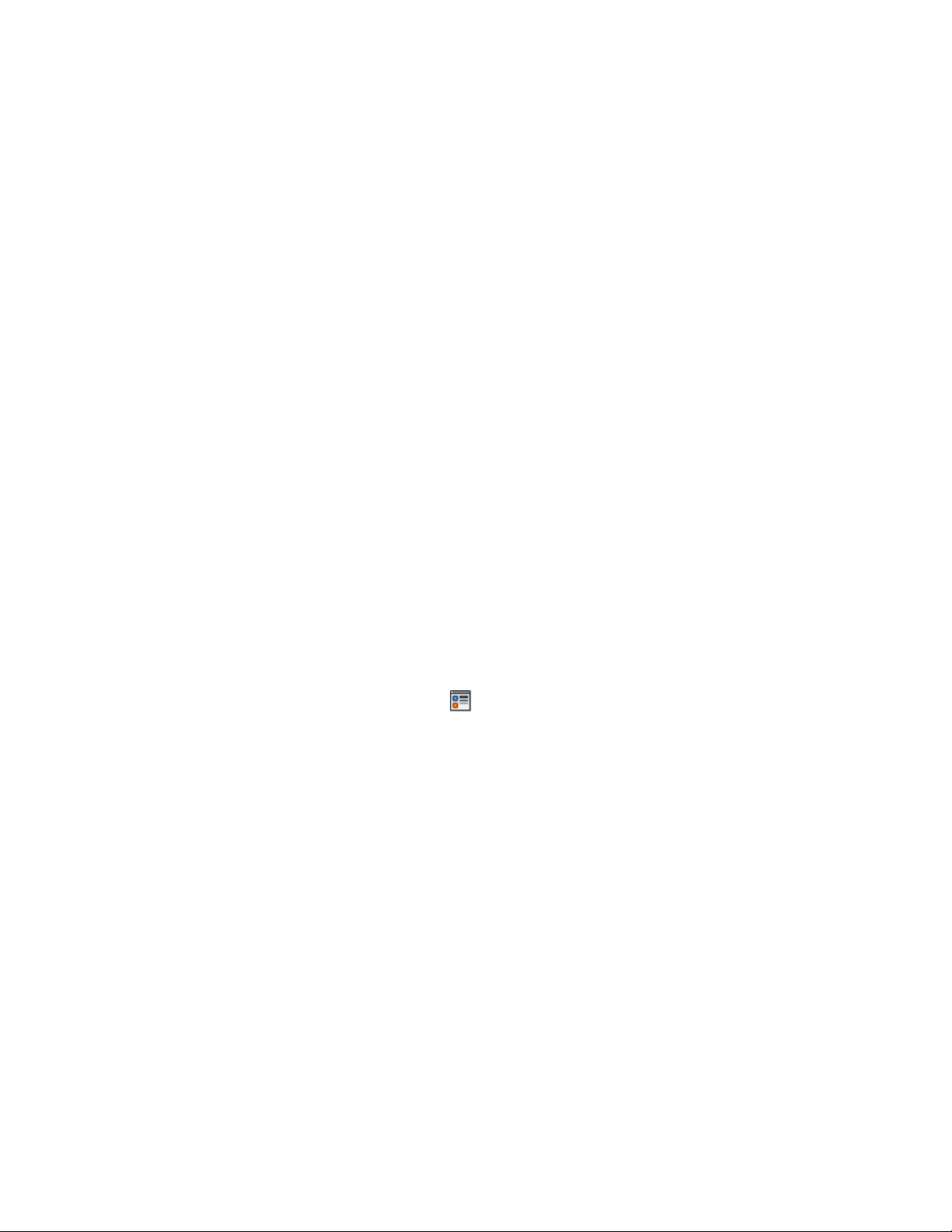
AutoCAD Architecture provides predefined materials for common design
purposes, which contain settings for mass groups. You can use these predefined
materials, or modify them to your special designs. You can also create your
own materials.
For more information, see Using Materials for Mass Elements and Mass Groups
on page 1068.
1 Open the tool palette that you want to use, and select a mass
group tool.
If necessary, scroll to display the tool that you want to use.
2 Select the elements to attach to the group, and press ENTER.
3 Specify the insertion point of the mass group.
You can move or hide the Properties palette to expose more of
the drawing area.
Assigning Materials to a Mass Group
Use this procedure to assign materials to the individual components of a mass
group.
1 Select the mass group to which you want to assign materials,
right-click, and click Edit Object Display.
2 To verify that the material assignment determines the display
properties of the component, click the Display Properties tab,
select the display representation where you want the changes to
appear, and click
3 Click the Layer/Color/Linetype tab, verify that By Material is
selected for the component, and click OK.
4 Click the Materials tab.
The Component column displays all components of the mass
group that can be assigned a material. Components that are only
symbolical graphics, like the bounding box, are not listed because
they cannot have a material assignment.
The Material Definition column displays the currently assigned
materials. If no previous material assignments have been made,
the default material is Standard.
5 Select the component you want to change, and select a different
material definition.
1054 | Chapter 15 Creating Conceptual Models
Loading ...
Loading ...
Loading ...