Loading ...
Loading ...
Loading ...
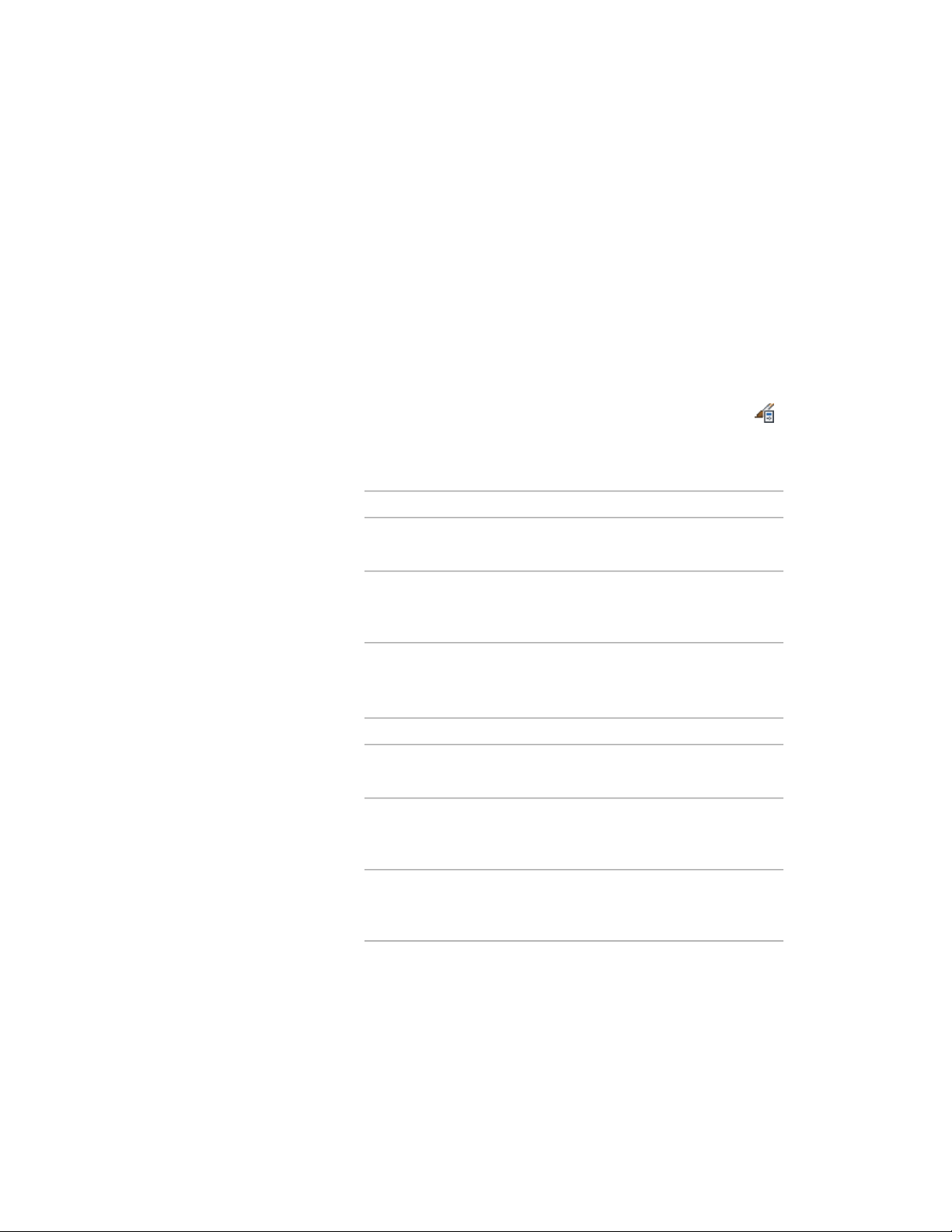
For more information about connecting the AutoCAD dimension style to an
AEC dimension style, see Selecting the AutoCAD Dimension Styles and Other
Properties of AEC Dimension Styles on page 3424.
Creating an AEC Dimension Style
Use this procedure to create an AEC dimension style. You can create a new
style with default style properties, or you can create a new style by copying
an existing style. After you create the style, you edit the style properties to
customize the characteristics of the style.
1 Click Manage tab ➤ Style & Display panel ➤ Style Manager .
2 Expand Documentation Objects, and expand AEC Dimension
Styles.
3 Create a new AEC dimension style:
Then…If you want to…
right-click AEC Dimension Styles,
and click New.
create a new style with default
properties
right-click the AEC dimension style
you want to copy, and click Copy.
Right-click, and click Paste.
create a new style from an existing
style
4 Enter a name for the new AEC dimension style, and press ENTER.
5 To edit the style properties of your new AEC dimension style,
select the style and edit it in the Style Manager tabs:
Then…If you want to…
see Changing the AEC Dimension
Display Components on page 3419.
change the Layer/Color/Linetype
properties
see Changing the Number of
Chains in an AEC Dimension Style
on page 3418.
change the number of chains in an
AEC dimension style
see Specifying Object Dimension
Points in AEC Dimension Styles on
page 3422.
specify objects and points to dimen-
sion
Creating an AEC Dimension Style | 3417
Loading ...
Loading ...
Loading ...