Loading ...
Loading ...
Loading ...
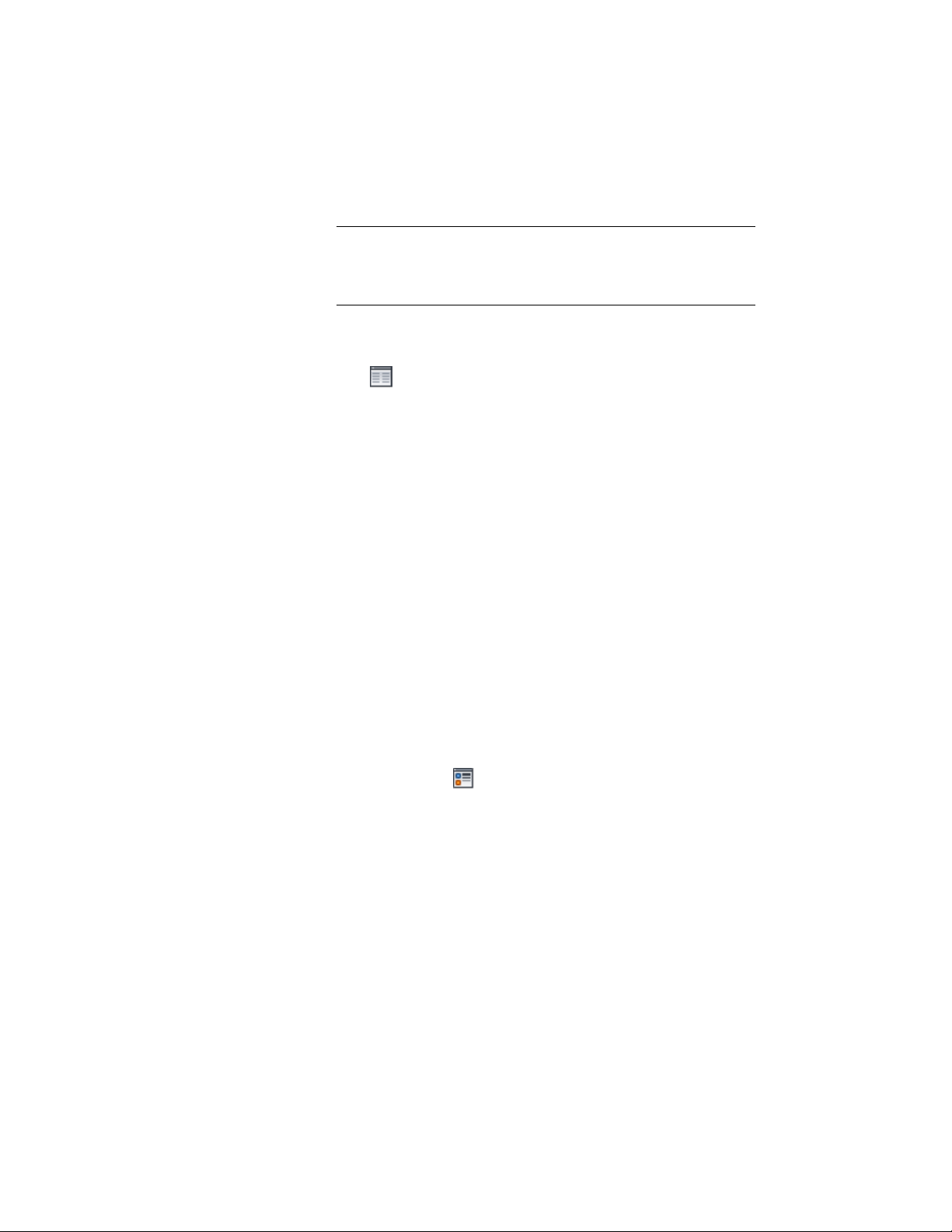
4 For Display controlled by, select This object.
NOTE To apply your changes to all windows in the drawing, select
Drawing default setting. To apply changes to all windows of this style,
select Window Style:<style name>. For more information on styles,
see Window Styles on page 1980.
5 For Display representation, select Sill Plan.
6 If necessary, expand Object Display Properties ➤ Advanced, and
click Sill dimensions.
7 On the Sill Dimensions worksheet, enter the sill extension and
depth dimensions.
Sill components A and B are for the outside of the opening. Sill
components C and D are for the interior side.
8 Click OK.
9 On the Display component drop-down list, click the light bulb
icons for individual sill components to turn visibility on or off as
desired.
You can also access and modify sill dimensions and visibility settings through
the window’s context menu, as follows:
1 Select the window you want to change, right-click, and click Edit
Object Display.
2 Click the Display Properties tab.
3 Select the display representation where you want the changes to
appear, and select Object Override.
The display representation in bold is the current display
representation.
4 If necessary, click .
5 Click the Other tab.
1974 | Chapter 25 Windows
Loading ...
Loading ...
Loading ...