Loading ...
Loading ...
Loading ...
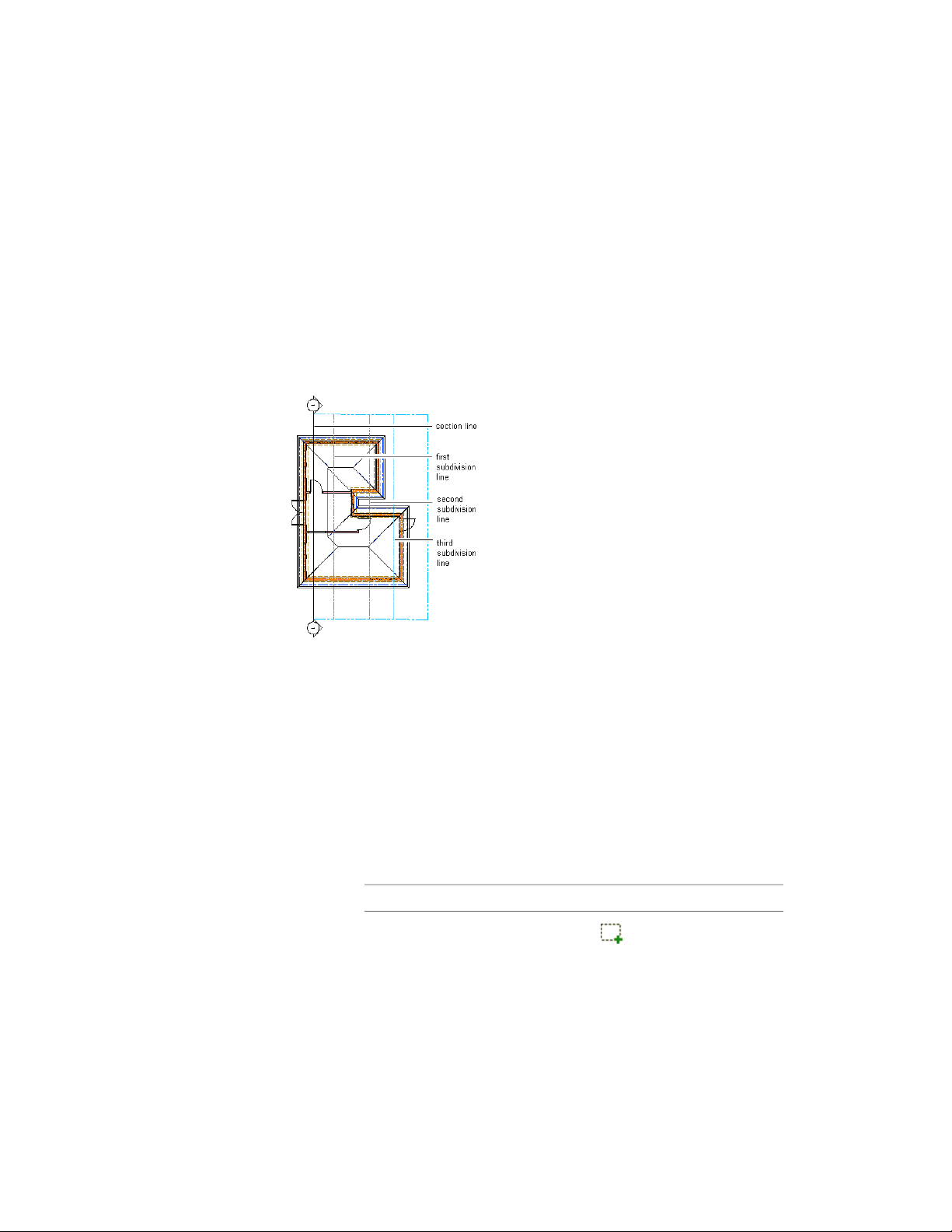
To update a 2D or 3D section created from this section line, see Updating a
2D or 3D Section on page 3257.
Creating Graphic Subdivisions for 2D and 3D Sections
Use this procedure to define subdivisions that are created when you generate
a section. Each subdivision is specified as a distance from the cutting plane
of the section line.
A section line with graphic subdivisions
You can control the lineweight and other display properties of the subdivisions
to add different levels of depth to sections.
You can use the display properties of a subdivision together with the display
properties of a material. For more information, see Workflow to Create a 2D
or 3D Section or a Live Section View on page 3219 and Use Subdivision Properties
and Materials in 2D Section Styles on page 3275.
1 Double-click the section line you want to change.
2 On the Properties palette, click the Design tab, expand Basic, and
expand Dimensions.
3 Click the setting for Subdivisions, and then add or modify
subdivisions:
Then…If you want to…
click . To change the default
distance from the section line, select
create a subdivision
Creating Graphic Subdivisions for 2D and 3D Sections | 3229
Loading ...
Loading ...
Loading ...