Loading ...
Loading ...
Loading ...
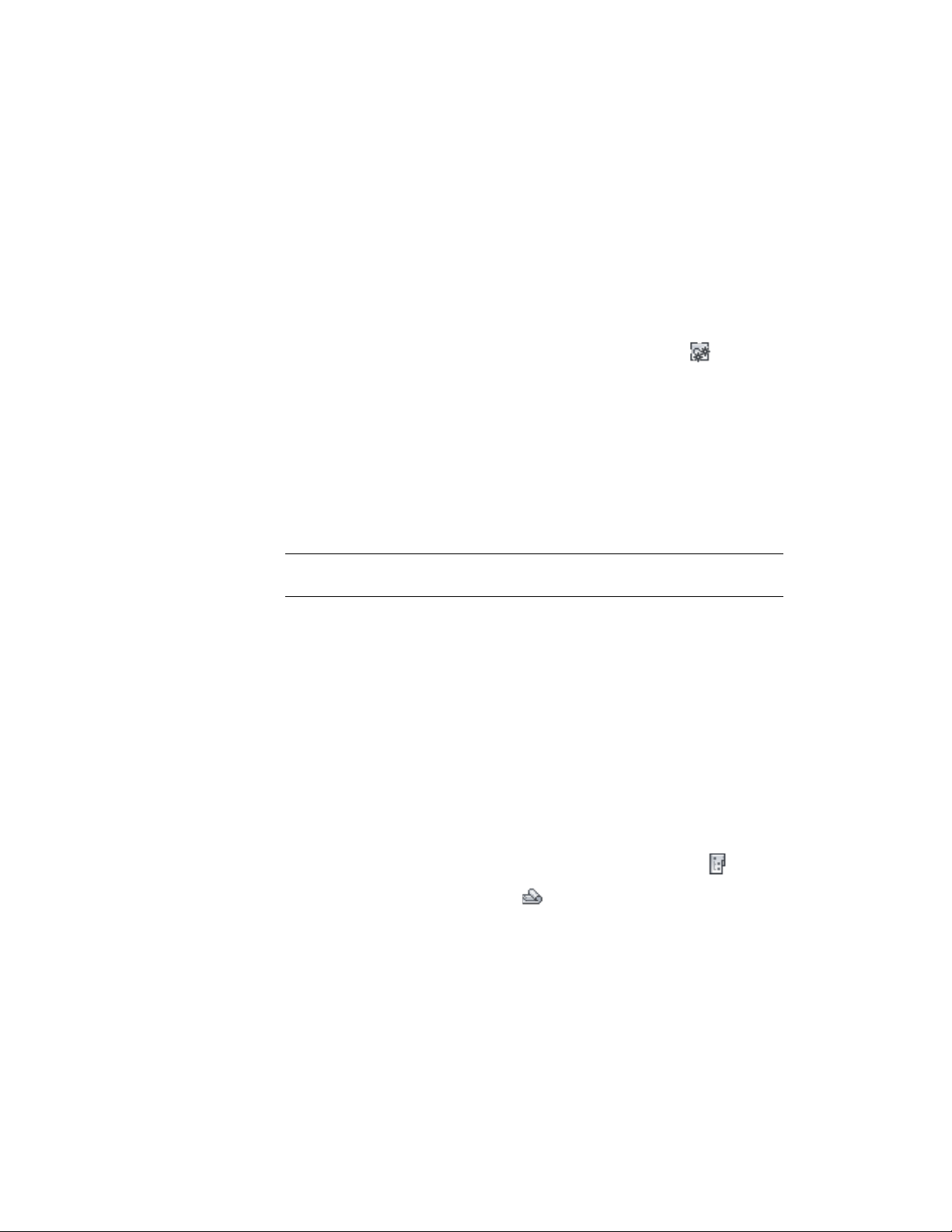
Regenerating the View Drawings in a Project
Use this procedure to regenerate view drawings in the project when the
content, levels, or divisions have changed. When you regenerate a view
drawing, the external references used to generate it are attached, detached, or
reloaded as needed.
1 On the Project Navigator palette, click the Views tab.
2 On the toolbar at the bottom of the tab, click the button.
All view drawings in the project are updated with the changed
constructs.
Placing a View Drawing onto a Sheet
When a view drawing is dragged onto a sheet to create a sheet view, the model
space settings (the viewport scale, layer settings, and display configuration)
of the view drawing are used in the sheet view.
NOTE For information about placing a model space view, instead of a whole view
drawing, onto a sheet, see Placing a Model Space View onto a Sheet on page 457.
When generating a model space view or a new view drawing from a callout
tool, you define the drawing scale to be used. This scale is also used in any
sheet views generated from the view.
Layer changes (including xref dependent layer changes) from the view drawing
can be displayed and updated in the sheet view, if the project has been set up
to synchronize sheets with views, as described in Synchronizing View Drawing
Layers with Sheet View Layers on page 461.
If a project has been set up to synchronize view drawing layers with sheet
view layers, viewport layer overrides in sheet views will be overwritten by the
layer configuration of the view drawing when the external references are
loaded or reloaded. If not, layers and xrefed layers in the sheet view will behave
as normal.
1 On the Quick Access toolbar, click Project Navigator .
2 On the Sheets tab, click (Sheet Set View) on the title bar.
3 In the Sheet Set view, locate the sheet into which you want to
reference the view drawing.
Regenerating the View Drawings in a Project | 451
Loading ...
Loading ...
Loading ...