Loading ...
Loading ...
Loading ...
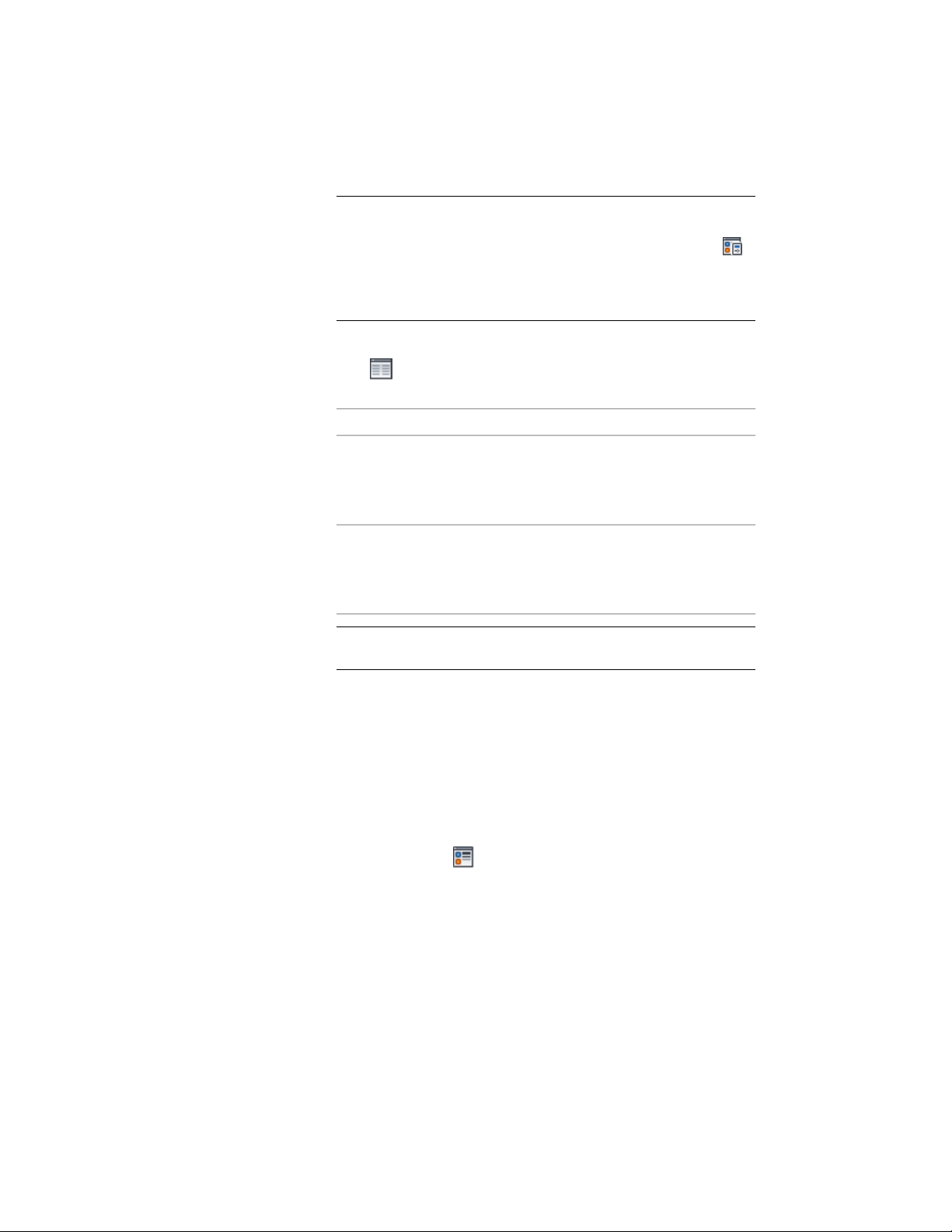
NOTE The True Color display representation is not turned on for any
display sets by default. If it is not included on the drop-down list,
click Manage tab ➤ Style & Display panel ➤ Display Manager .
Expand Representations by Object ➤ AEC Polygon, and then select
the display set for the current display configuration and any others
for which you want this display representation turned on.
6 If necessary, expand Object Display Properties ➤ Advanced, and
click next to Fill properties.
7 Specify the fill properties:
Then…If you want…
in the Exterior panel, select Edge
Fill, and then select a color for Edge
a True Color fill for the outer part
of the AEC Polygon
Color, or click Other to choose a
different color.
in the Interior panel, select Interior
Fill, and then select a color for Interi-
a True Color fill for the inner part
of the AEC Polygon
or Color, or click Other to choose
a different color.
NOTE If the edge dimensions of the AEC Polygon are set to 0, the
edge fill is not displayed.
8 Click OK.
You can also access and modify these same settings through the AEC Polygon’s
context menu, as follows:
1 Select the AEC Polygon, right-click, and click Edit Object Display.
2 Click the Display Properties tab.
3 Select the True Color display representation, and select Object
Override.
4 If necessary, click .
5 On the Fill Properties tab, adjust the settings as needed.
6 Click OK twice.
1840 | Chapter 23 AEC Polygons
Loading ...
Loading ...
Loading ...