Loading ...
Loading ...
Loading ...
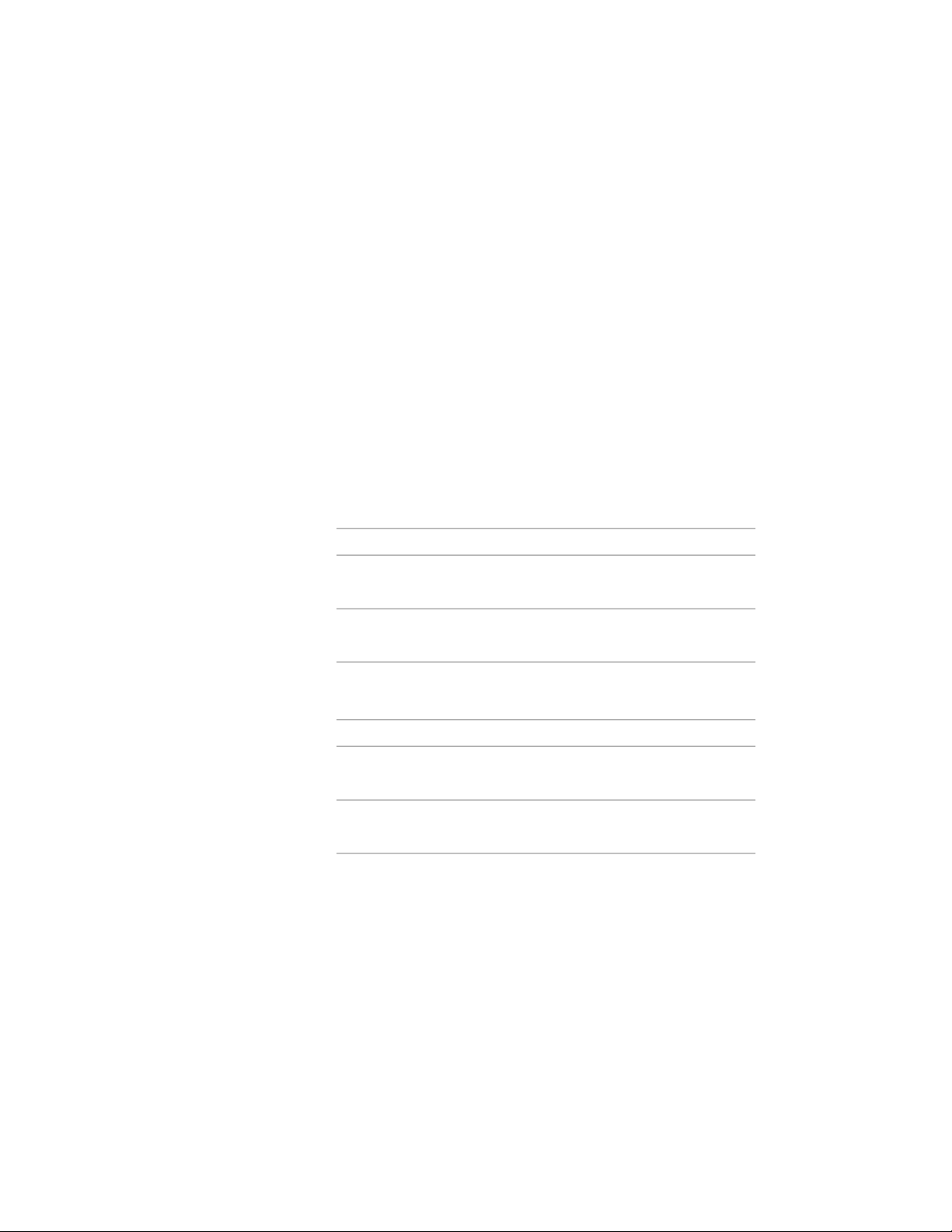
6 Expand Basic, and expand General.
7 Click the setting for Description, enter a description of the zone
created from this tool, and click OK.
8 Specify a layer key and any layer key overrides if you do not want
to use the layer assignments specified in the layer key style used
in the drawing.
9 Select a zone style.
10 Select the drawing file containing the style used for this zone tool.
11 Select a tag for the zone.
12 Select the drawing file containing the tag used for this zone tool.
13 Expand Dimensions.
14 Enter the distance you want the zone boundary to be offset from
attached spaces.
15 Expand Calculation.
16 Specify which values will be calculated for zones created from this
tool:
Then…If you want to …
select Yes for Calculate Area.calculate the area of attached
spaces
select Yes for Calculate Perimeter.calculate the perimeter of attached
spaces
17 Expand Content.
18 Define the allowed content in the zone tool:
Then…If you want to …
select Yes for Can contain spaces.allow spaces to be attached to
zones created from this tool
select Yes for Can contain zones.allow zones to be attached to zones
created from this tool
For information about zone content, see Changing the Content
Rules of a Zone on page 3095.
19 Click OK.
3088 | Chapter 39 Spaces
Loading ...
Loading ...
Loading ...