Loading ...
Loading ...
Loading ...
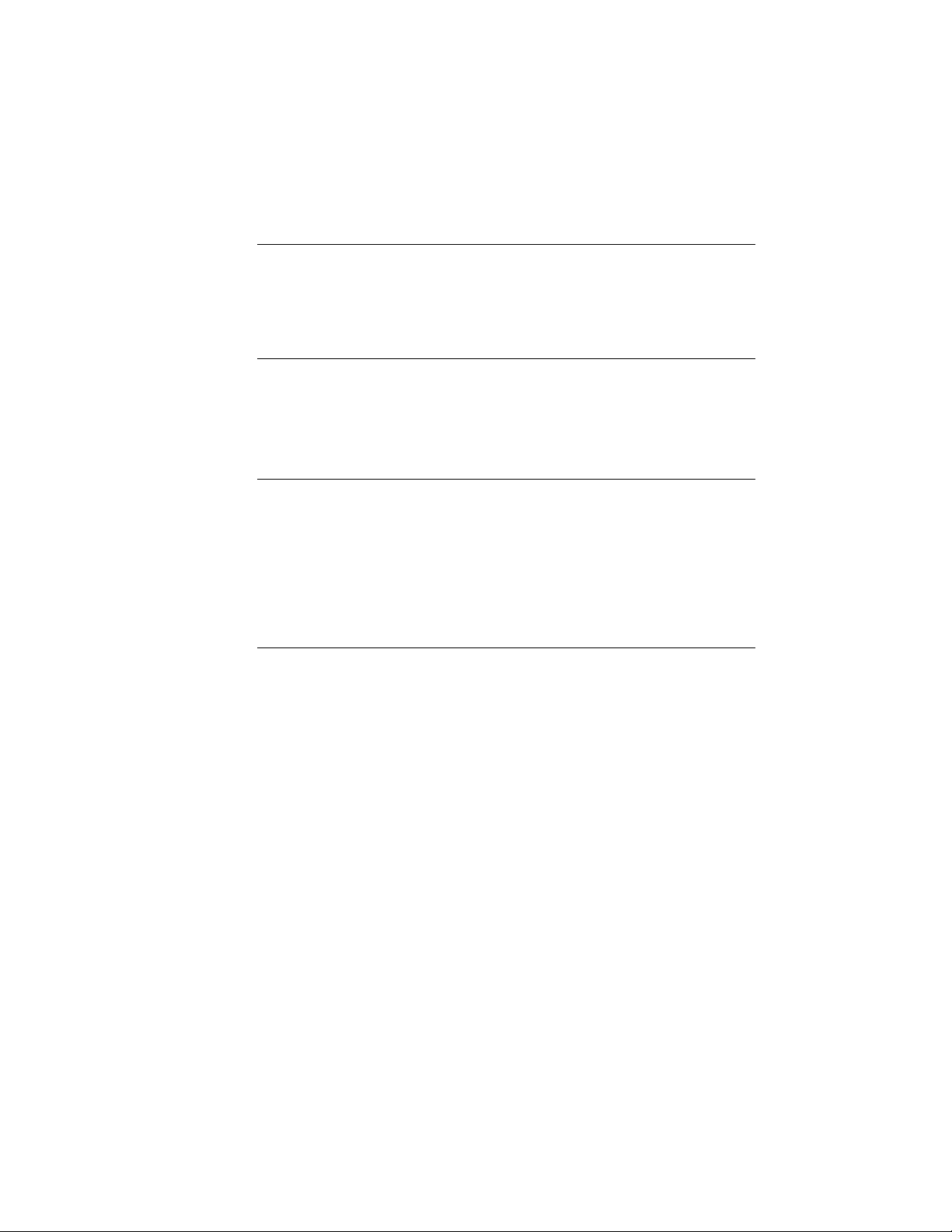
7 Select the object or schedule tag to which you want to assign the
new start number, continue renumbering, and press ENTER.
NOTE Under certain circumstances, such as after Renumber Data during RefEdit,
you may see duplicate property set definition names. For example, the property
set definition name may be preceded by “$1$.” Modify these property set
definitions by opening the attached drawing and making the changes. For more
information, see “Edit Selected Objects in Referenced Drawings and Blocks” in
AutoCAD Help.
Managing Schedule Tables
You can customize the content and appearance of schedule tables. You can
also export schedule table data.
IMPORTANT The contextual tab for schedule tables includes a Convert to Table
option, which creates a copy of your AutoCAD Architecture schedule table that
can be inserted as an AutoCAD
®
table. AutoCAD Architecture commands, such
as Update or Add All Property Sets cannot be used on the converted table. Also
be aware that you may get unexpected results if you use special characters in your
schedule headings, such as equal signs (=). Avoid this problem by adding an
apostrophe (‘) in front of the character before doing the conversion. For more
information about working with AutoCAD
®
tables, see “Create and Modify Tables”
in AutoCAD Help.
Using Schedule Table Styles
Schedule table styles control the content and appearance of schedule tables.
A drawing must contain a schedule table style for the type of schedule table
you want to create. When you copy a schedule table style into a drawing,
property set definitions and data formats specified in the style are also copied.
For more information, see Working with Schedule Table Styles on page 3731.
Updating Schedules
Because the property set data is attached to objects and styles, you can create
and update schedules at any stage of a project. Rather than waiting until the
end of a project to create schedules, you can create preliminary schedules and
update them to reflect changes in your drawings. For more information, see
Updating a Schedule Manually on page 3715.
3728 | Chapter 49 Schedules and Display Themes
Loading ...
Loading ...
Loading ...