Loading ...
Loading ...
Loading ...
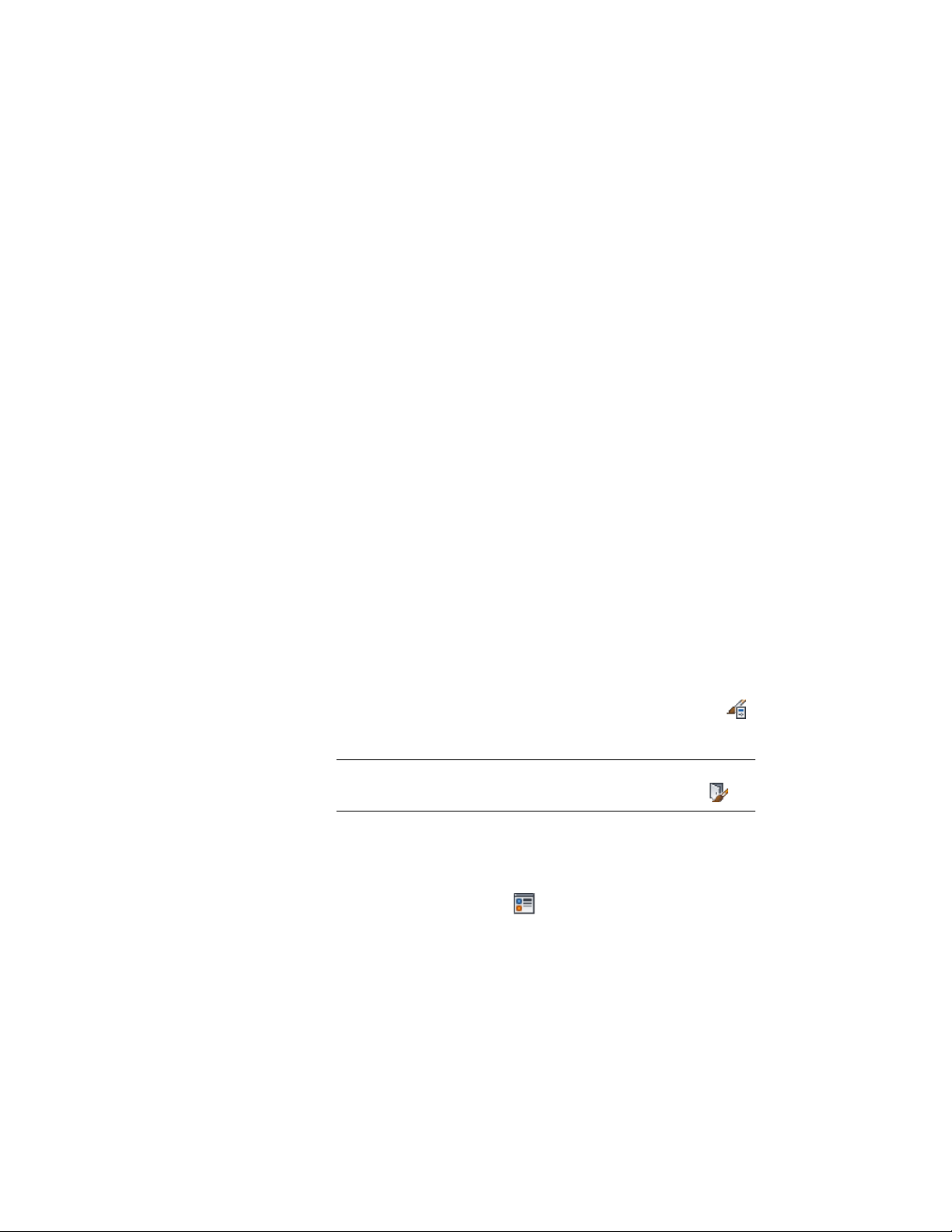
6 Click the Muntins tab.
7 Select the muntins block to edit.
8 Click Edit.
9 Edit any of the settings.
For more information on settings, refer to the door muntins type
in Creating Muntins in a Door Style on page 1909.
10 Select Automatically Apply to Other Display Representations and
Object Overrides to apply edits to all display representations of
the selected door style.
Clear this setting to apply edits to only the selected display
representation.
11 When you finish editing the door muntins block in the door style,
click OK three times.
You can edit the display properties, such as color and linetype, for the muntins
block. For more information, see Changing the Layer, Color, and Linetype of
Door Components on page 1899.
You can also edit the material applied to the muntins. For more information,
see Assigning Materials to a Door Style on page 1897.
Turning Off the Display of Muntins in a Door Style
Use this procedure to turn off the display of muntins in a door style. You can
turn off the display of door muntins without removing them from the style.
1 Click Manage tab ➤ Style & Display panel ➤ Style Manager .
2 Expand Architectural Objects, and expand Door Styles.
NOTE Alternatively, you can select a door, and click Door
tab ➤ General panel ➤ Edit Style drop-down ➤ Door Styles .
3 Select the style you want to edit.
4 Click the Display Properties tab.
5 Select the display representation in which to turn off the display
of door muntins, and click .
6 Click the Muntins tab.
7 Select Disable Muntins Blocks.
1938 | Chapter 24 Doors
Loading ...
Loading ...
Loading ...