Loading ...
Loading ...
Loading ...
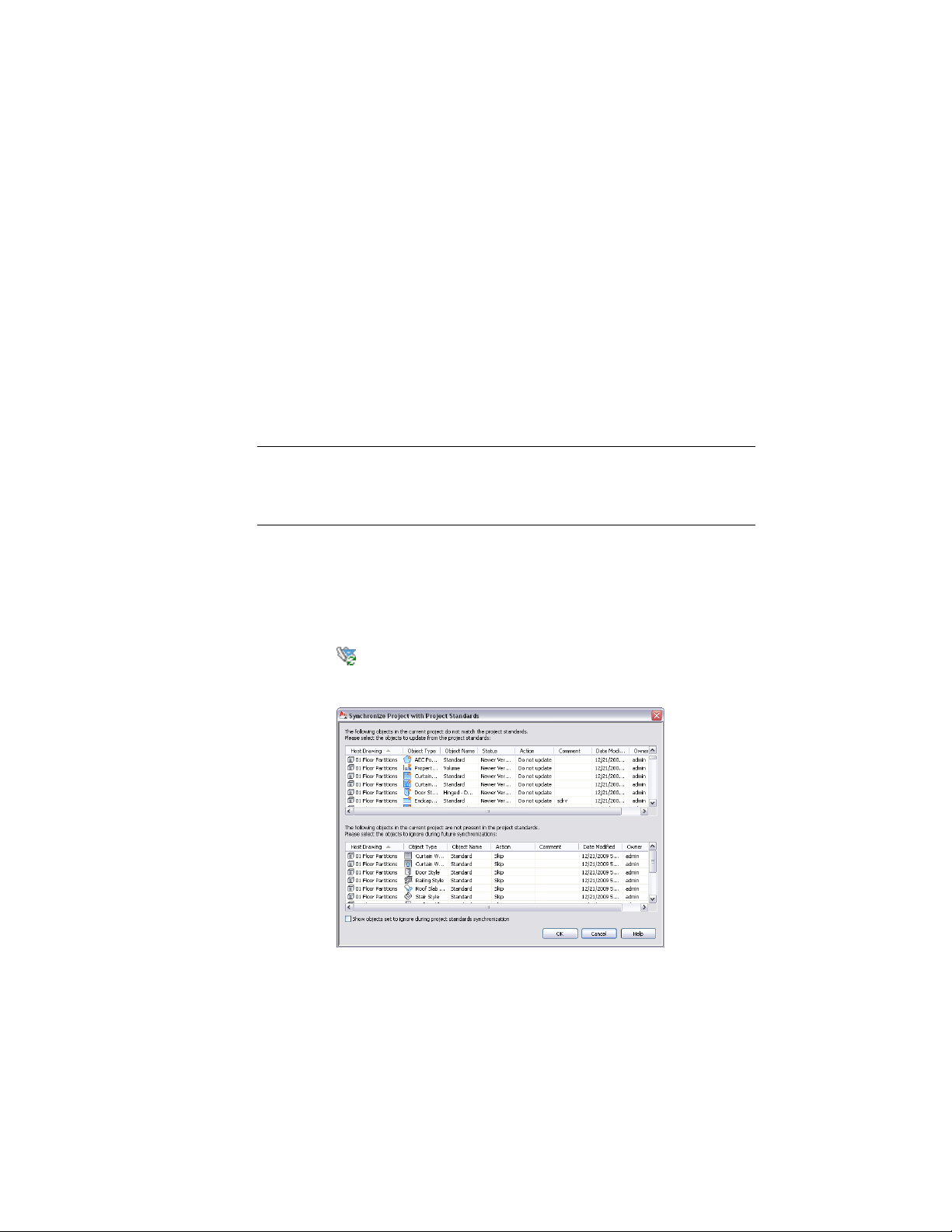
Synchronizing a Project with AEC Standards
When you have set up AEC project standards and enabled them, you can
synchronize the project with the standards.
For information about setting up AEC standards, see Setting up Standard Styles
and Display Settings on page 595.
Synchronizing a project will synchronize all drawings contained within.
Depending on your system setup and project size, this might take some time.
Also, project drawings that are open during the synchronization might not
be correctly synchronized because they will not be able to be saved after the
synchronization. In that case, the drawings need to be closed, and the
synchronization repeated.
NOTE Synchronizing a project will not synchronize the project standards drawings
with each other, even if they are located within the project folder. To synchronize
project standards drawings with each other, see Synchronizing Project Standards
with Each Other on page 676.
1 Verify that the project you want to synchronize is the current
project.
For information about setting a project current, see Setting a
Project Current on page 312.
2 Click Manage tab ➤ Project Standards panel ➤ Synchronize Project
.
Synchronizing a project with AEC standards
640 | Chapter 8 Project Standards
Loading ...
Loading ...
Loading ...