Loading ...
Loading ...
Loading ...
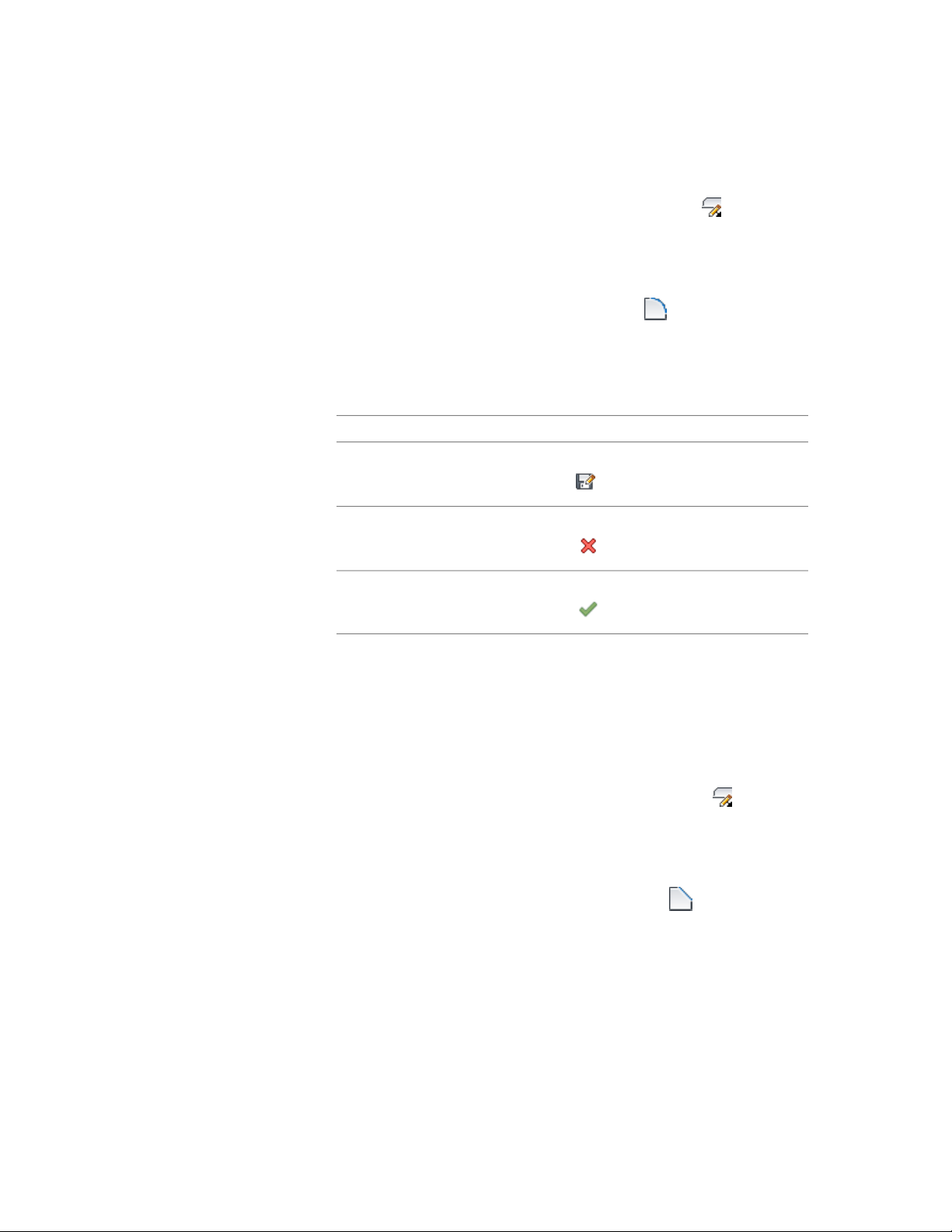
2 Click Wall tab ➤ Endcap panel ➤ Cleanup Edit In Place .
3 Select the component that has the corner you want to fillet.
You may only fillet the corner of one component at a time. Press
ESC to clear component selection.
4 Click Edit In Place tab ➤ Modify panel ➤ Fillet .
5 Specify the fillet radius.
6 Select the first component edge to fillet.
7 Select the second component edge to fillet.
8 Save or discard your changes:
Then...If you want to...
click Edit In Place tab ➤ Edits panel ➤ Save
As .
Save any changes you made during
the edit-in-place session as a new style
click Edit In Place tab ➤ Edits panel ➤ Can-
cel .
Discard any changes you made during
the edit-in-place session
click Edit In Place tab ➤ Edits panel ➤ Fin-
ish .
Save any changes you made during
the edit-in-place session
Chamfering a Wall Intersection Component
Use this procedure to modify a wall intersection by chamfering a wall
component corner.
1 Select the wall segment with the wall intersection to modify.
2 Click Wall tab ➤ Cleanup panel ➤ Cleanup Edit In Place .
3 Select the component that has the corner you want to chamfer.
You may only chamfer the corner of one component at a time.
Press ESC to clear component selection.
4 Click Edit In Place tab ➤ Modify panel ➤ Chamfer .
5 Specify the chamfer distances.
6 Select the first component edge to chamfer.
1348 | Chapter 20 Walls
Loading ...
Loading ...
Loading ...