Loading ...
Loading ...
Loading ...
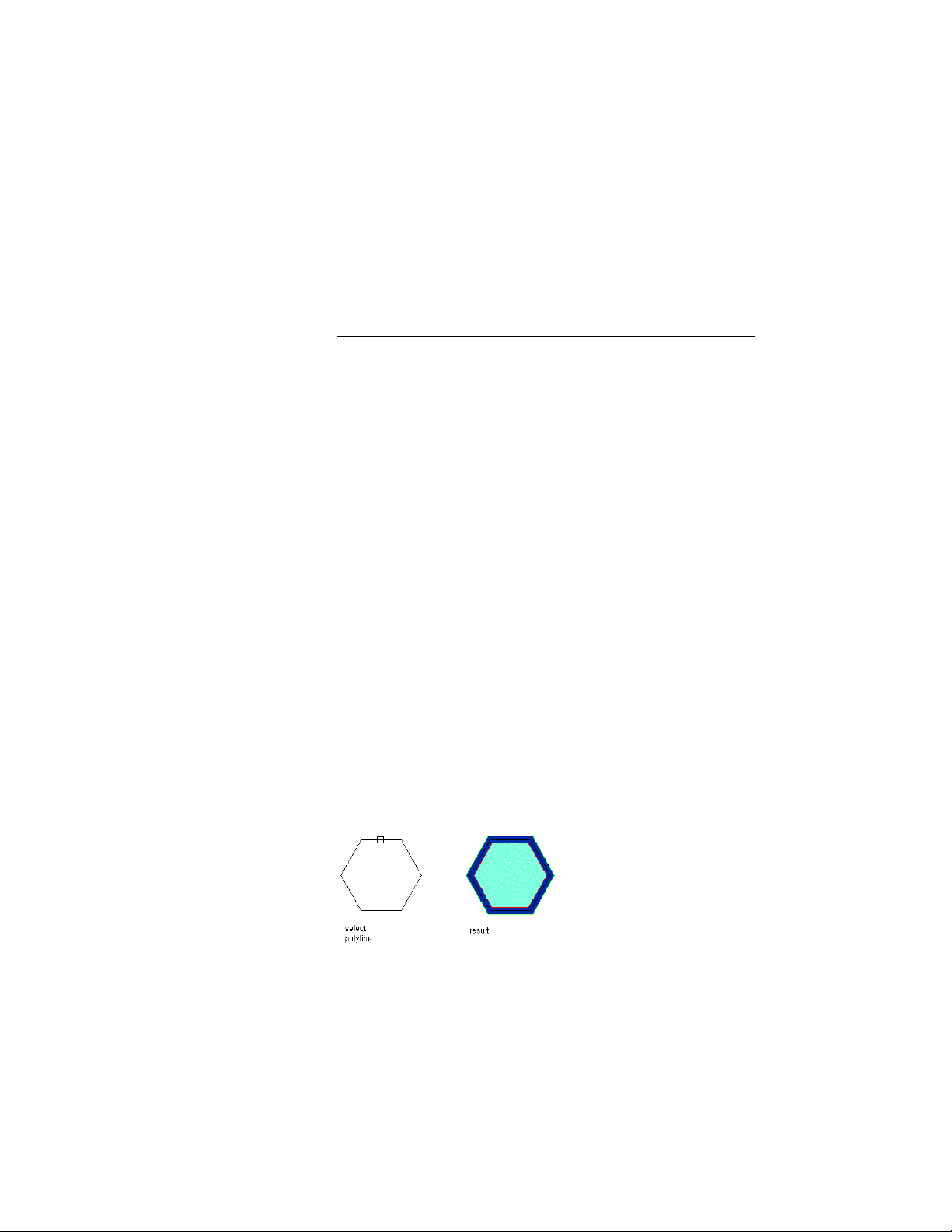
AEC Polygon to the drawing area. For more information on using
a catalog tool, see Using a Tool in the AutoCAD Architecture 2011
Workspace on page 176.
2 On the Properties palette, expand Basic, and expand General.
3 Specify the start point of the AEC Polygon.
4 Specify further points to define the AEC Polygon.
NOTE You must specify enough points to create at least three sides
for the AEC Polygon.
5 Enter c (Close) to close the AEC Polygon.
Creating an AEC Polygon from a Polyline
Use this procedure to create an AEC Polygon from a closed polyline in a
drawing.
When you create an AEC Polygon by converting a closed polyline in your
drawing, the object that you convert can be created from a combination of
line and arc segments. The polyline must have a minimum of three sides and
must not intersect itself. After you convert the polyline to an AEC Polygon,
the width and justification of the AEC Polygon edges are set by the style that
you select for the AEC Polygon.
1 Draw a polyline in your drawing.
2 Open a palette containing an AEC Polygon tool, right-click the
tool, and click Apply Tool Properties to ➤ Closed Polyline.
3 Select the polyline that you created in step 1, and press ENTER.
4 Enter y (Yes) to erase the polyline after creating the AEC Polygon,
or n (No) to keep the polyline in the drawing.
5 Press ENTER.
Converting a polyline to an AEC Polygon
1816 | Chapter 23 AEC Polygons
Loading ...
Loading ...
Loading ...