Loading ...
Loading ...
Loading ...
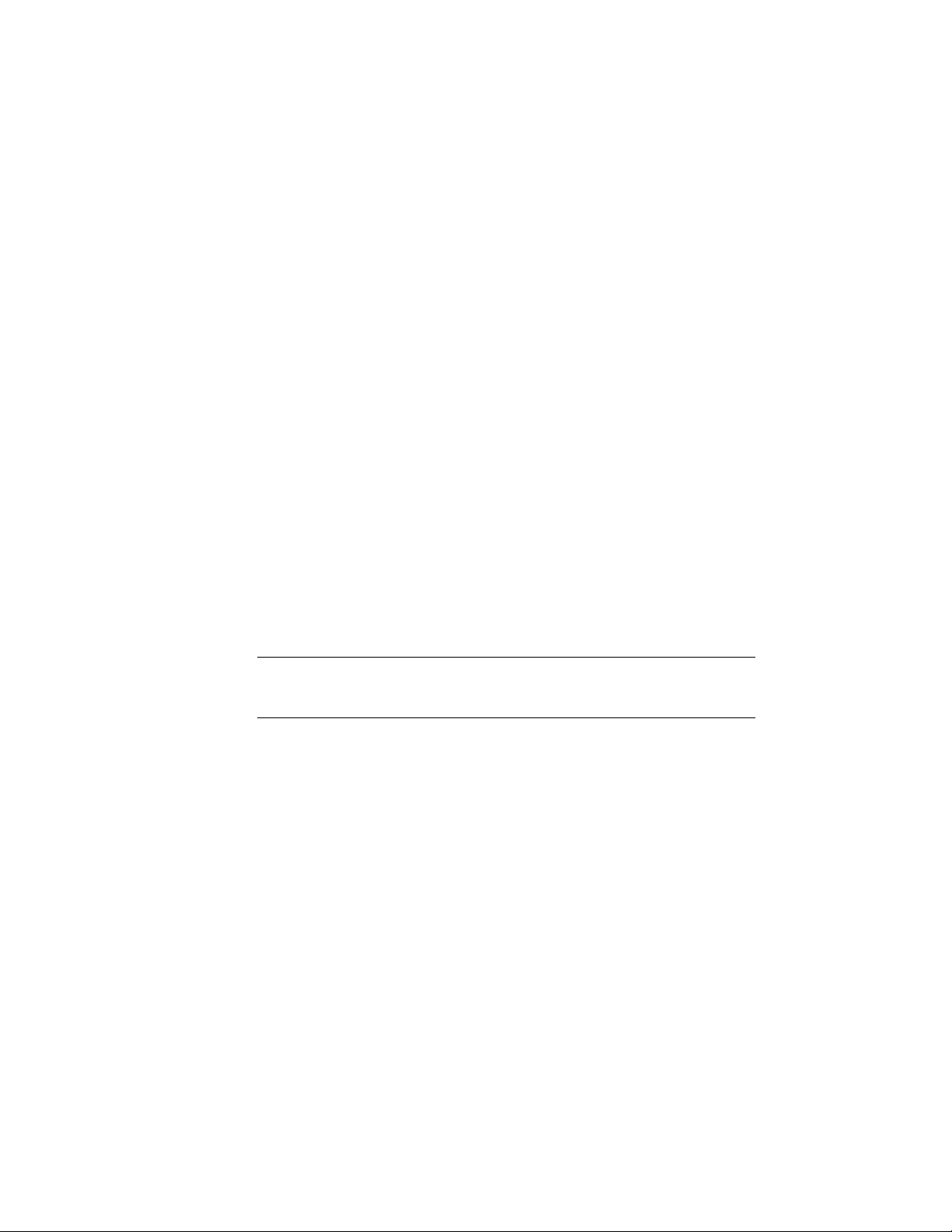
2 Specify the first corner of the Gable.
3 Drag the cursor and specify the second corner of the Gable.
4 Drag the cursor and specify the height of the Gable.
5 Enter a rotation angle, or press ENTER to accept the default angle
of 0.
6 Continue adding Gable mass elements, and press ENTER.
Creating a Drape Mass Element
Use this procedure to create a Drape mass element. A drape is useful when
you are working with a conceptual model of a building site. You can create
polylines and AEC Polygons at different elevations to represent topographic
lines, and then drape a mass element over the polylines to show the contours
of the site.
For the generated terrain surface, you can choose between a regular mesh with
user-defined mesh density and mass element size, and a non-regular mesh
defined by the input contour curves and points (Delaunay triangulation).
For a non-regular mesh, you can select either a rectangular mesh of
user-specified size (the topography will be extrapolated from your input if the
selected rectangular region is larger than the area covered by the contour
curves and points), or a non-rectangular mesh whose surface size and shape
are determined by the area of the input contour curves and points.
NOTE AutoCAD Architecture uses the Autodesk Civil 3D technology to define the
terrain surface; however, the extrapolation of the terrain is used in AutoCAD
Architecture only.
1002 | Chapter 15 Creating Conceptual Models
Loading ...
Loading ...
Loading ...