Loading ...
Loading ...
Loading ...
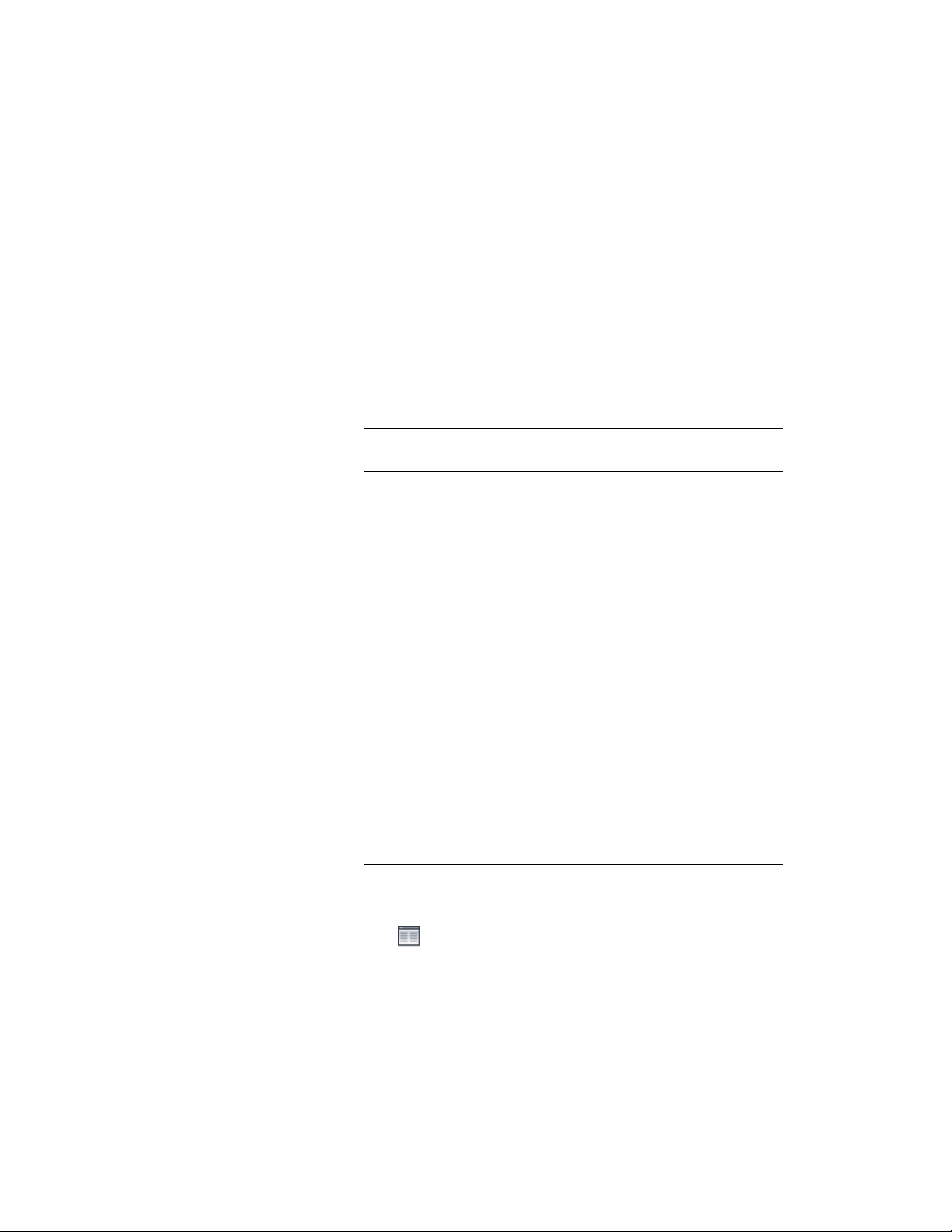
Changing the Cut Plane Setting for an Opening
Use this procedure to specify whether a selected opening will use the cut plane
of the containing object when anchored to that object in the current display
representation. Note that cut plane display properties apply only to display
representations, such as Plan, that are used in the Top view (plan view) of a
drawing.
1 Double-click the opening.
2 On the Properties palette, click the Display tab.
3 Under the General category, for Display controlled by, select This
object.
NOTE To apply your changes to all openings in the drawing, select
Drawing default setting.
4 For Display representation, verify that the desired display
representation is selected.
5 If necessary, expand Object Display Properties ➤ Cut Plane.
6 For Use cut plane of containing object when anchored, select Yes
or No.
Specifying the Display of Sills for an Opening
Use this procedure to change the sill dimensions for an opening in the Sill
Plan display representation.
1 Double-click the opening.
2 Click the Display tab.
3 Under the General category, for Display component, verify that
*NONE* is selected.
4 For Display controlled by, select This object.
NOTE To apply your changes to all openings in the drawing, select
Drawing default setting.
5 For Display representation, select Sill Plan.
6 If necessary, expand Object Display Properties ➤ Advanced, and
click Sill dimensions.
Changing the Cut Plane Setting for an Opening | 2061
Loading ...
Loading ...
Loading ...