Loading ...
Loading ...
Loading ...
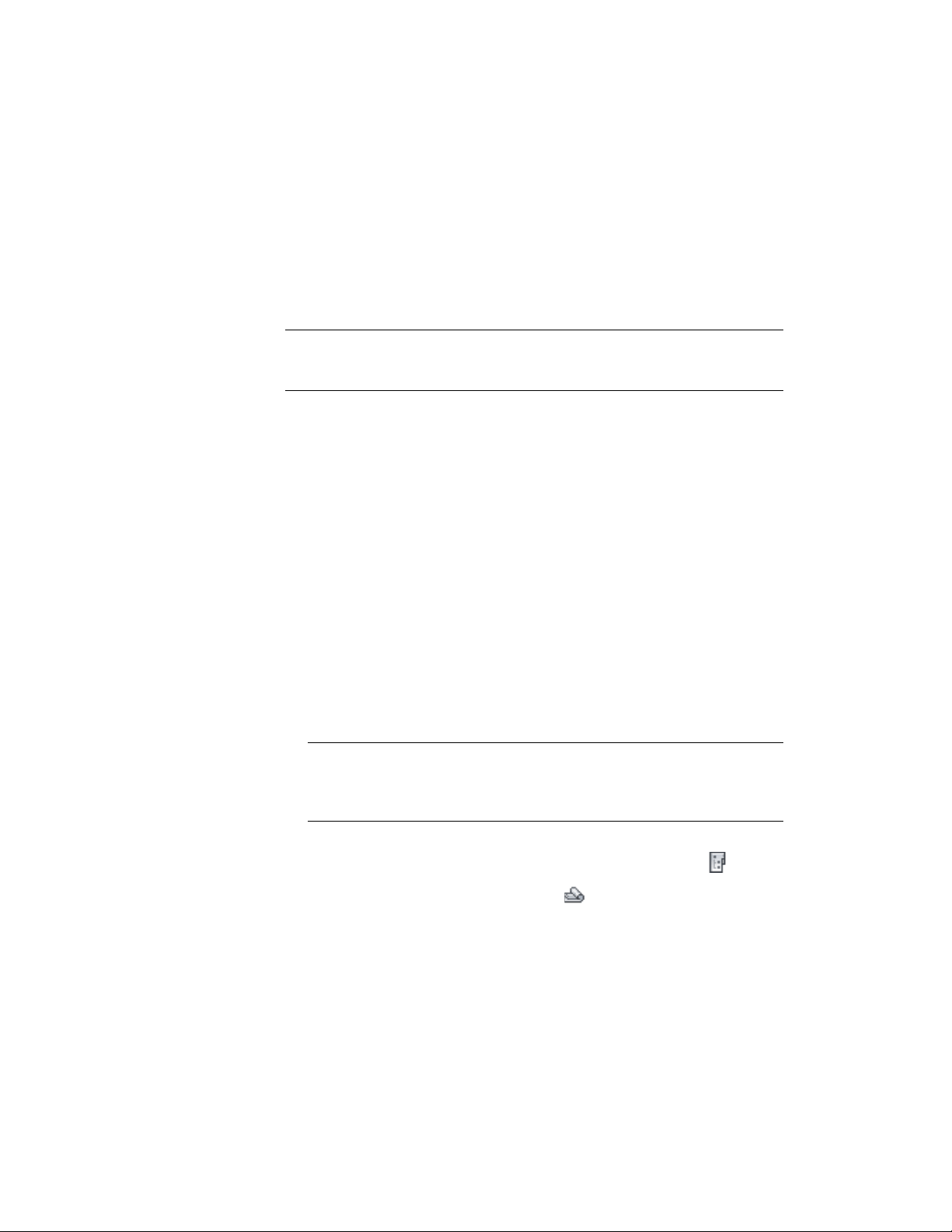
Setting the Properties of the Project Sheet Set
Use this procedure to set the properties of the project sheet set.
The properties of the project sheet set are initially defined by the sheet set
template you assigned in Creating a New Project on page 313. However, you
can change the settings for an individual project.
NOTE A number of settings apply only to sheet sets referenced in the AutoCAD
Sheet Set Manager. For a sheet set that will be used in an AutoCAD Architecture
project, most settings come from the project, and not from the sheet set template.
The following settings are ignored when you use a sheet set template in an
AutoCAD Architecture project:
■ Sheet set data file: The DST file is always stored in the root folder of the
project.
■ Model view: Model view drawing locations are not tracked in AutoCAD
Architecture sheet sets. They are automatically taken from the project
views.
■ Label block for views: Label blocks are not recommended in an AutoCAD
Architecture project. Use callout tools instead. For more information, see
Callout Tools on page 3652.
■ Callout blocks: Callout blocks are not recommended in an AutoCAD
Architecture project. Use callout tools instead. For more information, see
Callout Tools on page 3652.
■ Sheet storage location: The sheets in a project are always stored in the
Sheets folder of the project, or in one of its subfolders.
NOTE If you enter a project name and project number under Project Control
that differs from the project name and number you have entered in Creating
a New Project on page 313, you will get a message when editing the sheet set
properties, and be prompted to consolidate the information.
1 On the Quick Access toolbar, click Project Navigator .
2 Click the Sheets tab, and click (Sheet Set View) in the title
bar.
3 Select the root node of the sheet set, right-click, and click
Properties.
Setting the Properties of the Project Sheet Set | 473
Loading ...
Loading ...
Loading ...