Loading ...
Loading ...
Loading ...
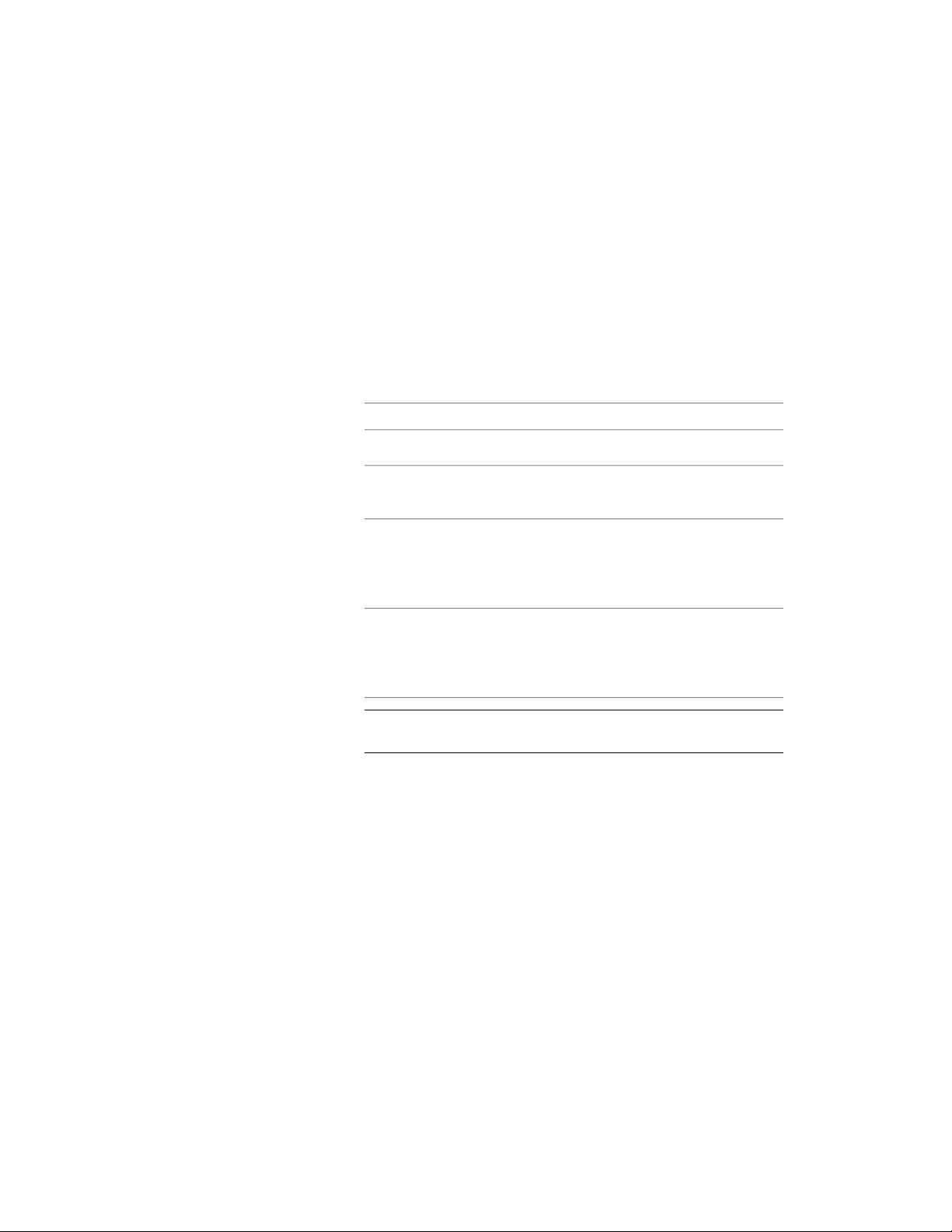
■ No: this curtain wall cannot be used as bounding object for
associative spaces.
■ By style: this curtain wall will use the bounding settings from
the curtain wall style.
For more information on associative spaces, see Generating
Associative Spaces on page 2904.
6 Select Arc for Segment type.
7 Expand Dimensions.
8 Modify the dimensions of the curtain wall:
Then …If you want to specify …
enter a value for Base Height.the base height of the curtain wall
enter miter values for Start Miter
and End Miter.
start and end miters
enter the appropriate value for roof
line offset from base height. This
define an offset of the roof line from
the curtain wall base height
offset can be set only during the
insertion of the curtain wall.
enter the appropriate value for floor
line offset from base line. This offset
define an offset of the floor line
from the curtain wall base line
can be set only during the insertion
of the curtain wall.
TIP The length and the radius of the curtain wall are defined on
screen. You can however, edit them in the Properties palette later.
9 To make further edits to the roof line and floor line, expand
Advanced, and click the Roof/floor line worksheet.
For more information, see Changing the Roof Line and the Floor
Line of a Curtain Wall on page 1542.
10 Specify a start point for the curved curtain wall segment.
You can move or hide the Properties palette to expose more of
the drawing area.
Creating a Curved Curtain Wall | 1411
Loading ...
Loading ...
Loading ...