Loading ...
Loading ...
Loading ...
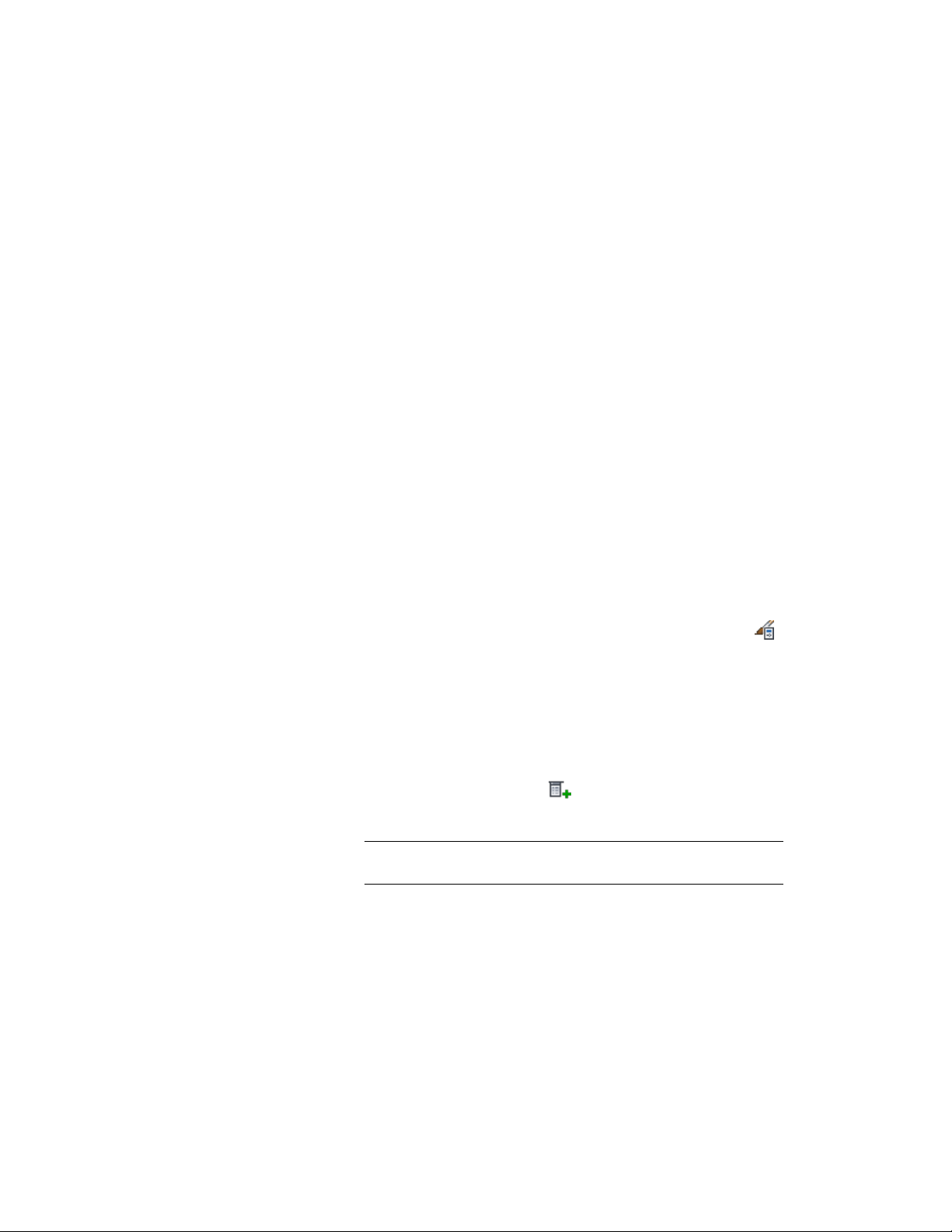
All classification definitions that apply to the same objects to
which the property set definition applies are displayed on the
right with a list of their classifications. If classifications are
selected, the property set definition can be applied only to those
objects or styles and definitions selected on the left that have all
the classifications selected on the right.
8 Click OK.
Adding a Manual Property Definition to a Property Set Definition
Use this procedure to add a manual property definition to a property set
definition. Manual properties are those that must be entered rather than
obtained directly from the object. You can define a list of manual property
values to use in property definitions. For example, you could predefine the
values for paint color or manufacturer to avoid repeatedly typing the
information. For more information, see Creating a List Definition for a Manual
Property Definition on page 3831.
When you use real numbers for Type in manual property definitions, you
specify only how units are entered and stored for properties of the object or
style. How units are displayed is controlled by the property data format. For
more information, see Property Data Formats on page 3764.
1 Click Manage tab ➤ Style & Display panel ➤ Style Manager .
The Style Manager is displayed with the current drawing expanded
in the tree view.
2 Expand Documentation Objects, and expand Property Set
Definitions.
3 Select the property set definition for which to add a manual
property.
4 On the Definition tab, click .
5 Enter the Name for the property.
NOTE If this property is for use with schedule tags, do not enter
spaces in the property name.
6 To define a property by using existing properties, select a property
from the Start With list.
7 Click OK, and continue working on the property set definition
on the Definition tab of the Property Set Definition dialog.
Adding a Manual Property Definition to a Property Set Definition | 3807
Loading ...
Loading ...
Loading ...