Loading ...
Loading ...
Loading ...
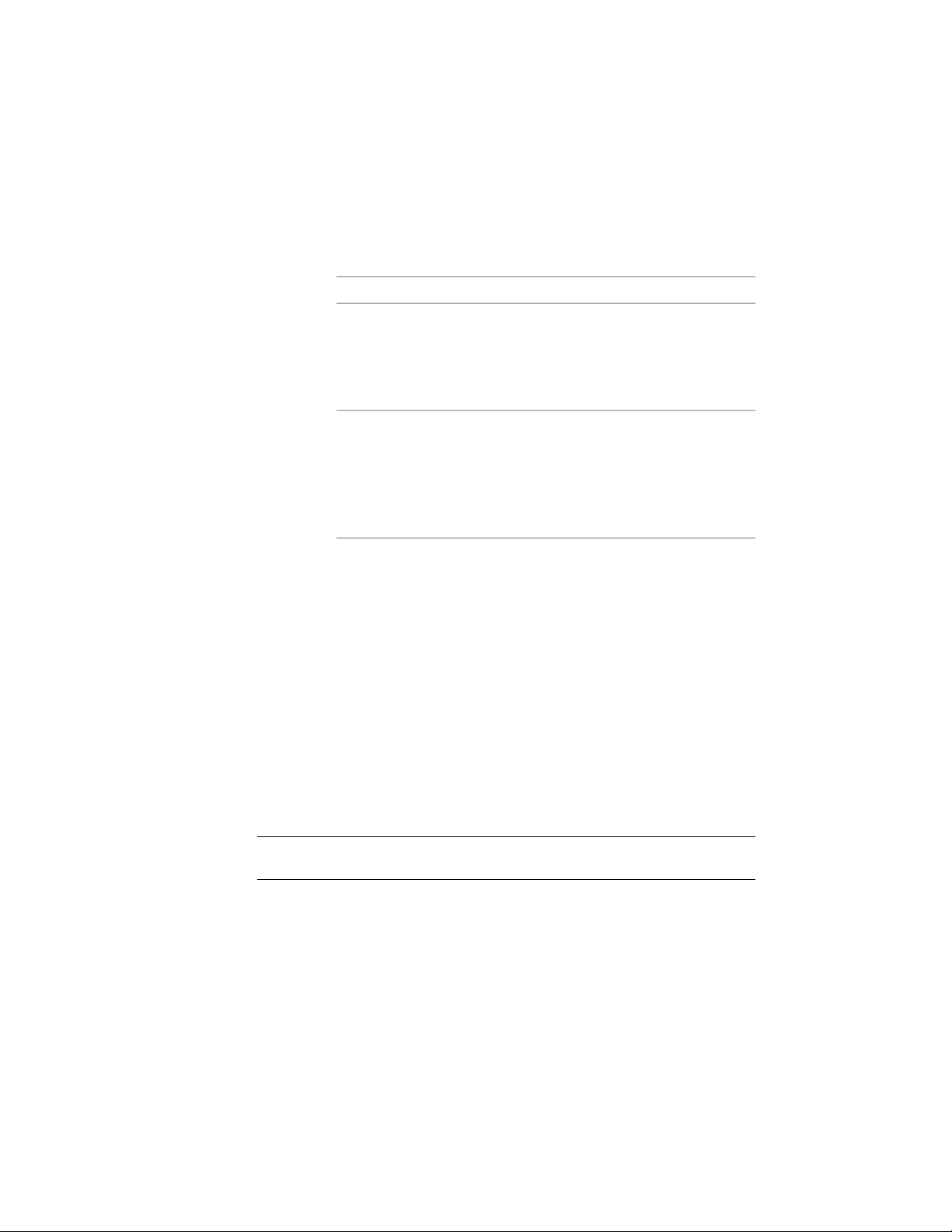
1 Open the tool palette that contains the tool with the properties
you want to apply to a different object.
2 Select the tool, and right-click.
3 Define the object type to which to apply the tool properties:
Then…if you want to…
click Apply Tool Properties to <Ob-
ject>. For example, to apply the
apply the properties of the tool to
an object of the same type
tool properties of a door tool to an
existing door, click Apply Tool
Properties to Door.
click Apply Tool Properties
to ➤ <Object>. For example, to
apply the properties of the tool to
an object of a different type
apply the tool properties of a door
tool to an opening, click Apply Tool
Properties to ➤ Door/Window As-
sembly, Opening, Window.
4 Select the object to which to apply the tool properties, and press
ENTER.
Re-Importing Styles for a Tool
Use this procedure to re-import the style of a tool that uses a style from an
external Styles drawing.
When you create a tool, you can assign a style from the current drawing or
from an external Styles drawing. Usually you assign a style from an external
Styles drawing because you can then use that the tool in other drawings as
well.
When the style in the external Styles drawing is changed, you need to update
the tool to reflect these changes.
NOTE When you update the style of a tool, all existing objects inserted with this
tool are also updated.
1 Open the tool palette that contains the tool for which you want
to update the style.
2 Select the tool, right-click, and click Import <Style Name> <Object
Name> Style.
114 | Chapter 2 The Workspace
Loading ...
Loading ...
Loading ...