Loading ...
Loading ...
Loading ...
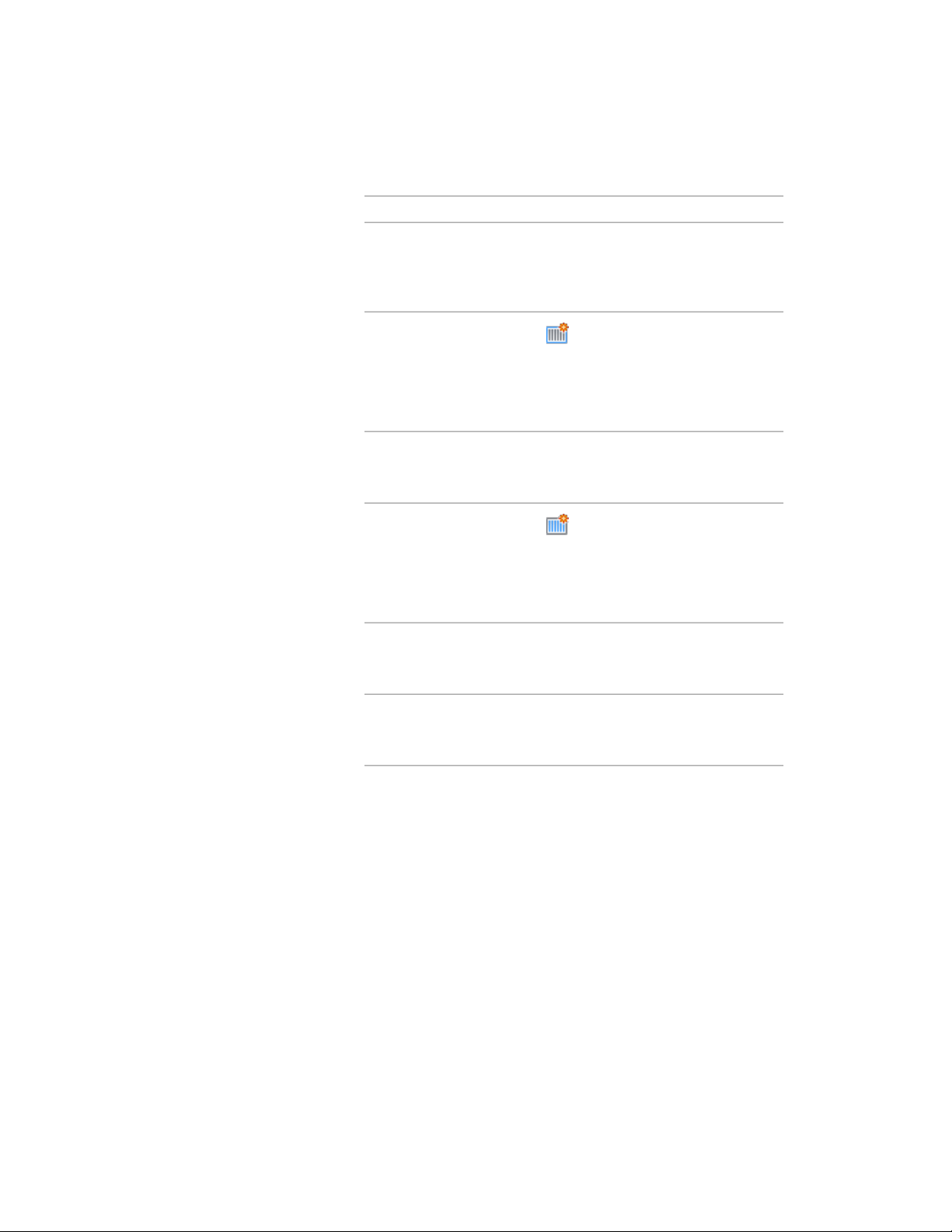
Then…If you want to…
select Top, Bottom, Left, Right for Frame
Location and click OK.
specify the location of
frames on the grid cre-
ated after the cell is sub-
divided
click and specify values on the Design
Rules worksheet.
For more information, see Adding a New
Frame Assignment to a Door and Window
Assembly Grid on page 1744.
create and assign a new
frame definition for the
new grid created after
the cell is subdivided
select the mullion definition.select a mullion definition
for the grid created after
the cell is subdivided
click and specify values on the Design
Rules worksheet.
For more information, see Adding a New
Mullion Assignment to a Door and Window
Assembly Style on page 1748.
create and assign a new
mullion definition to the
selected grid
select Replace Cell.replace the existing cell
infill with the options se-
lected on this worksheet
select Continue Grid Editing.continue in-place editing
the grid after the cell is
subdivided
7 Click OK.
8 Press ENTER.
Overriding Door and Window Assembly Frames and Mullions
You can change a selected frame edge or mullion edge by using an edge
assignment override.
Using Overrides in Door and Window Assemblies | 1773
Loading ...
Loading ...
Loading ...