Loading ...
Loading ...
Loading ...
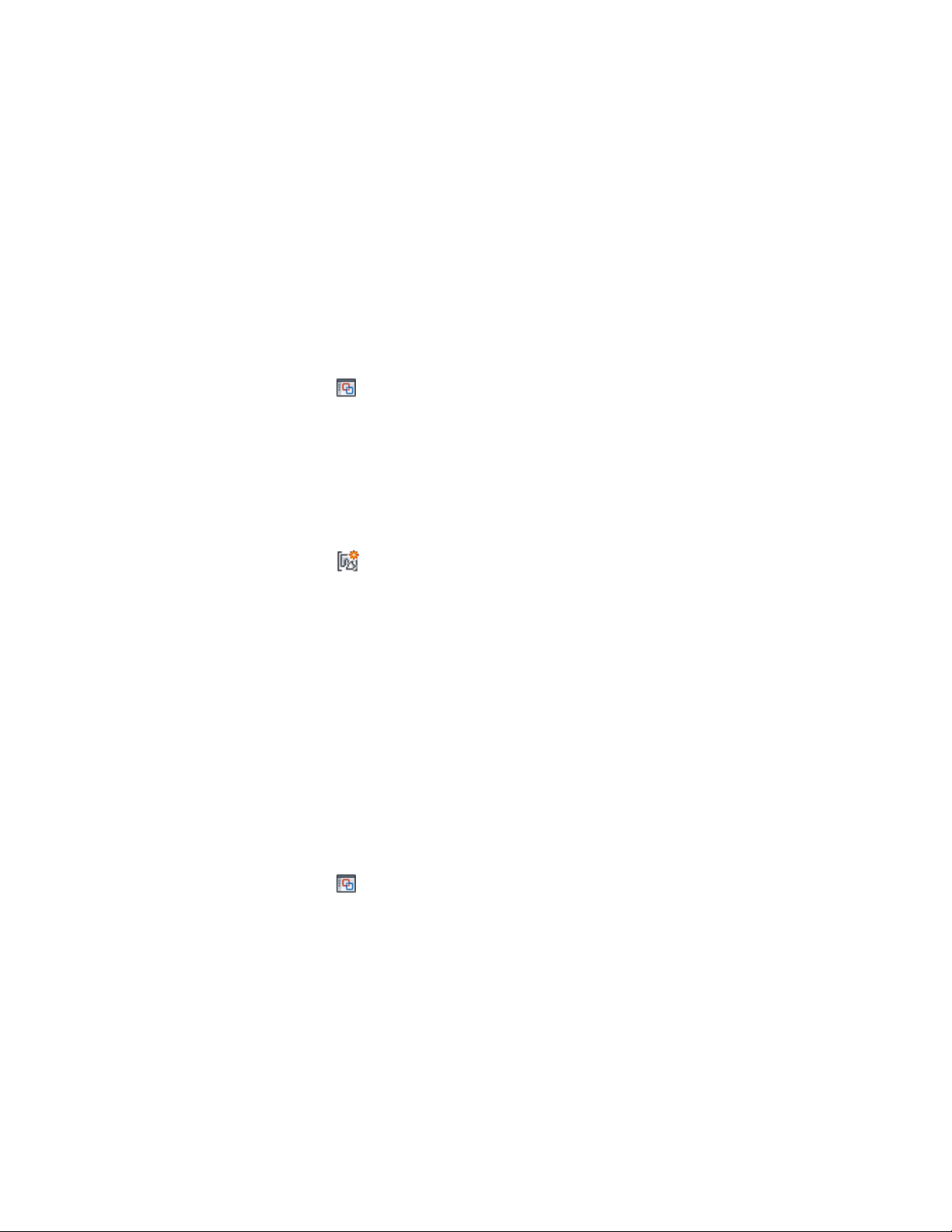
7 Specify the rotation angle.
8 Press ENTER.
Creating a Mass Group
Use this procedure to create a mass group in the Model Explorer.
1 Select a mass group.
2 Click Mass Group tab ➤ Modify panel ➤ Show Model Explorer
.
3 In the left pane, select the level at which you want to create the
mass group.
If you select the drawing name, the new mass group is created at
the next hierarchical level. If you select a mass group name with
a drawing, the new mass group is nested within the existing mass
group.
4 On the Model Explorer File menu, click Create Group, or click
.
5 Specify a location for the mass marker.
The location does not represent the location of mass elements
added to the marker. Therefore, you can locate the mass marker
in any convenient area.
6 Specify the rotation angle.
The new mass group is added to the project tree in the Model Explorer.
Attaching a Mass Element to a Mass Group
Use this procedure to attach existing mass elements to the group after a mass
group is created.
1 Select a mass group.
2 Click Mass Group tab ➤ Modify panel ➤ Show Model Explorer
.
3 In the left pane, select a mass group, right-click, and click Attach
Elements.
4 Select the mass elements to add to the group, and press ENTER.
1082 | Chapter 15 Creating Conceptual Models
Loading ...
Loading ...
Loading ...