Loading ...
Loading ...
Loading ...
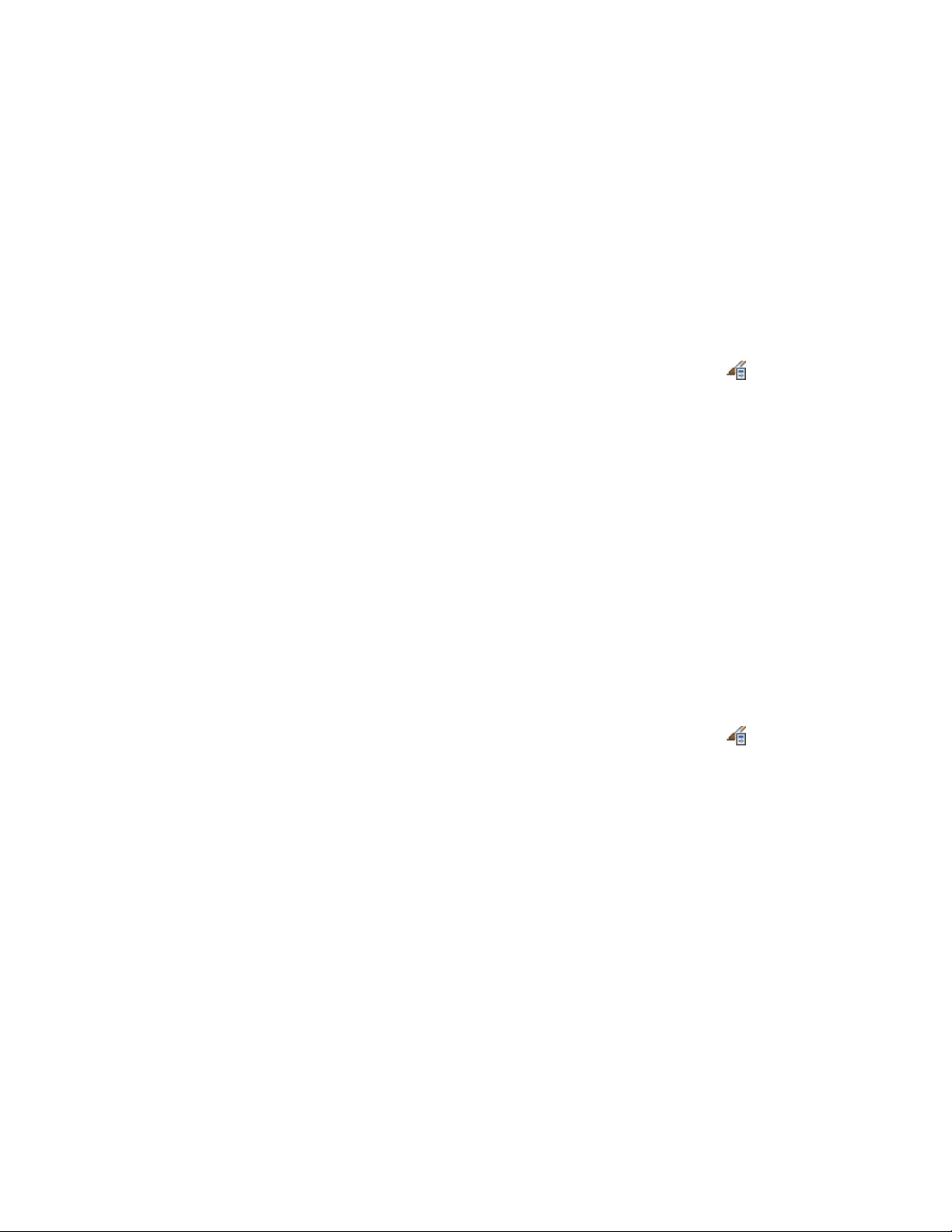
6 Update the elevation to apply the style changes to the elevation.
For more information, see Updating a 2D or 3D Elevation on page
3326.
Removing a Design Rule from a 2D Elevation Style
Use this procedure to remove a design rule from a 2D elevation style.
1 Click Manage tab ➤ Style & Display panel ➤ Style Manager .
2 Expand Documentation Objects, expand 2D Section/Elevation
Styles, and select the style you want to change.
3 Click the Design Rules tab.
4 Select the rule that you want to remove, and click Remove.
5 Click OK.
6 Update the elevation to apply the style changes to the elevation.
For more information, see Updating a 2D or 3D Elevation on page
3326.
Adding Classifications to a 2D Elevation Style
Use this procedure to specify classifications for any classification definition
applied to a 2D elevation style.
For more information about creating and applying classification definitions,
see Classification Definitions on page 3834.
1 Click Manage tab ➤ Style & Display panel ➤ Style Manager .
2 Expand Documentation Objects, expand 2D Section/Elevation
Styles, and select the style you want to change.
3 Click the Classifications tab.
By default, the classification for all classification definitions is
Unspecified. If no classification definitions are listed, none are
applied to 2D elevation styles.
4 For each classification definition, select the classification you want
to apply to the current 2D elevation style.
5 Click OK twice.
3344 | Chapter 41 Elevations
Loading ...
Loading ...
Loading ...