Loading ...
Loading ...
Loading ...
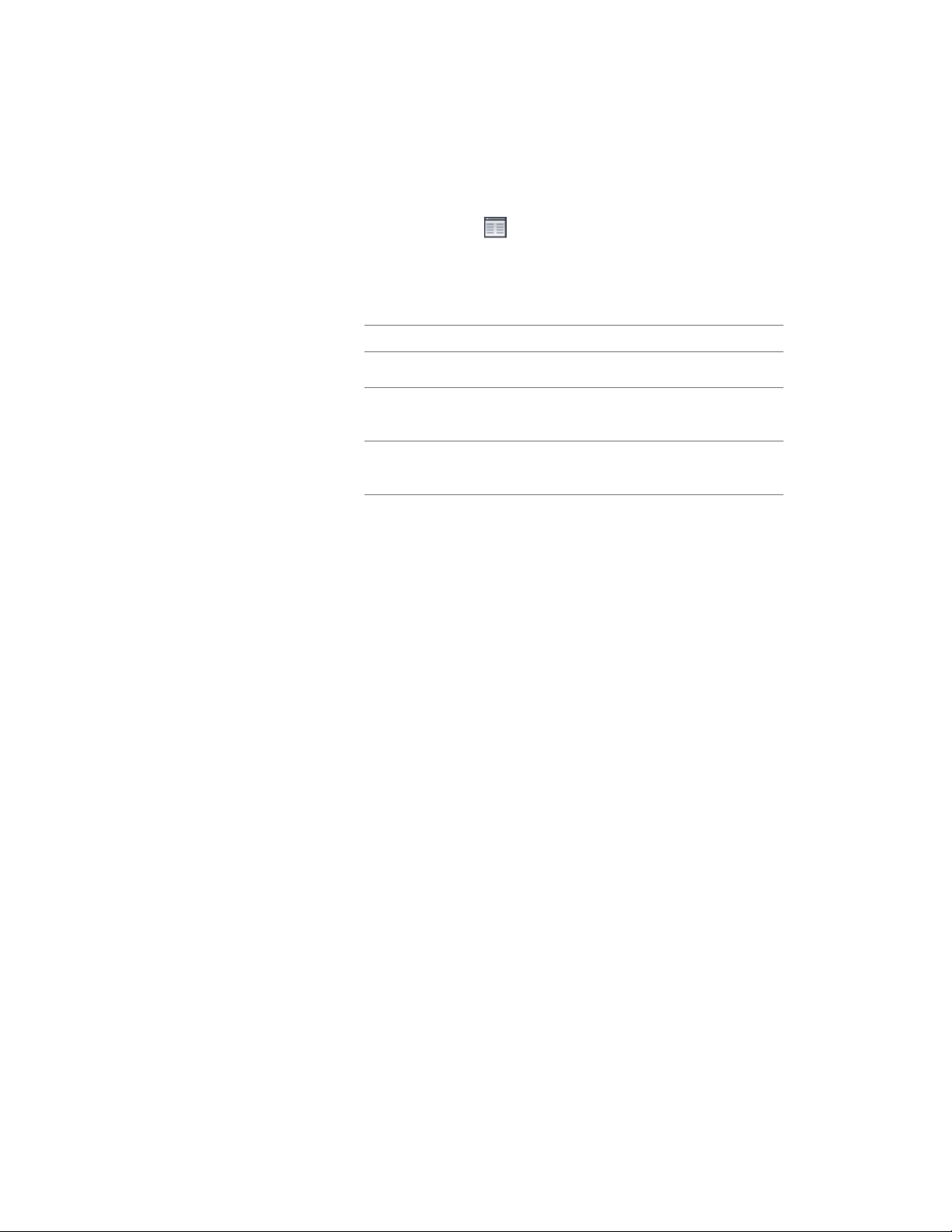
6 If necessary, expand Object Display Properties ➤ Advanced, and
for Muntins, click (the number in parentheses indicates the
number of muntins blocks currently attached to the window).
7 If you want to turn off the display of muntins blocks for this
window without removing them, select Disable Muntins Blocks.
8 Specify whether to add, edit, or remove a block:
Then…If you want to…
click Add.add a new muntins block
select the block to edit, and click
Edit.
edit an existing muntins block
select the block, click Remove, and
click OK.
remove an existing muntins block
9 For Name, enter a name for the new block or edit the existing one
as applicable.
10 The rest of the parameters on the Muntins Block worksheet vary
according to the type of window and type of pattern selected for
the lights. For detailed instructions on specifying these parameters
for a particular pattern, refer to the pattern-specific topic as listed
under Creating Muntins in a Window Style on page 2002. When
the worksheet parameters are set as desired, click OK.
11 If you want your changes to apply only to the current display
representation, clear Automatically Apply to Other Display
Representations. (If this option is not selected, you will be
prompted to identify the other display representations to which
you want your changes applied.
12 Click OK.
Specifying the Display of Sills for a Window
Use this procedure to change the sill dimensions for a window in the Sill Plan
display representation.
1 Double-click the window.
2 Click the Display tab.
3 Under the General category, for Display component, verify that
*NONE* is selected.
Specifying the Display of Sills for a Window | 1973
Loading ...
Loading ...
Loading ...