Loading ...
Loading ...
Loading ...
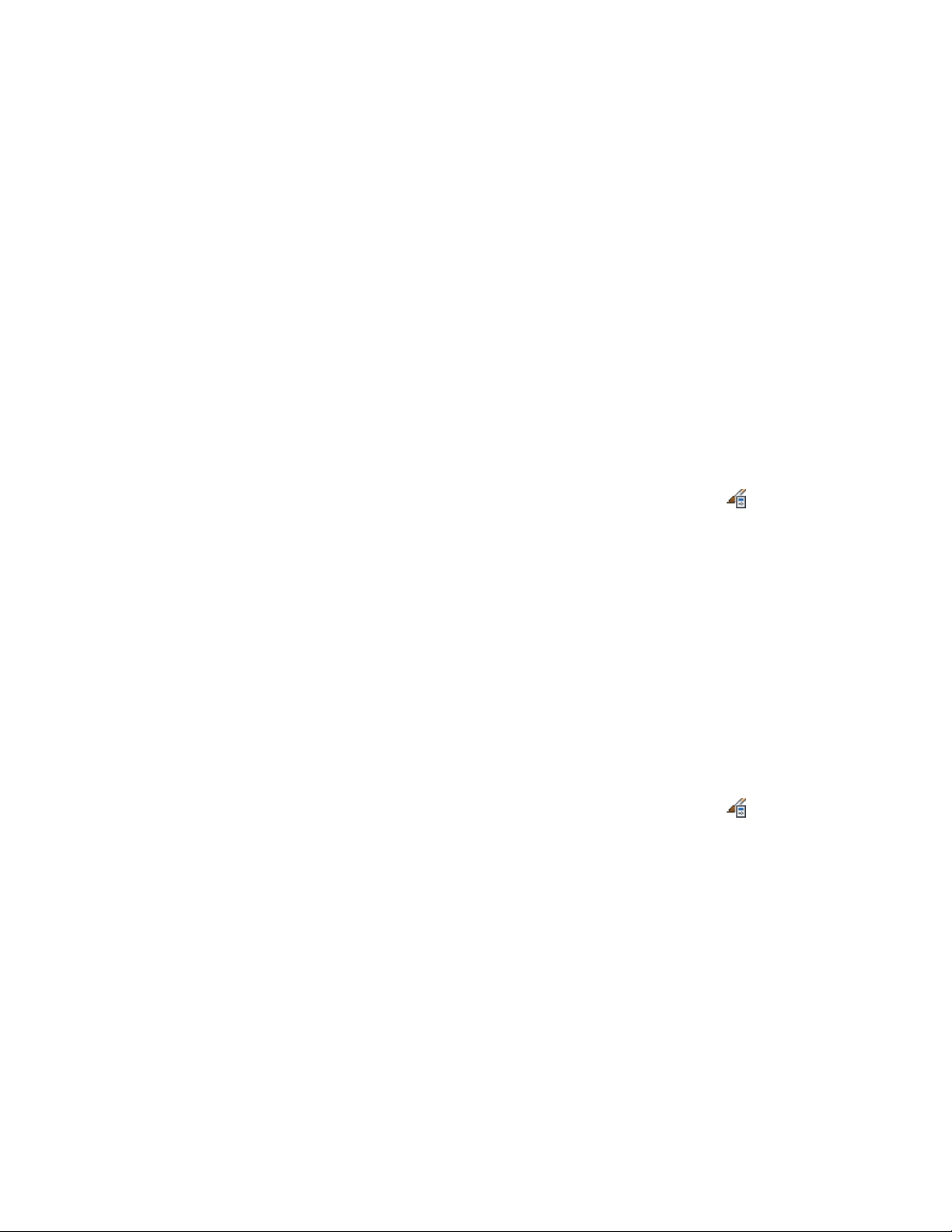
6 Click OK.
Defining a Structural Member Style as Bounding for Associative
Spaces
Use this procedure to define a structural member style that can bound
associative spaces.
When a structural member style is set as bounding, by default all beams,
braces, and columns that have the style assigned will be used in the selection
set for an associative space. For more information about associative spaces see
Generating Associative Spaces on page 2904.
You can override the bounding setting from the structural member style in
an individual beam, brace, or column, if necessary.
1 Click Manage tab ➤ Style & Display panel ➤ Style Manager .
2 Expand Architectural Objects, and expand Structural Member
Styles.
3 Select a structural member style.
4 Click the General tab.
5 Select the check box for Objects of this style may act as a boundary
for associative spaces.
6 Click OK.
Attaching Notes and Files to a Structural Member Style
Use this procedure to enter notes and attach reference files to a structural
member style. You can also edit notes and edit or detach reference files from
a structural member style.
1 Click Manage tab ➤ Style & Display panel ➤ Style Manager .
2 Expand Architectural Objects, and expand Structural Member
Styles.
3 Select the structural member style you want to change.
4 Click the General tab.
5 To add a description to the structural member style, enter it for
Description.
6 Click Notes.
2618 | Chapter 31 Structural Members
Loading ...
Loading ...
Loading ...