Loading ...
Loading ...
Loading ...
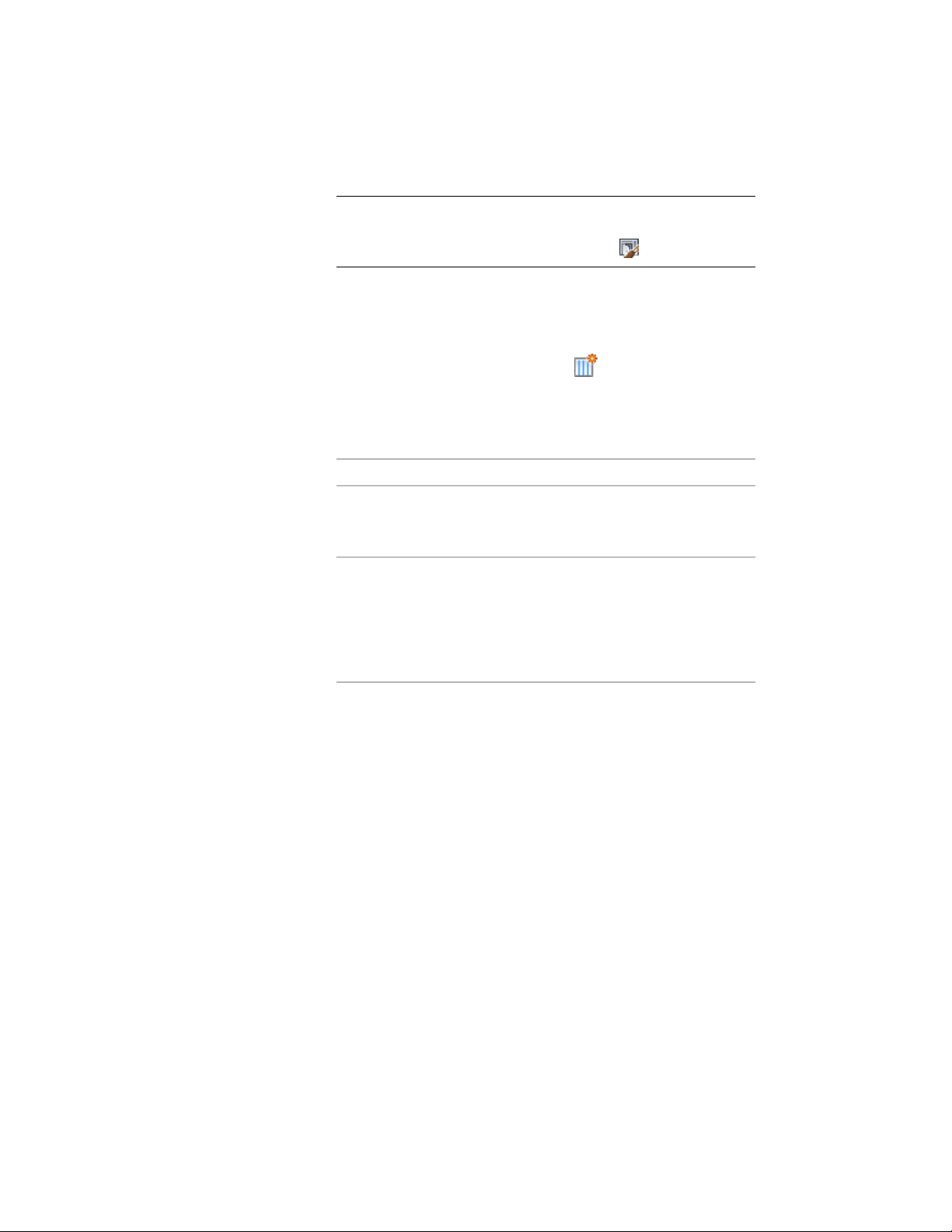
NOTE Alternatively, select a door/window assembly in the drawing,
and click Door/Window Assembly tab ➤ General panel ➤ Edit Style
drop-down ➤ Door/Window Assembly Styles .
3 Select a door/window assembly style.
4 Click the Design Rules tab.
5 In the left pane, select Divisions under Element Definitions.
6 Select a Divisions definition or click to create a new one.
7 Select Fixed Cell Dimension as the division type.
Auto-Adjusting Cells by Growing
8 Select Auto-Adjust Cells, and specify the cell adjustment:
Then…If you want to…
select Grow, and select the specific
cells to which you want the space
added.
add the remaining space to grid
cells
select Shrink, and select the specific
cells from which you want the
remove the remaining space from
grid cells
space removed. You can then select
Maintain at least half of cell dimen-
sion in order to control the cell
shrinkage.
The cells that you do not select maintain the fixed value you
specified for Cell Dimension.
You can auto-adjust the grid divisions by specifying the start,
middle, or end cell, or any combination of those cells, to receive
the cell growth. The size of each cell depends on which
combination of cells you specify. In the following illustration, all
of the possible cell growth combinations for an example
door/window assembly are shown, with highlighted cells in green.
1700 | Chapter 22 Door and Window Assemblies
Loading ...
Loading ...
Loading ...