Loading ...
Loading ...
Loading ...
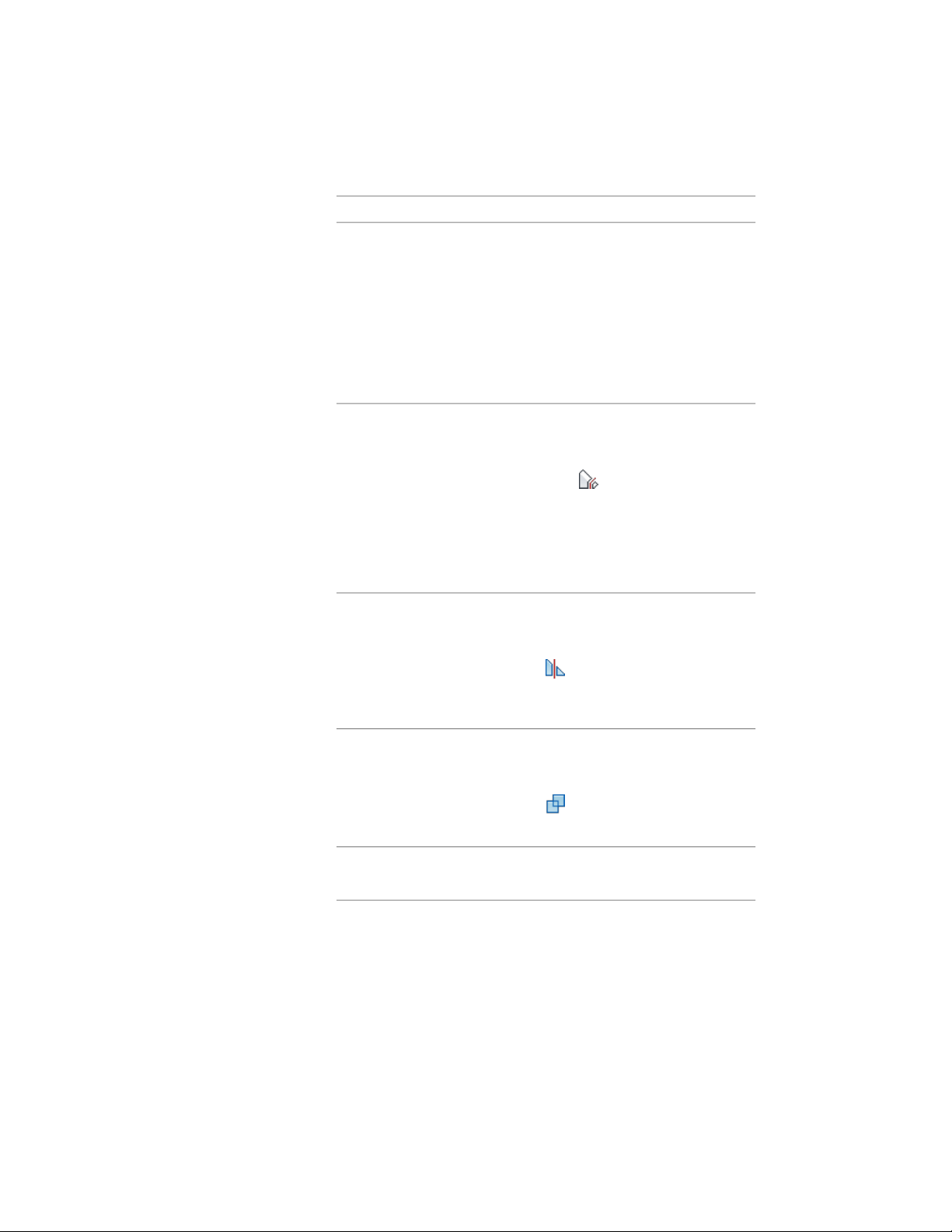
Then …If you want to …
place the object in the location
where it is needed. Select the body
create a body modifier that is the
intersection of the original body
modifier with another object modifier, and click Edit in Place:
Stair Body Modifier tab ➤ Modify
panel ➤ Boolean drop-down ➤ In-
tersect. Select the object, and press
ENTER. Enter y (Yes) to keep the
object in the drawing, or press
ENTER to erase it.
select the body modifier, and click
Edit in Place: Stair Body Modifier
trim a body modifier
tab ➤ Modify panel ➤ Trim by
Plane . Specify the points that
define the trim plane, and select the
side of the body modifier to be
trimmed. The trimmed body modi-
fier is converted to a Free Form
mass element.
select the body modifier, and click
Edit in Place: Stair Body Modifier
divide the face of a body modifier
into two faces
tab ➤ Modify panel ➤ Split Face
. Specify the points that define
the edge created by splitting the
faces.
select the body modifier, and click
Edit in Place: Stair Body Modifier
join two faces that are on the same
plane into a single face
tab ➤ Modify panel ➤ Join Faces
. Select the edge that separates
the coplanar faces.
select the object that forms the
body modifier, and press DELETE.
remove a body modifier
2204 | Chapter 27 Stairs
Loading ...
Loading ...
Loading ...