Loading ...
Loading ...
Loading ...
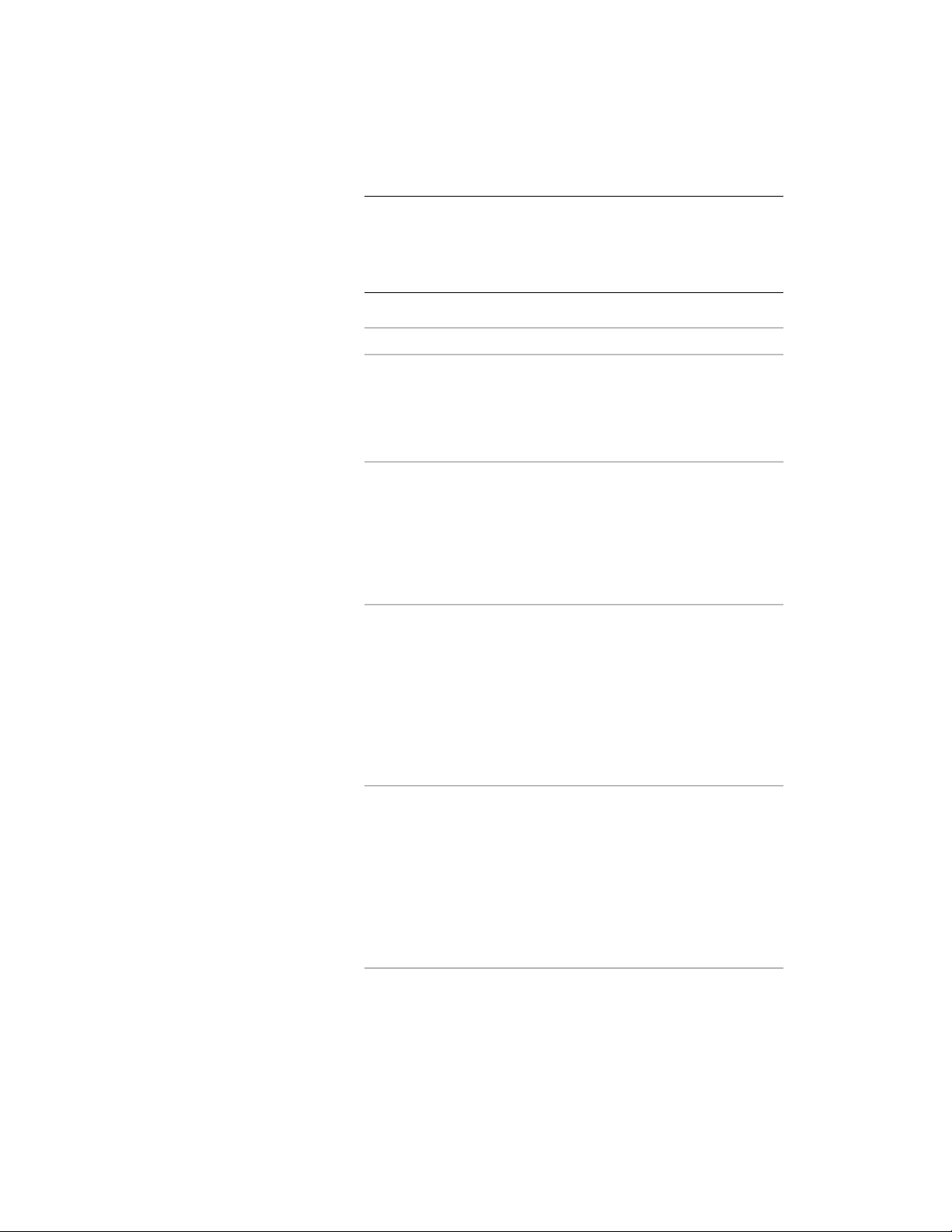
NOTE After you perform an editing task from the contextual Edit in
Place ribbon, you may need to select a profile again to perform
another editing task. If you do not see the editing commands that
you expect on the ribbon, re-select a profile to redisplay the Edit in
Place contextual tab.
2 Edit the body modifier:
Then …If you want to …
select the body modifier. Select a
Face grip to activate edge grips for
change the shape of a body modifi-
er that is a Free Form mass element
the face. Move the grips to the de-
sired locations. Continue editing
other faces in the same manner.
select the body modifier. Select
grips and move them to change the
change the shape of a body modifi-
er that is a conventional mass ele-
ment shape of the body modifier. The
grips that are available depend on
the type of mass element used as a
body modifier and the current view
direction.
place the object in the location
where it is needed. Select the body
add an object to a body modifier
modifier and click Edit in Place: Stair
Body Modifier tab ➤ Modify pan-
el ➤ Boolean drop-down ➤ Union.
Select the object, and press ENTER.
Enter y (Yes) to keep the object in
the drawing, or press ENTER to
erase it.
place the object in the location
where it is needed. Select the body
subtract an object from a body
modifier
modifier, and click Edit in Place:
Stair Body Modifier tab ➤ Modify
panel ➤ Boolean drop-
down ➤ Subtract. Select the object,
and press ENTER. Enter y (Yes) to
keep the object in the drawing, or
press ENTER to erase it.
Working with Stair Body Modifiers | 2203
Loading ...
Loading ...
Loading ...