Loading ...
Loading ...
Loading ...
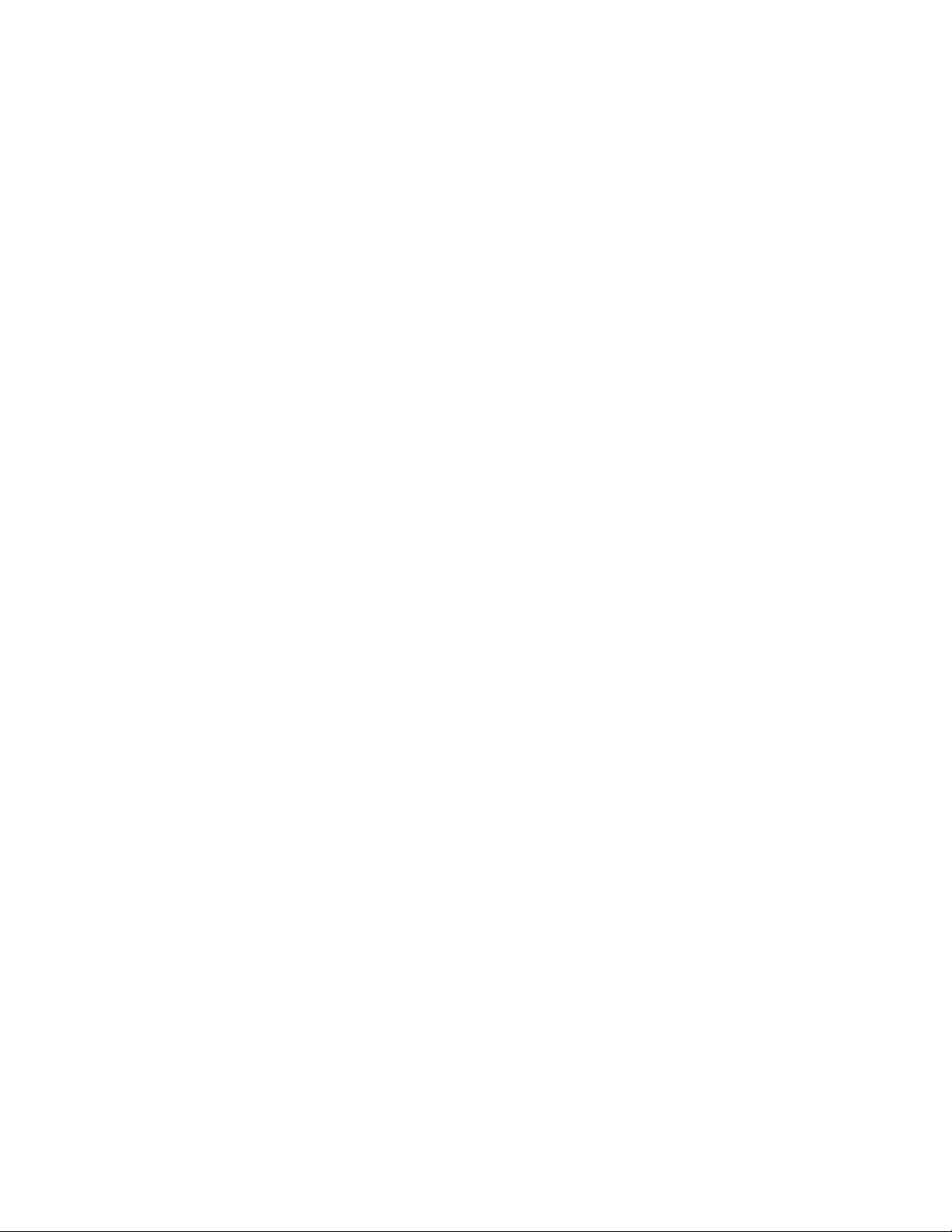
After you create a frame definition, you can assign it to any frame in a curtain
wall. For more information, see Assigning Definitions to Curtain Wall Frames
on page 1475.
Creating a Profile for a Curtain Wall Frame
Use this procedure to create a profile that you can use to define the shape of
a curtain wall frame. You can then extrude the profile to create a curtain wall
frame.
The height and the width of the polyline you use to create the profile define
the default height and width of the curtain wall frame. The insertion point
of the profile is aligned with the centroid of the frame.
1 Draw a closed polyline of the height and the depth needed for
the resulting curtain wall frame.
2 Select the polyline, right-click, and click Convert to ➤ Profile
Definition.
3 Enter c (Centroid) for the insertion point of the profile.
The insertion point of the profile is aligned with the centroid of
the frame.
4 Enter a name for the profile, and click OK.
You can now use the profile as a curtain wall frame. For more
information, see Defining a Curtain Wall Frame Using a Profile
on page 1450.
Defining a Curtain Wall Frame Using a Profile
Use this procedure to create a frame element definition from a profile. If you
do not want a straight edge to your frame, you can use a profile to define
edges with curves, jags, or any other shape you require.
You can also use an edit in-place routine to create a frame from a profile. For
more information, see Creating a Frame or Mullion Edge from a Polyline or
Profile Using In-Place Editing on page 1506.
1450 | Chapter 21 Curtain Walls
Loading ...
Loading ...
Loading ...