Loading ...
Loading ...
Loading ...
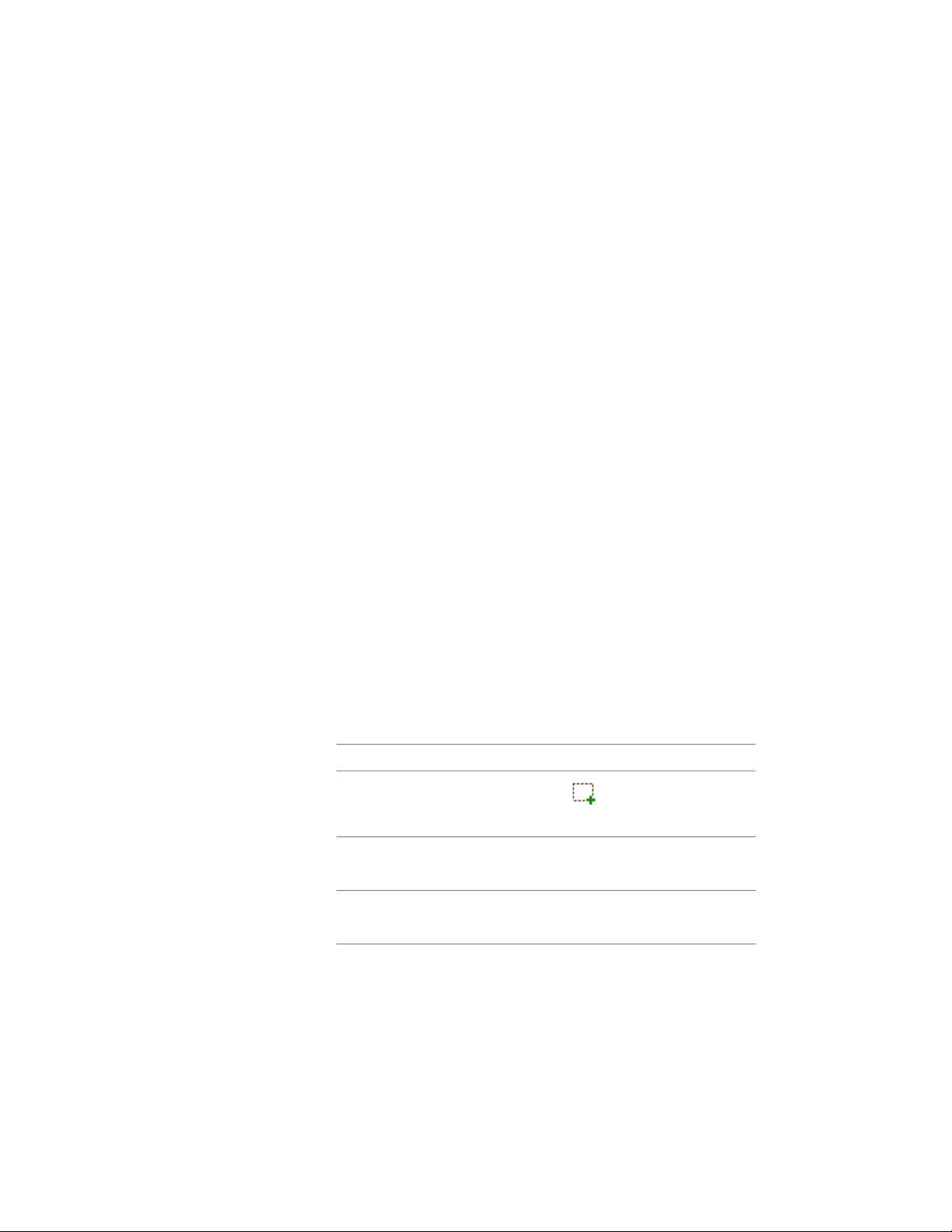
Applying Tool Properties to an Existing Railing
Use this procedure to apply the properties of a railing tool to one or more
existing railings. The properties include the railing style and any other settings
specified in the tool you select.
1 Open the tool palette that you want to use.
If necessary, scroll to display the tool that you want to use.
2 Right-click a railing tool, and click Apply Tool Properties
to ➤ Railing.
3 Select the railings, and press ENTER.
4 Edit the properties of the railing in the Properties palette, if
necessary.
Attaching Hyperlinks, Notes, and Files to a Railing
Use this procedure to attach hyperlinks, text notes, and files to a railing.
1 Double-click the railing to which you want to attach information.
2 On the Properties palette, click the Extended Data tab.
3 To add a hyperlink, click the setting for Hyperlink, and specify
the link.
For more information about adding hyperlinks, see “Add
Hyperlinks to a Drawing” in AutoCAD help.
4 Click the setting for Notes, and add a note. Then click OK.
5 Click the setting for Reference Documents.
6 Attach or detach reference files:
Then …If you want to …
click , select a file, and click
Open.
attach a reference file
enter text under Description.edit the description of a reference
file
double-click the reference file name
to start its application.
edit a reference file
2326 | Chapter 28 Railings
Loading ...
Loading ...
Loading ...