Loading ...
Loading ...
Loading ...
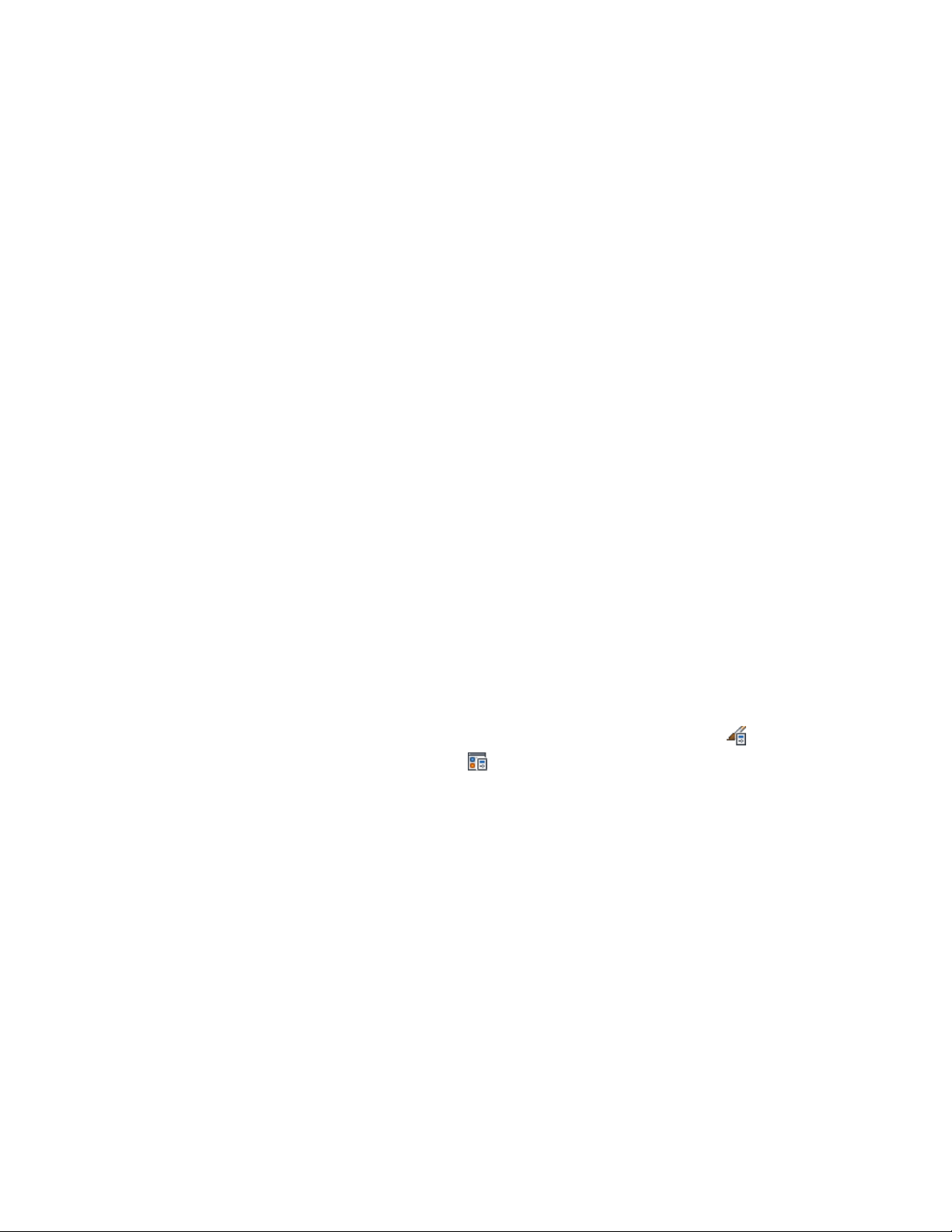
6 To skip over the not standardized style or display setting select
Skip from the Action drop-down list.
In this case, the not standardized object remains in the project
drawing, and is not entered in the standards.
7 To ignore the style or display setting, select Ignore from the Action
drop-down list.
In this case, the not standardized object will not be listed again
in future updates, except if you select Show objects set to ignore
during project standards synchronization or remove the Ignore
flag from the style or display setting in Style Manager or Display
Manager, as described in Excluding Styles and Display Settings
from Synchronization on page 651.
8 Click OK.
9 In Style Manager or Display Manager, click OK or Apply.
10 Click Yes to save the updated project standards drawing.
Editing the Version History of a Standard Object
Each style and display setting in a project standards drawing has a version
history. The version history displays the unique version identifier (GUID),
date and time of the modification, user name and any additional comments
entered by the user.
You can edit the history by selectively removing individual versions, or
removing all versions.
1 Open a project standards drawing.
2 Click Manage tab ➤ Style & Display panel ➤ Style Manager
or Display Manager .
3 Select the standard style from the project standards node of the
tree.
4 Click the Version History tab.
672 | Chapter 8 Project Standards
Loading ...
Loading ...
Loading ...