Loading ...
Loading ...
Loading ...
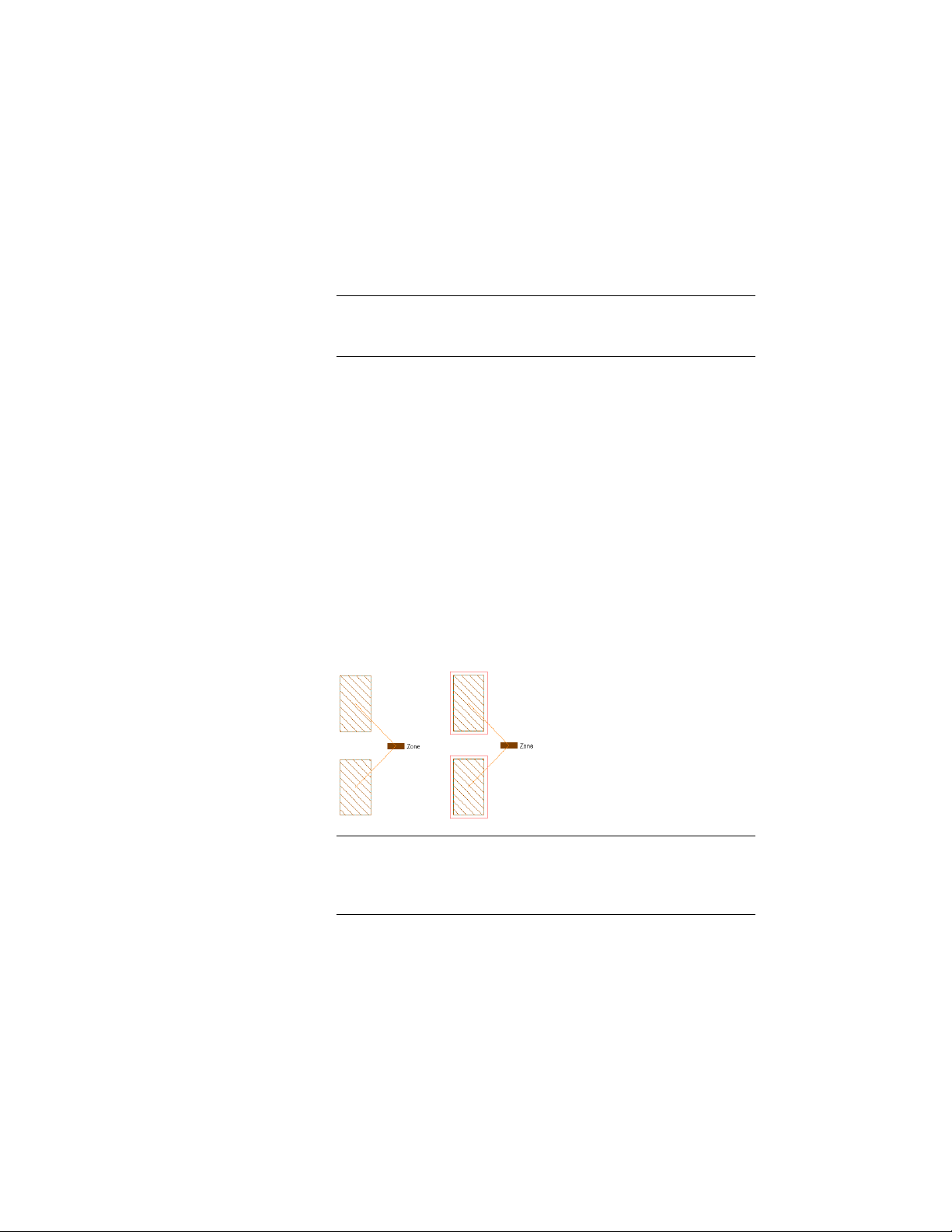
If you have assigned a list definition to the zone style, you can
select a name from the drop-down list.
4 Select a style.
5 Select a tag for the zone.
NOTE If no zone tags are contained in the list, you can drag a tag
into the drawing from the Content Browser. You can also create your
own tags from multi-view blocks.
6 To add a calculation modifier to the zone, click the setting for
Calculation Modifiers, and select one or more calculation modifiers
for the zone.
If you assign a calculation modifier to a zone, the area and
perimeter values of spaces attached to the zone will be modified
with the calculation modifier. For information about calculation
modifiers, see Calculation Modifiers on page 3127.
7 Expand Dimensions.
8 For Zone boundary offset, enter a value to specify the distance
you want between the zone boundary and the base boundary of
any attached space.
If you select 0 offset, the zone boundary is identical to the base
boundary of the space.
Zone boundary offset at 0 (left) and at an offset value (right)
TIP If you cannot see the zone boundary, the display component for
the zone boundary may not be activated in the zone style. For more
information, see Specifying the Layer, Color, and Linetype Properties
of a Zone Style on page 3106.
9 Expand Calculation.
3084 | Chapter 39 Spaces
Loading ...
Loading ...
Loading ...