Loading ...
Loading ...
Loading ...
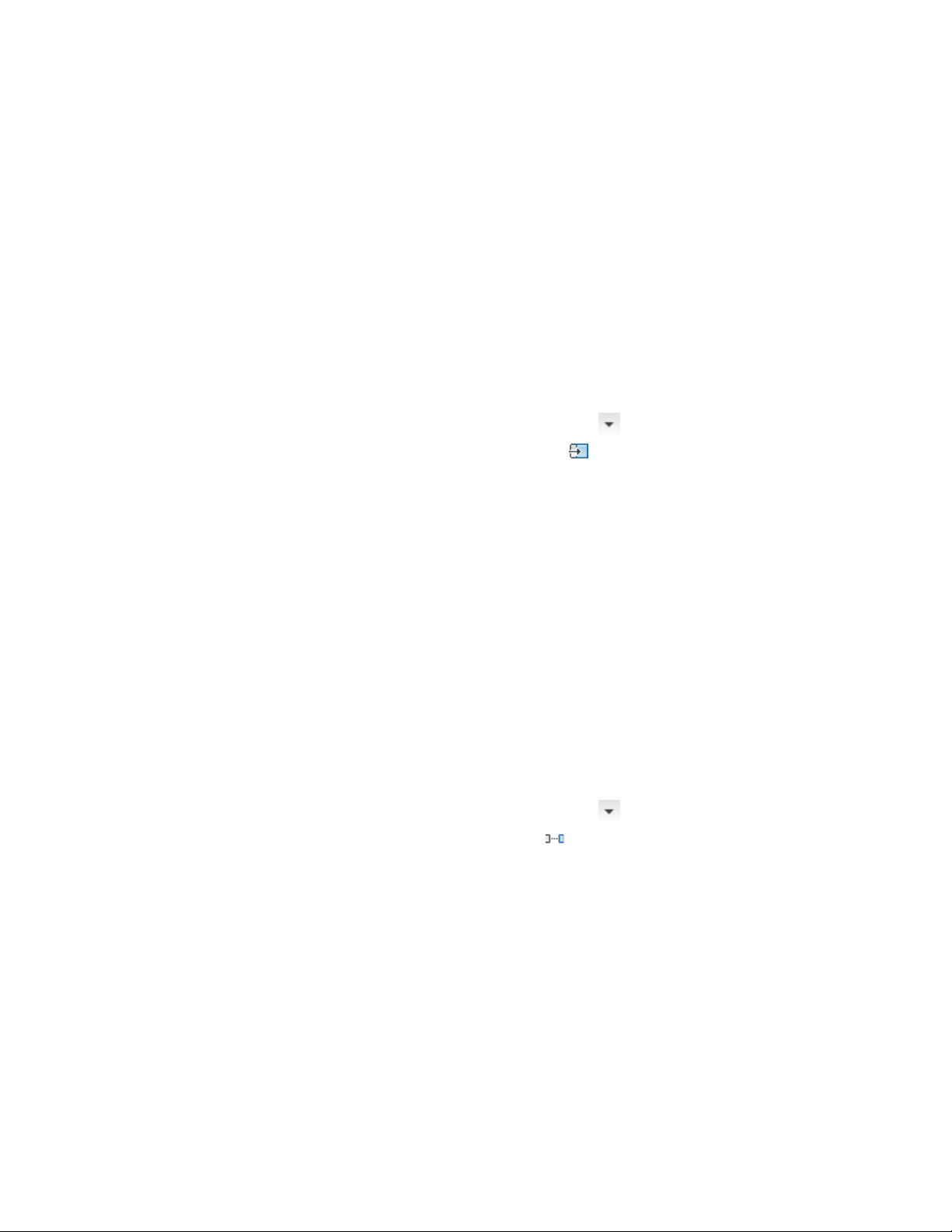
Repositioning from a Reference Point
Use this procedure to reposition architectural objects, linework, or blocks from
a specific reference point in your drawing. For example, if you have a kitchen
island that you want repositioned 6'-0” from existing cabinetry, you can place
the island using the interior edge of the cabinet as a reference point. You can
also use this procedure with hatches, lines, polylines, arcs, circles, AEC
Polygons, mass element extrusions, spaces, or any block-based content
(including detail components and DesignCenter content) made up of these
types of linework or objects.
1 Select the linework, object, or block to reposition.
2 Click Home tab ➤ Modify panel ➤ ➤ Align
drop-down ➤ Reposition From .
3 Select an existing edge from which to reposition the object, or
specify two points to define a reference edge.
4 Select the object to be repositioned, and enter a value for the
distance between it and the reference edge.
5 Press ENTER.
Evenly Spacing Linework or Objects
Use this procedure to space a collection of existing architectural objects,
linework, or blocks at an equal distance from each other. For example, if you
have windows along walls that are not colinear, you can space the windows
evenly across the entire facade by specifying points along an axis. You can
use this procedure with hatches, lines, polylines, arcs, circles, AEC Polygons,
mass element extrusions, spaces, or any block-based content (including detail
components) made up of these types of linework or objects.
1 Select the linework, object, or block to space.
2 Click Home tab ➤ Modify panel ➤ ➤ Align
drop-down ➤ Space Evenly .
3 Select an edge as the axis along which to space all the objects
evenly, and specify a start point and an endpoint along the edge;
or press ENTER, and specify two points between which the objects
will be spaced evenly from each other.
Repositioning from a Reference Point | 2815
Loading ...
Loading ...
Loading ...