Loading ...
Loading ...
Loading ...
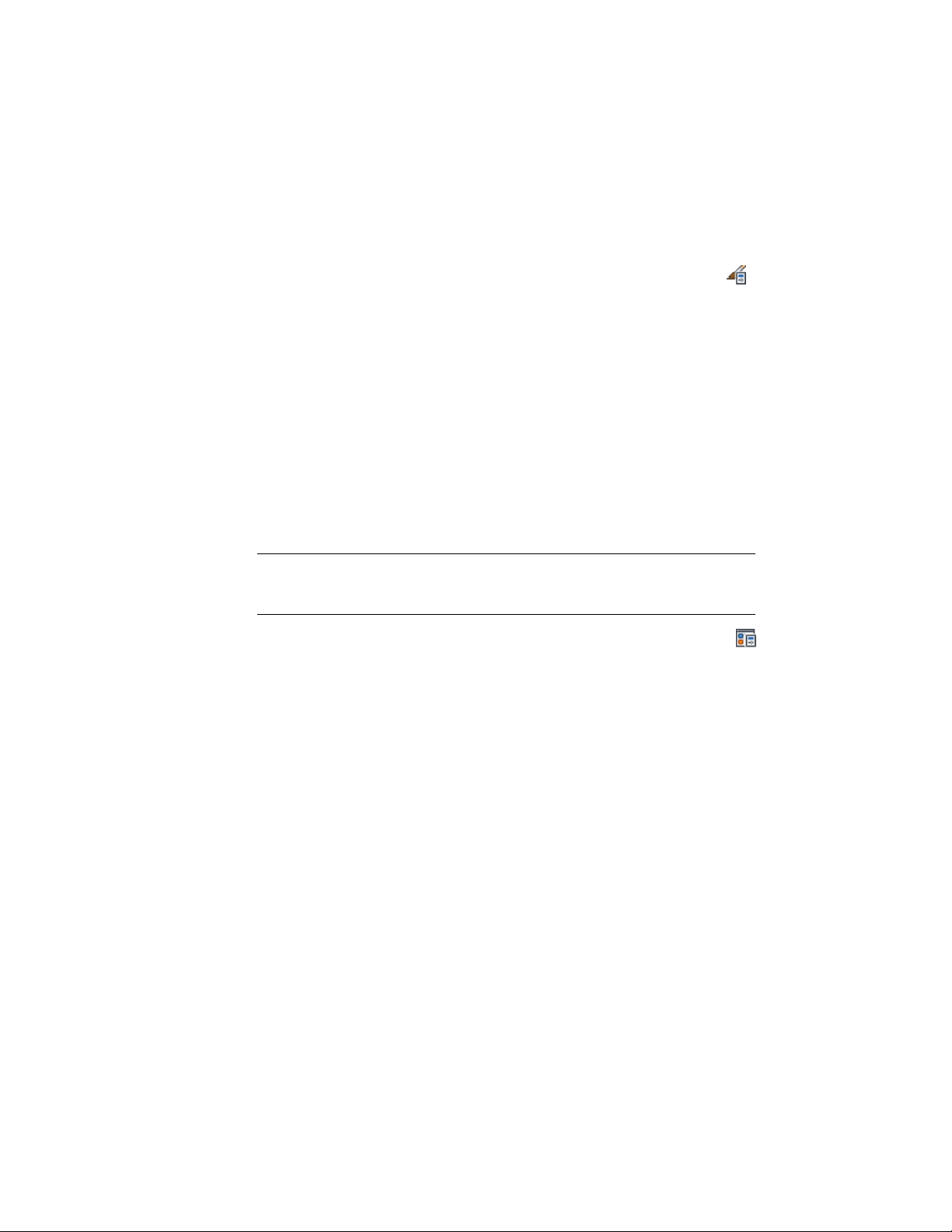
Synchronizing Individual Styles with AEC Standards
Use this procedure to synchronize styles in a project drawing.
1 Click Manage tab ➤ Style & Display panel ➤ Style Manager .
2 In the Style Manager tree, navigate to the style, style type, or style
category you want to synchronize.
3 Select the object in the tree, right-click, and click Synchronize
with Project Standards.
4 In the Synchronize Drawing with Project Standards dialog box,
select Update from Standard from the Action drop-down list for
each object that should be synchronized.
5 Click OK.
Synchronizing Individual Display Settings with AEC Standards
Use this procedure to synchronize display settings in a project drawing.
NOTE Display settings should always be synchronized with the latest standard
settings. Out-of-synch display settings in a project can cause objects to be displayed
inconsistently.
1 Click Manage tab ➤ Style & Display panel ➤ Display Manager
.
2 In the Display Manager tree, navigate to the object you want to
synchronize.
You can synchronize the following objects:
■ All display settings in a drawing
■ all display configurations
■ single display configuration
■ all display sets
■ single display set
■ all display representations
■ all display representations of an object type
■ a single display representation on an object type
650 | Chapter 8 Project Standards
Loading ...
Loading ...
Loading ...