Loading ...
Loading ...
Loading ...
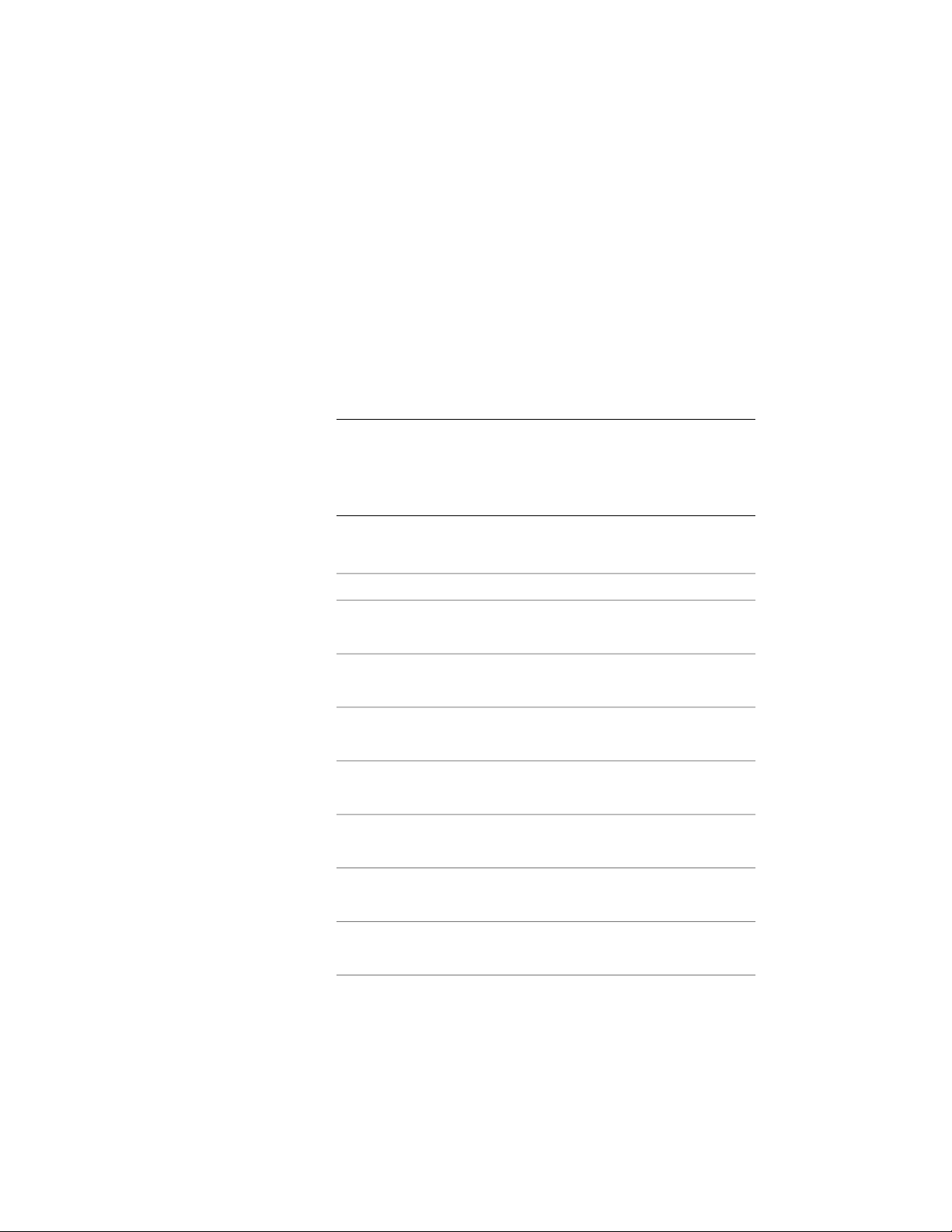
Changing the Position of Objects Anchored to Layout Nodes
with Leader Anchors
Use this procedure to change the position of objects anchored to layout nodes
with leader anchors. You can change the coordinate system, orientation, and
rotation of an object anchored to a layout node. You can also define offsets
from the node.
1 Double-click the object anchored to a layout node.
2 On the Properties palette, expand Basic, and expand Location
from Node.
TIP You can also access commands to change the position of the
anchored object from the context menu. Select the anchored object,
right-click, and click Leader Anchor. From the submenu, choose the
desired command to manipulate the anchored object in relation to
its anchoring node and leader.
3 Click Anchor.
4 Specify changes in the position or orientation of anchored objects:
Then…If you want to…
specify insertion offset values for the
X, Y, or Z position.
specify an offset from the object to
the node
select Center on Node.anchor the object to the center of
the node
select Use Node Coordinate System.have the anchored object use the
coordinate system of the node
specify X, Y, or Z normals for the
anchored object.
not have the anchored object use
the coordinate system of the node
specify values for the X, Y, or Z rota-
tion angles.
change the rotation angle of the
anchored object
select Flip X, Flip Y, or Flip Z.flip the object along the X, Y, or Z
axes
specify a value for Angle to Node.change the angle of the leader to
the node
2658 | Chapter 32 Anchors
Loading ...
Loading ...
Loading ...