Loading ...
Loading ...
Loading ...
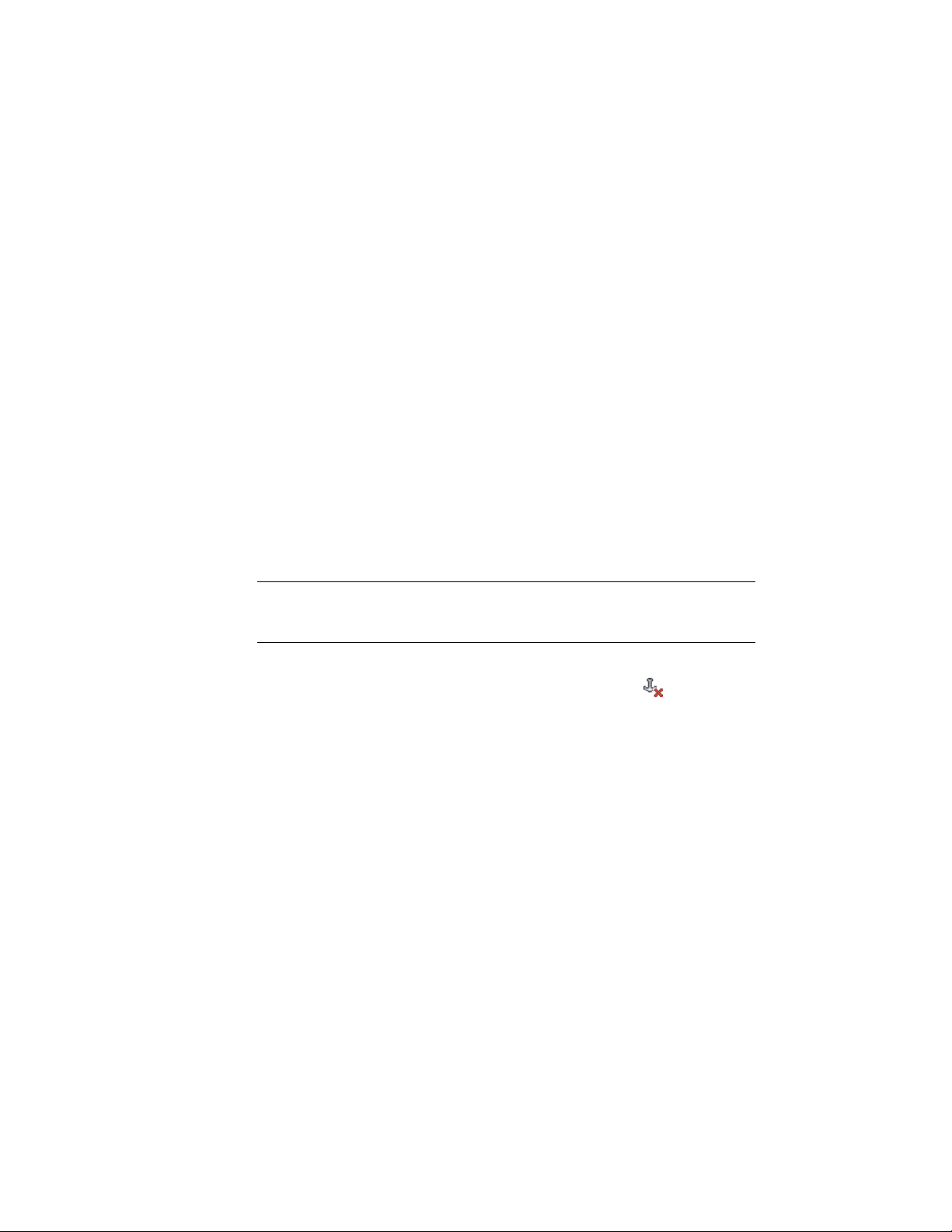
Swapping Two Objects Anchored in a Door and Window
Assembly
When you fill a door/window assembly cell with an object, such as a door or
window, you can swap that object with another object in the door/window
assembly.
1 Select one of the objects from the door/window assembly,
right-click, and click Infill Anchor ➤ Swap Objects.
2 Select the object you want to swap with.
Releasing an Object Anchored in a Door and Window Assembly
When you fill a door/window assembly cell with an object, such as a door or
window, that object is anchored to the door/window assembly. While the
anchor is in place, the object moves when you move the door/window
assembly and is removed when you erase the door/window assembly. If you
want to move or erase an object independently from the door/window
assembly, you can release the anchor.
NOTE You can also move or erase the object by changing the element definition
for the cell that contains the object. For more information, see Defining Infills for
Door and Window Assembly Cells on page 1706.
■ Select one of the objects from the door/window assembly, and click
Door/Window Assembly tab ➤ Anchor panel ➤ Release .
1810 | Chapter 22 Door and Window Assemblies
Loading ...
Loading ...
Loading ...